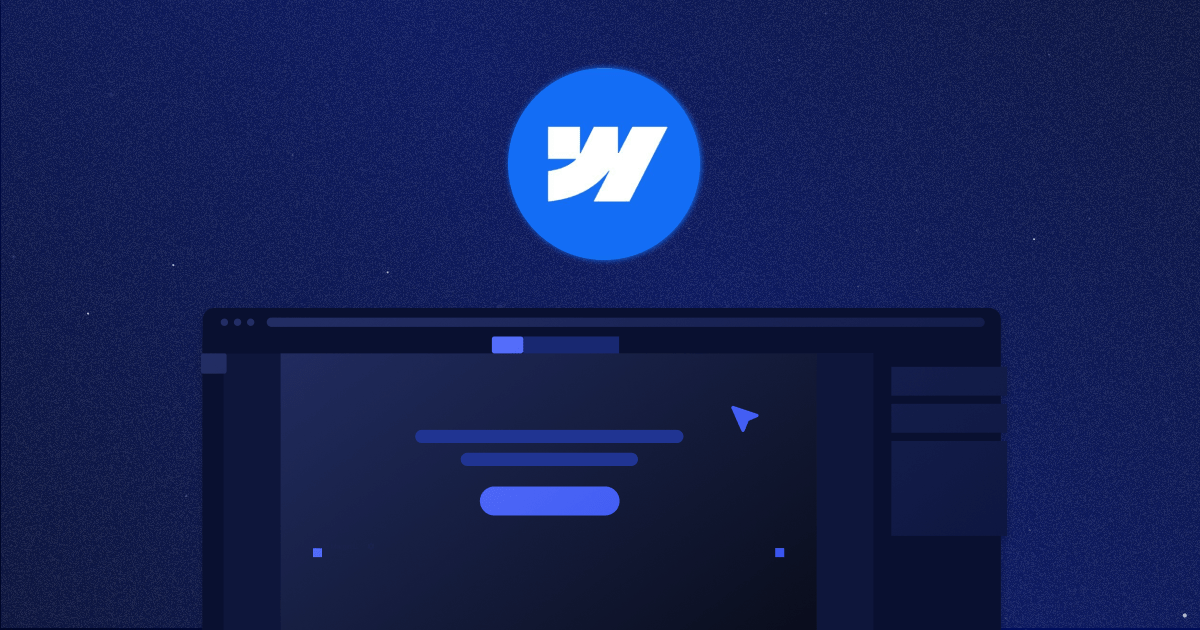
How to Use Webflow Templates?
Key takeaways
- Webflow templates are pre-built layouts that speed up website creation, especially for beginners and freelancers.
- Templates save time and provide professional design, while building from scratch offers full creative control and a deeper grasp of Webflow.
- You can browse, preview, and select templates in the Webflow Marketplace, then create a new site with one click.
- Templates are fully customizable in Webflow Designer, letting you adjust layouts, styles, CMS content, and interactions.
- Pick templates by reviewing demos, checking documentation, comparing favorites, and avoiding overly heavy designs.
- Free templates help new users learn the platform, while premium ones offer more polished design and flexibility.
While working for Flow Ninja, I had a chance to experiment with different templates. Truth be told, most of our clients require designing from scratch, so the number of template-based projects isn’t that big. However, I figured that templates are actually a great solution for freelancers offering Webflow dev services to clients as individuals. Alternatively, they’re great for those looking to build sites on their own.
But what’s the difference?
While starting from scratch offers complete creative control, pre-designed Webflow templates can speed up the designing process.
In this guide, I will walk you through everything you need to know about using Webflow templates, from understanding their benefits to adding and customizing them for your unique website.
{{cta}}
What are Webflow Templates?
Webflow templates are pre-built website layouts that serve as starting points for your project. They come in various styles, catering to diverse needs like portfolios, business websites, blogs, and e-commerce shops. They offer pre-designed sections like headers, footers, and content blocks, allowing you to focus on customization and content creation.
Using Templates vs Not Using Templates
If you’re wondering whether to use templates in the first place, the following should help you:
Benefits of using templates:
- Faster development — Templates significantly reduce the time it takes to build a website, especially for beginners.
- Professional design — You can leverage pre-made designs that adhere to current trends and best practices.
- Inspiration and learning — Templates can spark ideas for your own design or provide a foundation to learn Webflow's functionalities.
- SEO optimization — Some templates may include elements that are optimized for search engines, giving you a head start in improving your website's ranking.
- Consistency and quality — Templates offer a consistent design language and adherence to current web design trends, ensuring a professional look and feel for your website.
Benefits of not using templates:
- Complete creative control — You have complete freedom to design your website without any pre-defined constraints.
- Uniqueness — Your website will stand out from the crowd and reflect your specific brand identity.
- Accessibility compliance — You can ensure your website adheres to the latest accessibility standards from the outset, which may not always be guaranteed with templates.
- Deeper understanding of Webflow — Building from scratch requires a deeper understanding of Webflow's functionalities, which can be beneficial in the long run for maintaining and scaling your website.
How to Use Webflow Templates — A Detailed Guide
If you've just learned that Webflow has templates and you're not sure how to use them, here's all you need to know to get started:
Browse the Webflow Template Marketplace
Go to the Webflow website and navigate to the Template Marketplace section. You can browse through various templates available, both free and premium. Use filters like category, popularity, or price to narrow down your options.
Take your time to explore different options until you find the best Webflow templates that suit your project requirements.
Select and Acquire the Template
Once you've found a template you like, you'll typically see options like "Use for Free" or "Buy" depending on whether it's a free or premium template.
Click on the appropriate button to proceed with your choice. If it's a free template, you can start using it right away. If it's a premium template, you'll need to follow the process to purchase it.
Create a New Site with the Template
After acquiring the template, Webflow will prompt you to create a new site based on that template.
Follow the prompts provided by Webflow to create a new site. You may need to sign in to your Webflow account if you haven't already.
Name your site and choose any additional settings or options as required.
Open Webflow Designer
Once the new site is created, Webflow Designer will automatically open with your chosen template loaded.
In Webflow Designer, you'll be able to customize and edit the template to fit your specific needs.
Familiarize yourself with the Designer interface and tools to start making changes to the template.
Customize and Edit the Template
With the template loaded in Webflow Designer, you can now start customizing it to match your project requirements.
Use the design tools, elements, and features in Webflow to make changes to the layout, styles, content, and functionality of the template. You can add new elements, rearrange sections, modify styles, integrate CMS collections, and much more to tailor the template to your liking. For example, you can enhance interactivity by using our free Webflow slider collection to add engaging, customizable sliders to your site or add an FAQ dropdown to boost engagement.
Technically speaking, this is the most challenging part of the process, as it requires understanding Webflow Designer and all of its potential. The good news is that even less experienced users can easily change some basic settings and content to create a straightforward but powerful website.
Preview and Publish
Once you've made the desired changes and customized the template to your satisfaction, you can preview your site to see how it looks and functions.
Use the preview mode to test your site's responsiveness and interactivity across different devices.
When you're ready, publish your site to make it live on the web. Webflow provides hosting services, or you can export the code to host it elsewhere if needed.
Tips for Picking the Right Webflow Template
- Download a free template first — If you're new to Webflow, consider trying out a free template first to get comfortable with the platform and understand the customization process before committing to a premium option.
- Search using keywords — Utilize the search bar within the marketplace to find templates based on specific keywords or functionalities you're looking for.
- Save your favorites — If you're undecided between a few templates, click the "Favorite" button to save them for later comparison and review.
- Preview demos — Before deciding on a template, make sure to preview the demo provided by the template creator. This will give you a better understanding of how the template looks and functions in action.
- Review documentation and support — Check if the template creator provides tutorials, FAQs, or forums where you can get help if needed.
- Optimize performance — Pay attention to the performance of the template, especially in terms of loading speed and efficiency. Templates with excessive animations or heavy graphics may impact the performance of your website. Opt for templates that prioritize performance optimization to ensure a smooth user experience.
Conclusion
Webflow templates offer a valuable and versatile tool for building websites, catering to both beginners and experienced users. Whether you choose a template for its design inspiration, quicker development, or simply as a starting point for learning, understanding how to add and customize them empowers you to create a website that reflects your vision and brand.
By following the detailed guide provided, you can confidently navigate the Webflow Template Marketplace and add a template to your project, setting the stage for a successful website creation experience.
{{cta}}
Frequently Asked Questions
Can Webflow templates be reused for multiple projects?
Webflow templates purchased through a personal or individual license are typically limited to one use per project. To use a template for multiple client projects, you need to purchase a separate license for each or look for templates offering extended licenses.
How do Webflow templates compare to WordPress themes?
Webflow templates offer visual, no-code design capabilities within a single platform, while WordPress themes often require additional plugins and coding for full customization. Webflow emphasizes design control and performance, whereas WordPress provides broader plugin support and content management flexibility.
Is it possible to convert a Webflow template into a custom CMS project?
Webflow templates can be converted into CMS-driven sites by integrating CMS collections and dynamic content fields into the existing layout. This allows for scalable content management while retaining the original design elements of the template.
What should you consider when selecting a Webflow template for e-commerce?
For e-commerce, ensure the Webflow template includes product pages, a shopping cart, and secure checkout features. Also verify integration with Webflow's e-commerce functionality, responsive design, and SEO optimization to support a seamless shopping experience.
Can you export code from a Webflow template site to host it elsewhere?
Webflow allows exporting HTML, CSS, JavaScript, and assets from template-based sites, enabling you to host your website on external servers. However, CMS and e-commerce features will not function outside of Webflow’s hosting environment.
How do you maintain SEO best practices when using Webflow templates?
Maintain SEO best practices by updating meta tags, using semantic HTML, optimizing images, creating clean URLs, and setting up proper heading structures. Regular audits with tools like Google Search Console can help fine-tune your Webflow template site’s SEO performance.






.svg)

_(1).png)
.png)


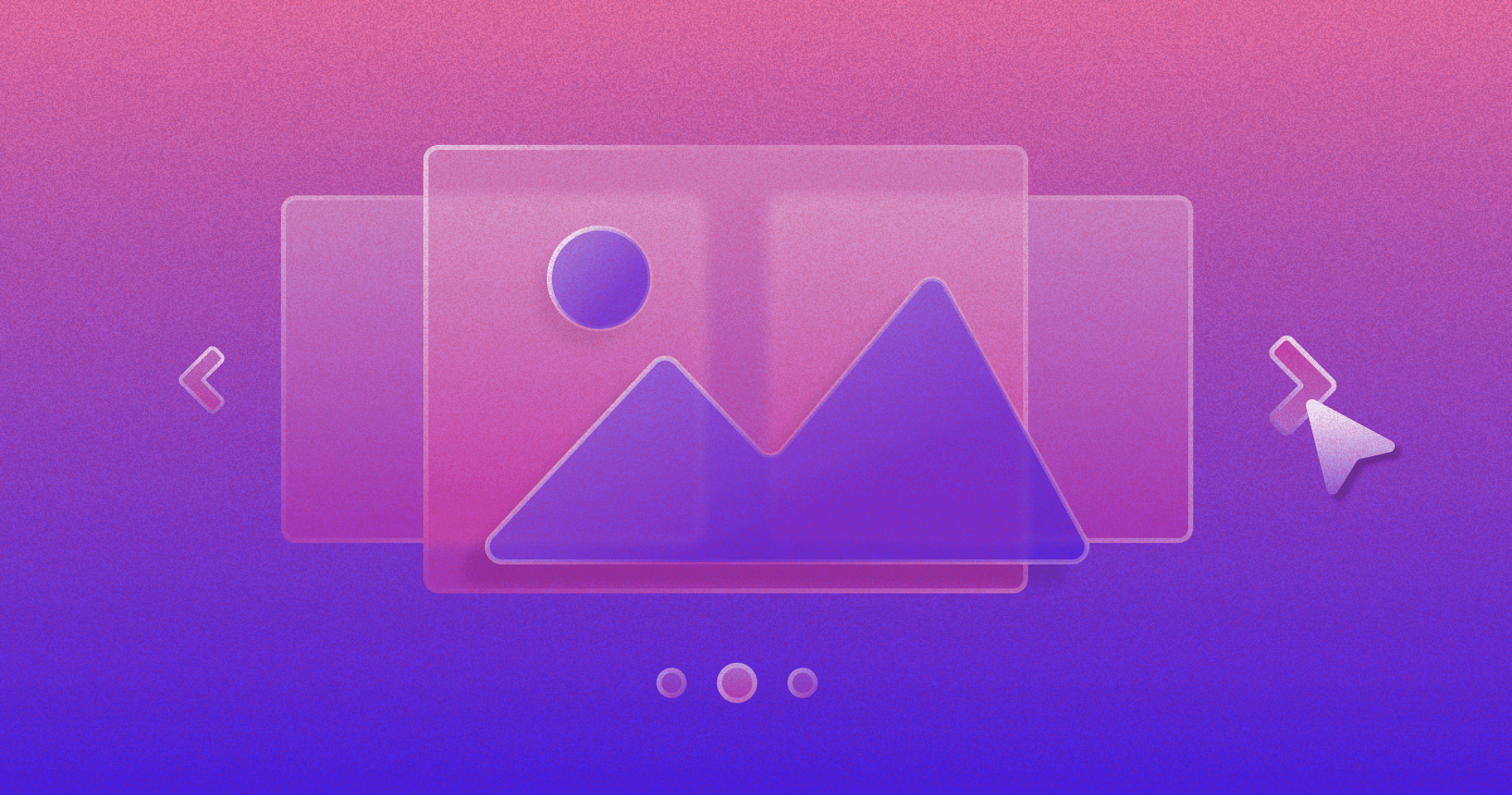
.png)
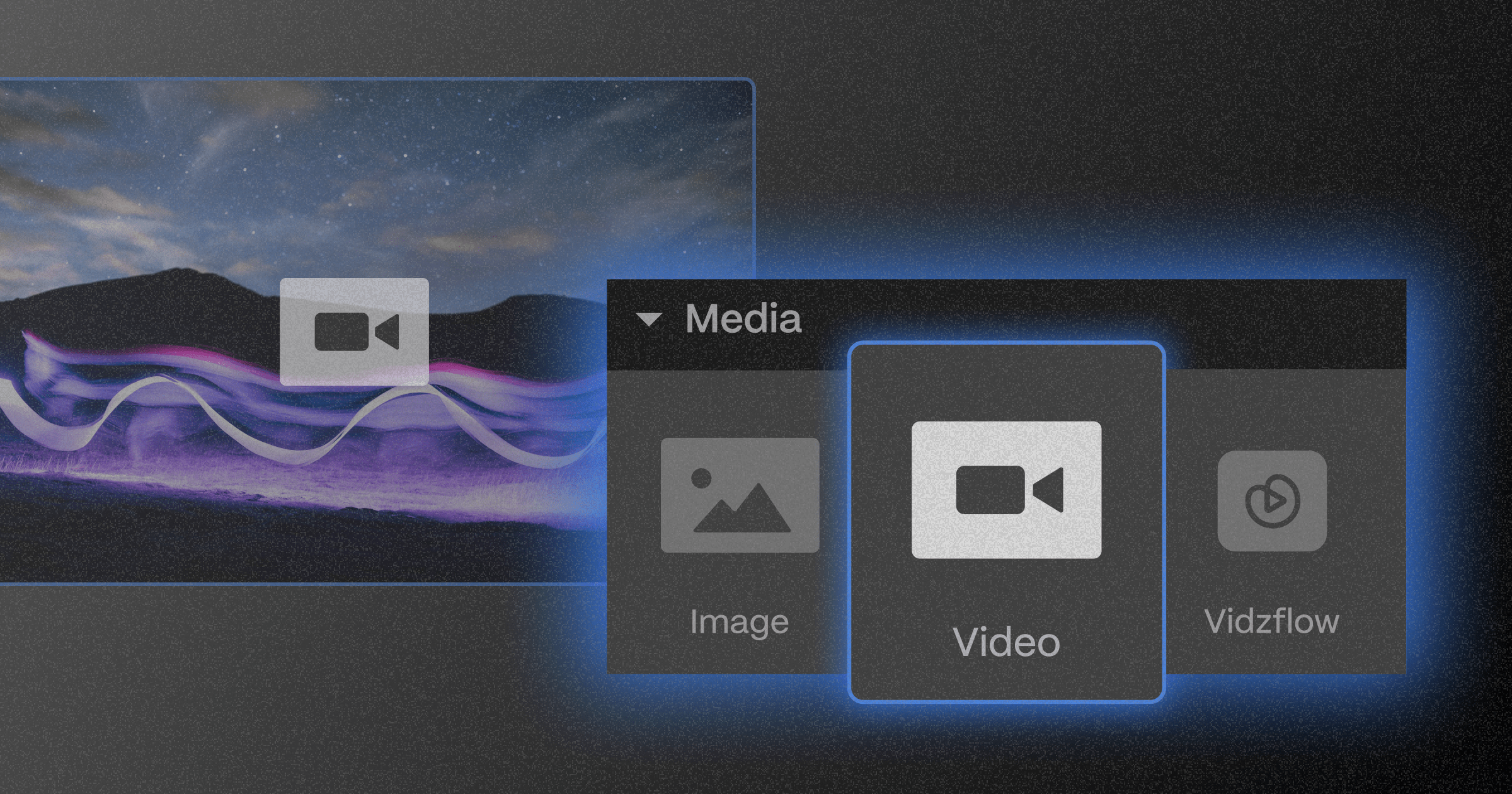

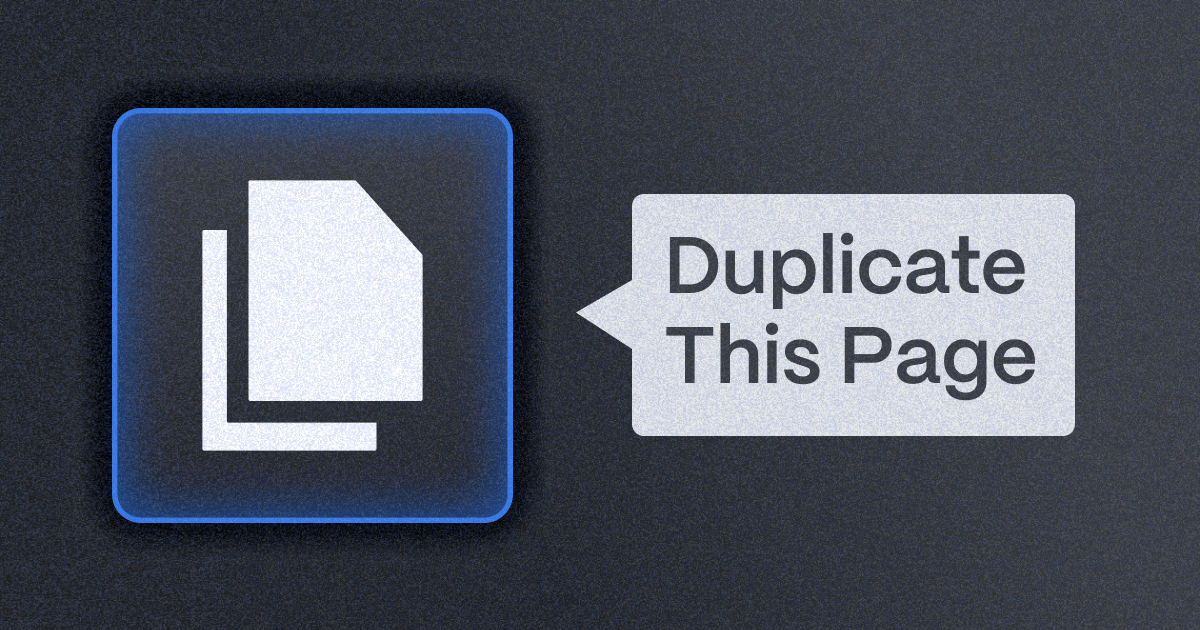






.png)

.png)
.png)








.svg)

.png)
.png)
.webp)
.svg)

