.png)
Key takeaways
- Webflow lets you build custom websites without coding, and the free plan gives full access to the Designer and learning resources.
- The free plan has limits (no custom domain, 50 CMS items, 1 GB bandwidth) but is great for learning and launching simple sites.
- Signing up is quick, requires no credit card, and lets you start building with templates or from scratch.
- Webflow University and community resources make it easy to learn design, development, and best practices for free.
- Free Webflow apps like Vidzflow, Slater, Wized, and Finsweet Table add useful features and help you build more advanced sites.
- Paid plans unlock more CMS items, bandwidth, seats, permissions, and custom code when you’re ready to scale.
With Webflow, you can create completely custom websites without writing any code. It’s marketed as a low-code/no-code service, which significantly speeds up the process of designing, developing, and maintaining an online experience. Of course, it’s possible to use code whenever necessary, and further customize sites.
The best thing about Webflow is that it’s available free of charge.
Of course, many features will be limited or unavailable, but the free plan still offers you plenty of useful tools which are enough to get you started and create your first website.
If you want to learn how to use Webflow for free, keep reading this blog.
{{cta}}
Webflow – Definition and Use
In simplest terms, Webflow is defined as a software service for building and hosting. The company is headquartered in San Francisco, California. Ever since it was launched, Webflow has offered a couple of features that made it stand out from the competition.
- No coding needed – You can build websites with no code at all.
- Code is written automatically – Webflow writes clean code as you design and builds your website so that you can examine it any time you want, alter it, or even export it.
- Highly customizable templates – Webflow offers thousands of free and paid templates so you can easily find the best templates for your needs. Make sure to also check out our templates designed for Webflow.
- A community of experts – You can hire professional Webflow designers and developers to help you out. Webflow’s community also includes professional teams for enterprise clients, and Flow Ninja is one of them.
Developing a website is just part of what’s available via the website. Here’s a quick overview of the main things that the popular platform can help you with.
- Building your website from scratch – You can design and develop your website with little to no code, including building interactions and taking advantage of Webflow’s CMS.
- Optimizing the website – Webflow’s editor and other tools can help you optimize your website and make it faster, better, and more SEO-friendly.
- Scaling your business – Webflow offers several hosting plans and solutions that can facilitate how well and fast your business can scale. We shouldn’t forget about the top-notch security protocols for all Webflow users.
.jpeg)
Webflow Free vs Paid Plans
Webflow features a somewhat complex pricing system, as it offers a hosting solution in addition to standard solutions for website builders. We tackled pricing plans in detail in a separate blog post, so if you decide to use one of the paid plans, read our guide carefully.
Free Site Plans
In this section, we’ll quickly review the features you get as a free user. Here’s what you get.
- Webflow.io domain – You won’t be able to use a custom domain with the free plan. The good news is that even the most affordable paid plans allow custom domains.
- 50 CMS items – The maximum number of CMS items that you can have in the database.
- 50 Form Submissions (lifetime) – If there’s a form to be filled on your site, you can collect a total fo 50 form submissions, and will have to upgrade if you want more.
- 1 GB bandwidth – The monthly amount of CDN bandwidth. Webflow will let you know once you reach the limit.
As you can see, there are strict limits for the free version. However, you can still explore the Webflow Designer with all its features, meaning you gain access to Webflow’s main website building tool completely free of charge. In addition, Webflow made its tutorials free, so you can access 100+ hours of engaging video content exploring the possibilities of the website building tool.
Please keep in mind that the Webflow free plan is not time-sensitive. Once you open an account, it’s not a Webflow free trial — you can use it as long as you want.
All in all, you can design and publish an entire website with a free plan, and that’s what matters the most — experiencing the entire process and having a chance to play around with most of what Webflow has to offer.
.jpeg)
Free Workspace Plan
Workspace plans are for web development agencies or companies with in-house web designers and developers. These are collaboration plans, and here’s what the free workspace plan offers.
- One seat — You can have just one workspace seat with the free plan.
- Two unhosted sites — This only applies if you don’t have a paid hosting plan on Webflow.
- Two agency of freelance guests — Invite up to two guests who are freelancers or from an agency.
How to Sign Up for Webflow For Free
The signup process on Webflow is easy and straightforward if you want to become a free member. Moreover, the platform doesn’t require credit card information unless you want a paid plan.
Webflow Signup Steps
Here’s a quick overview of how to sign up as a free member.
- Load the Webflow website in your browser – Once the site is loaded, click on the blue button in the upper right corner (Get Started) to begin the registration process.
- Go through the registration process – You’ll have to provide basic information about yourself, including your email, password, and more. This is a quick process that won’t take more than a couple of minutes.
- Start building with Webflow – Once you log in, you’ll see a New site button in the middle of your dashboard. Click on it, select a template, and launch Webflow Designer.
.jpeg)
Making the Most of Webflow’s Free Version
Once you’re there, feel free to explore available tools and find interesting videos to learn more. Check out Webflow University to watch entire courses on how to use the platform and get the most of it.
We at Flow Ninja developed a unique process for building websites, so if you’re interested in taking a deep dive into the magical world of Webflow, check out the YouTube channel by our founder Uros, where he shares interesting insights, tips, tricks, and tutorials.
Even though Webflow doesn’t require code, it still requires basic design knowledge, as well as various approaches to development. That’s why it’s important to receive adequate education to get the most out of your Webflow journey.
.jpeg)
Best Free Webflow Apps and Plugins
When building and managing websites with Webflow, leveraging the right apps and plugins can significantly enhance your experience and functionality. Here, we explore five outstanding free Webflow apps and plugins that can transform your site-building journey.
- Vidzflow — This plugin is a game-changer for those looking to incorporate videos into their Webflow projects. Vidzflow allows you to effortlessly embed and manage video content. It's ideal for creating engaging multimedia experiences without slowing down your website's performance.
- Slater — Slater simplifies the integration of custom code by allowing users to manage their code with a single embed link and utilize AI to quickly generate precise code for specific needs. It's ideal for both teams and individuals, enhancing productivity and offering features like collaboration, code explainers, and the ability to learn JavaScript directly within the tool
- Finsweet Table — This plugin simplifies the process of creating and managing tables in Webflow. Finsweet Table allows you to design responsive tables that are both visually appealing and functional. It’s particularly useful for presenting structured data like pricing plans, product specifications, or schedules in a clean and organized manner.
- Wized — Wized is an innovative tool that dramatically simplifies the creation of web applications within Webflow, offering a seamless bridge between design and advanced functionality. It allows users to design the front-end in Webflow and then utilize Wized to implement sophisticated JavaScript logic.
I created a detailed guide on the best free and paid apps and plugins for Webflow, check it out.
Creating Your First Website with a Free Webflow Version
If you’re new to Webflow and want to kickstart your website-building journey for free, here’s a quick cheat sheet.
- Open an account on Webflow or log in if you already have one — You can speed this process up if you decide to register via Google.
- Click New Site when in the Dashboard — The blue button is located to the right, and clicking on it will take you to the next step.
- Pick a template — Webflow offers a couple of free templates and a range of paid ones. Pick one of the free options. Alternatively, you can select a blank space, but that’ll slow down the process, as it means you’ll build your site from scratch.
- Edit the template — Here’s where all the magic happens. Webflow will load your template into its Designer tool, where you can add content and play around with other design/development features. Designer is actually one of Webflow’s primary tools and one of the most powerful website builders in the world.
- Check if your site looks nice on different screen sizes — At the top of Designer, you can quickly toggle between desktop and mobile device views.
- Drag and drop elements as you see fit — Designer allows total creative control, so you can further redesign your site by relying on Webflow’s features.
- Publish — Once everything is ready, you can publish your site on webflow.io for free.
Upgrading to Premium
In case you like how Webflow works or you’ve reached some of the limits of the free plan, you can easily switch to one of the paid options, which comes with more benefits.
Paid hosting plans will bring:
- More CMS items
- More monthly form submissions
- More bandwidth
- More spaces for content editors
Paid workspace plans bring:
- More unhosted sites (that you can host if you opt for the paid hosting service)
- More seats
- Custom code
- Code export
- Billing permissions
- Publishing permissions
- Advanced security
… and more.
Why Choose Webflow?
Webflow made the entire website building process much more streamlined. It features an easy-to-use interface and requires virtually no code for developing sites. Even if you want to create complex visual wonders, you’ll still be able to do it with very little code.
That said, Webflow does require its users to learn, practice, and stay up-to-date with the latest tools and practices. That’s why Webflow experts, such as ourselves, offer professional Webflow development services. If you want us to design, build, or maintain your Webflow website, don’t hesitate to get in touch.
.jpeg)
Frequently Asked Questions
.jpeg)
What limitations should developers be aware of when using Webflow's free plan for client projects?
The free Webflow plan limits users to a Webflow.io domain, 50 CMS items, 50 form submissions, and 1 GB of bandwidth. These restrictions make it unsuitable for larger or client-facing projects unless upgraded to a paid tier.
Can teams collaborate on Webflow projects in the free workspace plan?
Webflow’s free workspace plan allows collaboration with up to two agency or freelance guests but only offers one seat and two unhosted sites. For larger teams or advanced permissions, a paid plan is required.
Is Webflow free?
Yes, Webflow offers a free plan with no time limit. You can design and experiment with projects, but publishing is limited to the webflow.io subdomain. To unlock custom domains, more CMS items, and advanced features, you’ll need to upgrade to a paid Site or Workspace plan.
How many pages can I publish on the Webflow free plan?
On the free plan, you can publish up to 2 static pages per project, not including CMS-generated template pages (like blog posts). This makes it useful for learning and testing, but you’ll need a paid plan if you want to build larger websites or connect a custom domain.
What are the limitations of Webflow's free hosting plan for blogging?
Webflow’s free hosting plan displays Webflow branding, limits CMS access, and restricts custom domain usage. It's suitable for testing but insufficient for professional blogging due to storage, traffic, and customization constraints.





_(1).png)
.svg)





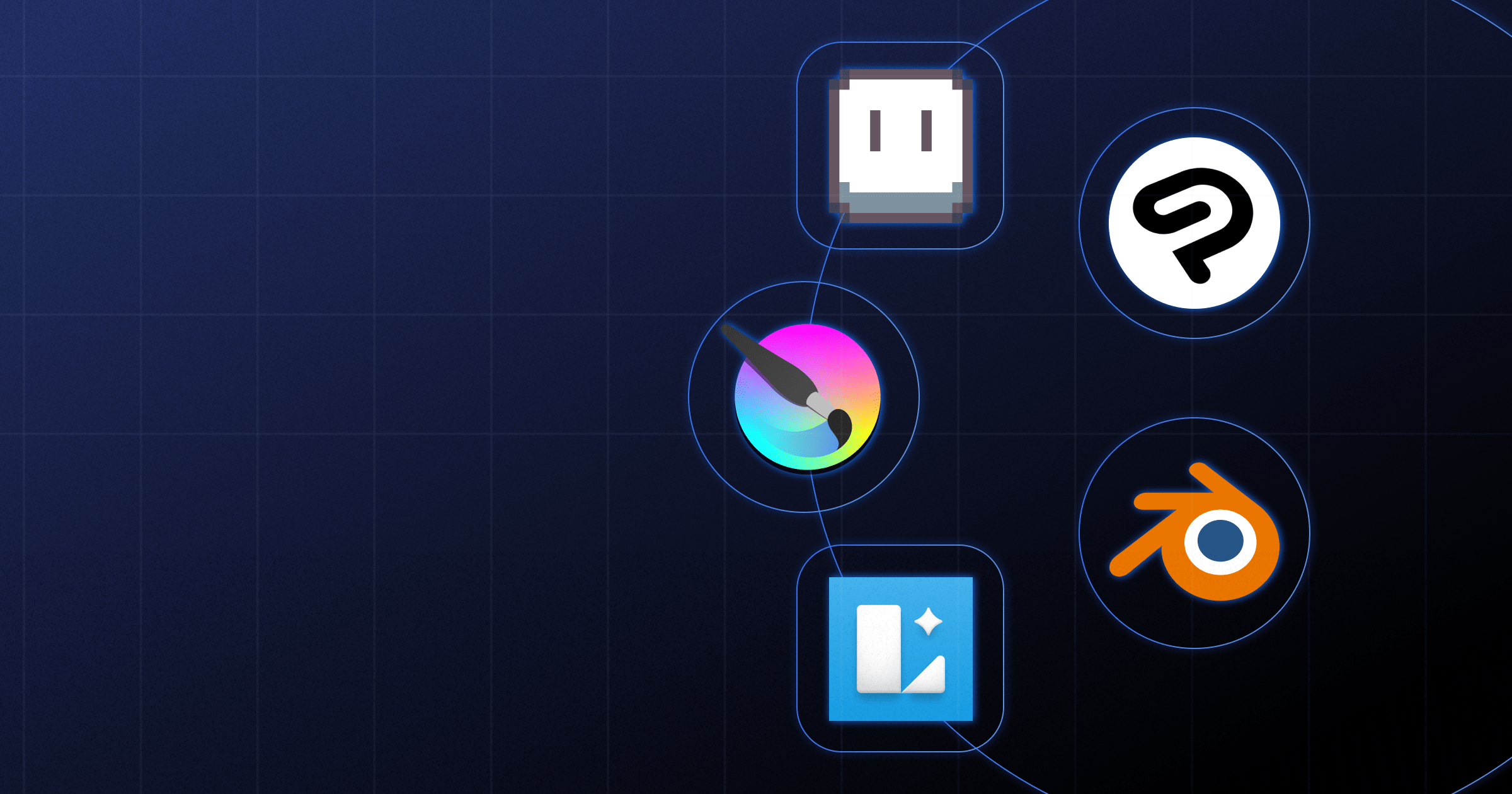

![The Best Tools for Wireframing [Free vs. Paid]](https://cdn.prod.website-files.com/65eae076071dff04d3670886/6690e1b7b54ad26f1eab24e5_Free%20vs.%20Paid%20Wireframing%20Tools%20(1).png)
![The Best Tools for Wireframing [Free vs. Paid]](https://cdn.prod.website-files.com/65eae076071dff04d3670886/660aa29d0bfbfe0520845a0d_653135c963ce8ad43b8c9c64_Free_vs._Paid_Wireframing_Tools-1.png)


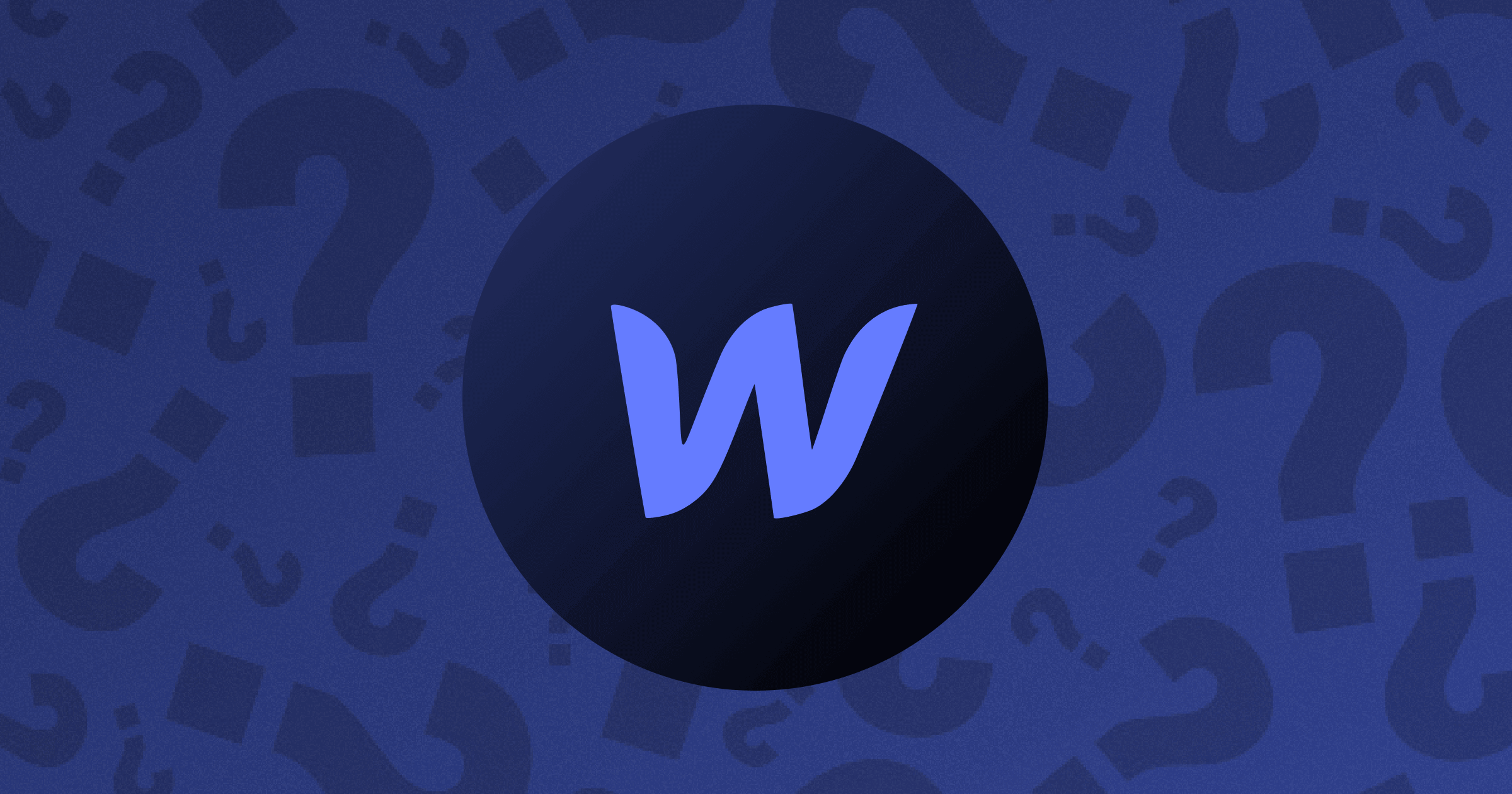






.png)

.png)
.png)








.svg)

.png)
.png)
.webp)
.svg)

