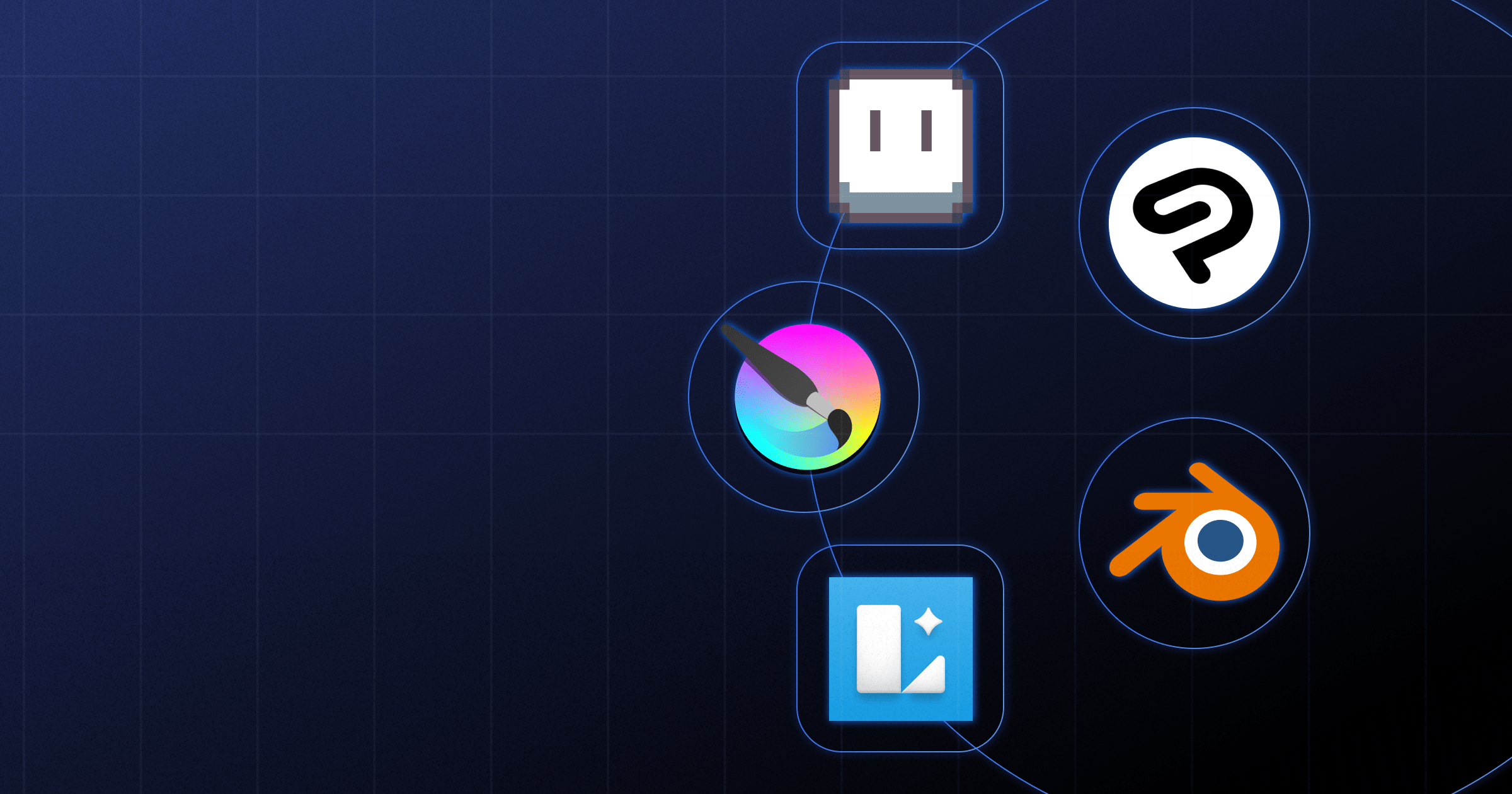
Top 20+ Free and Paid Graphic Design Software for 2025
Key takeaways
- There’s no single best tool, only the best one for your specific workflow and skills.
- Figma, XD, Sketch, and Lunacy excel at UI design, prototyping, and Webflow-ready layouts.
- Illustrator, Affinity Designer, CorelDRAW, and VectorStyler are strongest for detailed vector graphics and branding.
- Photoshop, GIMP, Krita, and PaintShop Pro are ideal for photo editing and raster-based artwork.
- Free and open-source tools like Inkscape, SVG-Edit, Blender, RawTherapee, and Krita cover most core needs.
- Specialized tools such as SVGator, Procreate, Clip Studio Paint, and Aseprite shine for animation, illustration, and pixel art.
Graphic design is essential for many businesses, organizations, and individuals in the digital age. With so many tools offered online, choosing the right option seems complicated.
The question here isn’t which graphic design software is the best but which is the best for you. The following list should be useful if you’re looking for a way to design a site and prototype it before building it in Webflow.
I will provide a comprehensive overview of the best graphic design software, including free and paid options to help you find the right solution, whether you're a seasoned pro or just starting.
{{cta}}
Figma
Figma is a collaborative web app and interface design available for macOS and Windows users. The tool mainly focuses on designing user interfaces and experiences, but the main emphasis is on real-time collaboration. It also has a wide range of features and design tools that are tailored to the needs of interface designers. The initial Figma release was in 2016, and its popularity has exploded since then.
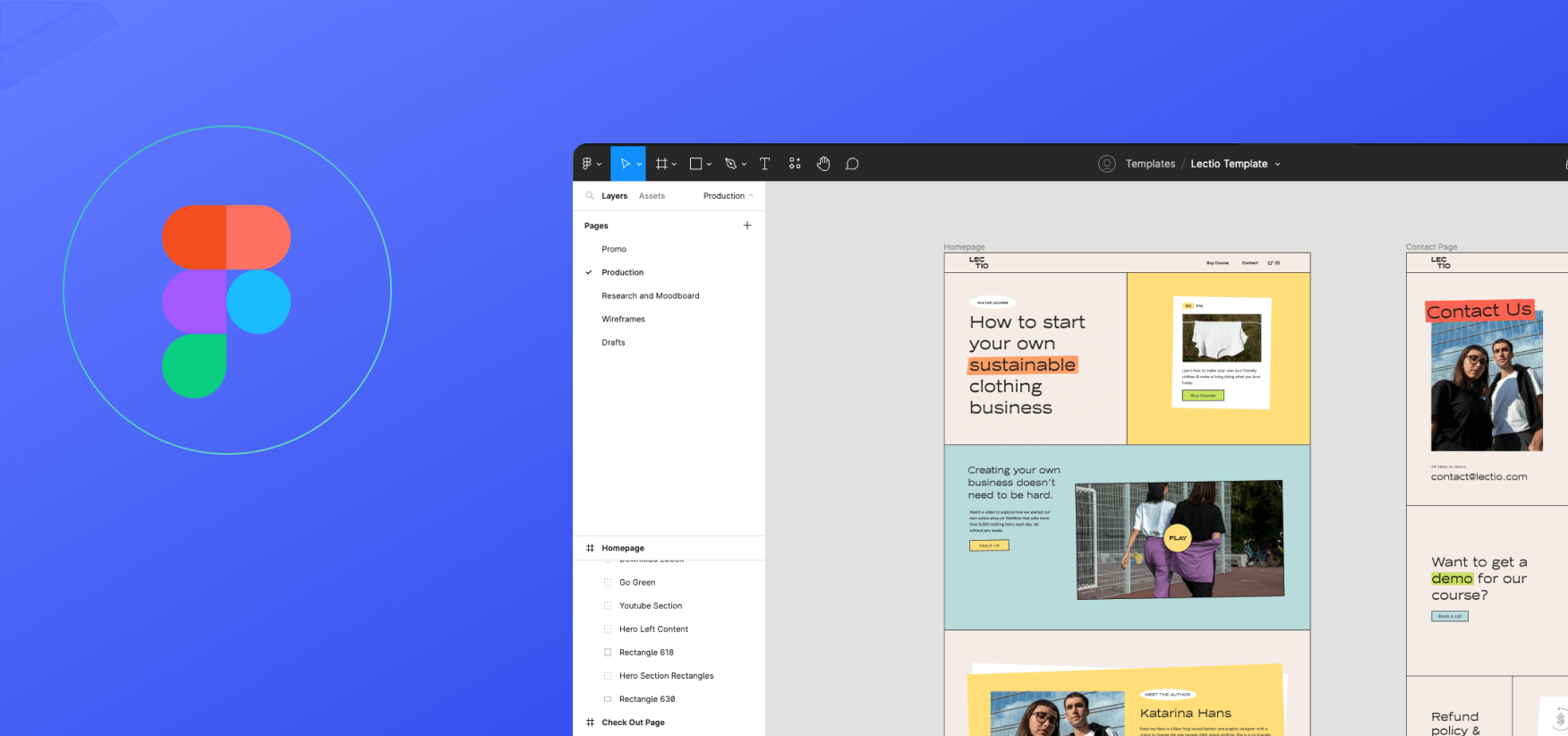
Who Should Use It
Figma is a perfect tool for any designer, product manager, web developer, or virtually anyone involved in the UX/UI process. In fact, entire teams often work collaboratively using Figma thanks to its top-of-the-class real-time collab features.
Main Features
Here are some of the main Figma features:
- It features a proprietary vector editing technology paving the way for design and collaboration
- Many reusable design components can be shared across projects
- Can create detailed prototypes that can be viewed across devices
- Many members can work together at the same time and see each other’s changes in real-time
- Detailed version history of all changes to the file is available
- Accessibility checker
Pros and Cons
Pros:
- It’s an entirely cloud-based tool that can be accessed from anywhere ✅
- Superb real-time collaboration features ✅
- User-friendly and intuitive interface ✅
- Versatile use (available for hi-fi design, collab, prototyping, and more) ✅
Cons:
- Limited import and export capabilities ❌
- Internet connection is required, as it's cloud-based ❌
- The learning curve might be steep for new users ❌
- The number of third-party integrations is fairly limited ❌
Pricing
Figma features a free plan. However, it’s very limited, and the cheapest plan starts at $12 a month (per editor). The Figma Organization plan costs $45 a month (per editor).
Adobe Illustrator
Adobe Illustrator is the most popular vector-based graphics editor in the world. Being part of the powerful Adobe suite, it offers a comprehensive collection of tools that can be used for various purposes. Digital artists and designers can use the free-hand drawing features, along with a range of options for digital drawing.
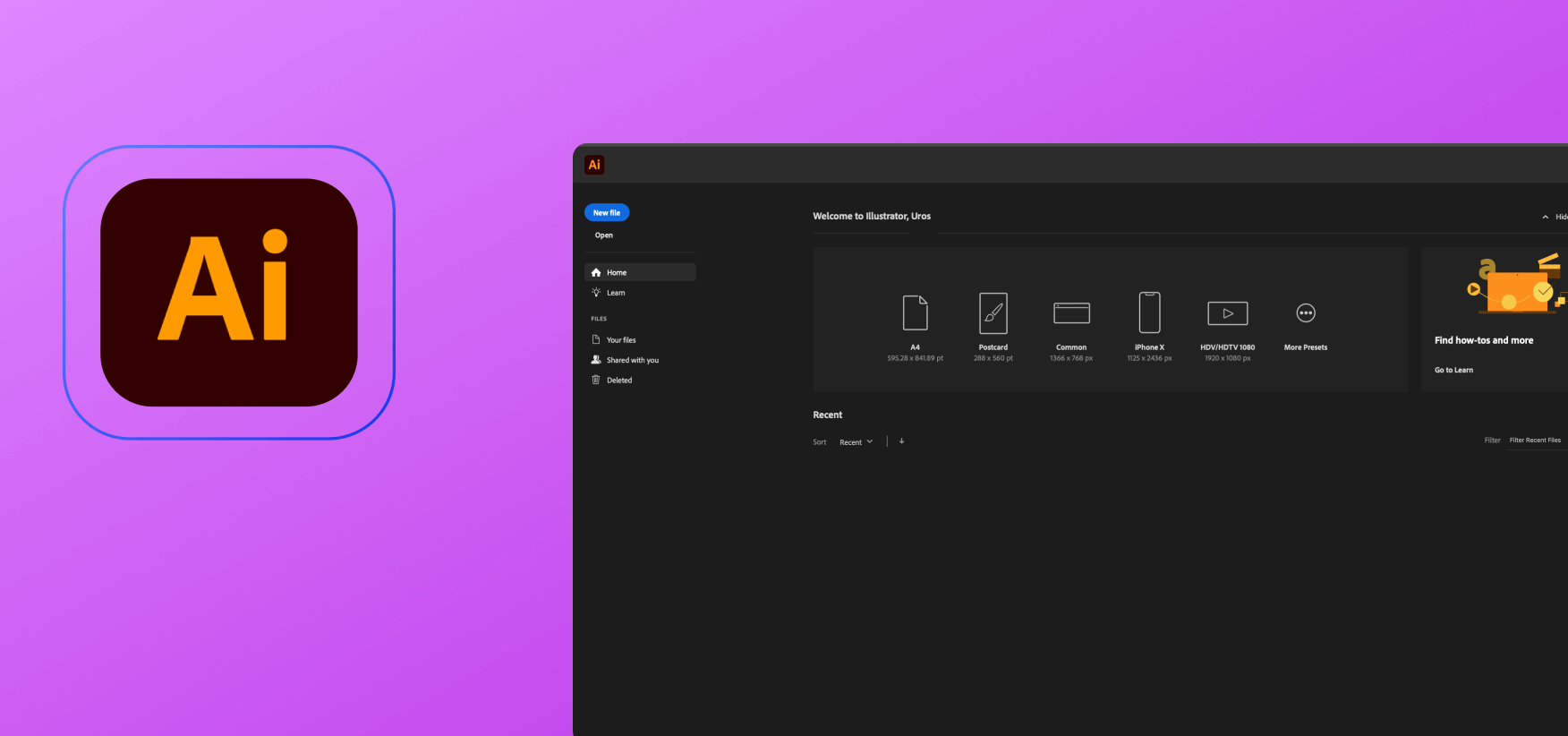
Who Should Use It
Illustrator is an all-around software that can be used by web designers, graphic designers, animators, and any kind of professional or amateur working on just any type of visual content.
It’s a complex tool, so getting your Illustrations right will require climbing a super-steep learning curve. The good news is that there’s a plethora of tutorials, free and paid.
Main Features
Some of the main features of Illustrator are:
- Vector-based graphics
- Using the layers for easy edits and management
- Live trace that lets you easily convert raster images to vector
- Gradient mesh tool that enables creating gradient effects and multi-colored designs
- A wide array of brushes
- Advanced typography features
Pros and Cons
Pros:
- A wide range of tools ✅
- Many features suitable for professionals ✅
- Adobe Creative Cloud integration ✅
- Vector-based graphics ✅
Cons:
- The annual subscription is pricey ❌
- Beginners might find it confusing ❌
- You’ll need a powerful machine to run Illustrator lag-free ❌
Pricing
The annual subscription to Illustrator is $239.88. Unfortunately, besides the seven-day free trial, Illustrator doesn’t have a free plan.
Adobe Photoshop
Photoshop is perhaps even more popular than Illustrator. It even received a colloquial verb of its own that indicates any kind of visual manipulation — to be photoshopped. The main distinction from Illustrator is that Photoshop uses raster graphics and can edit or compose any kind of raster image while supporting several color models, alpha compositing, and masks.
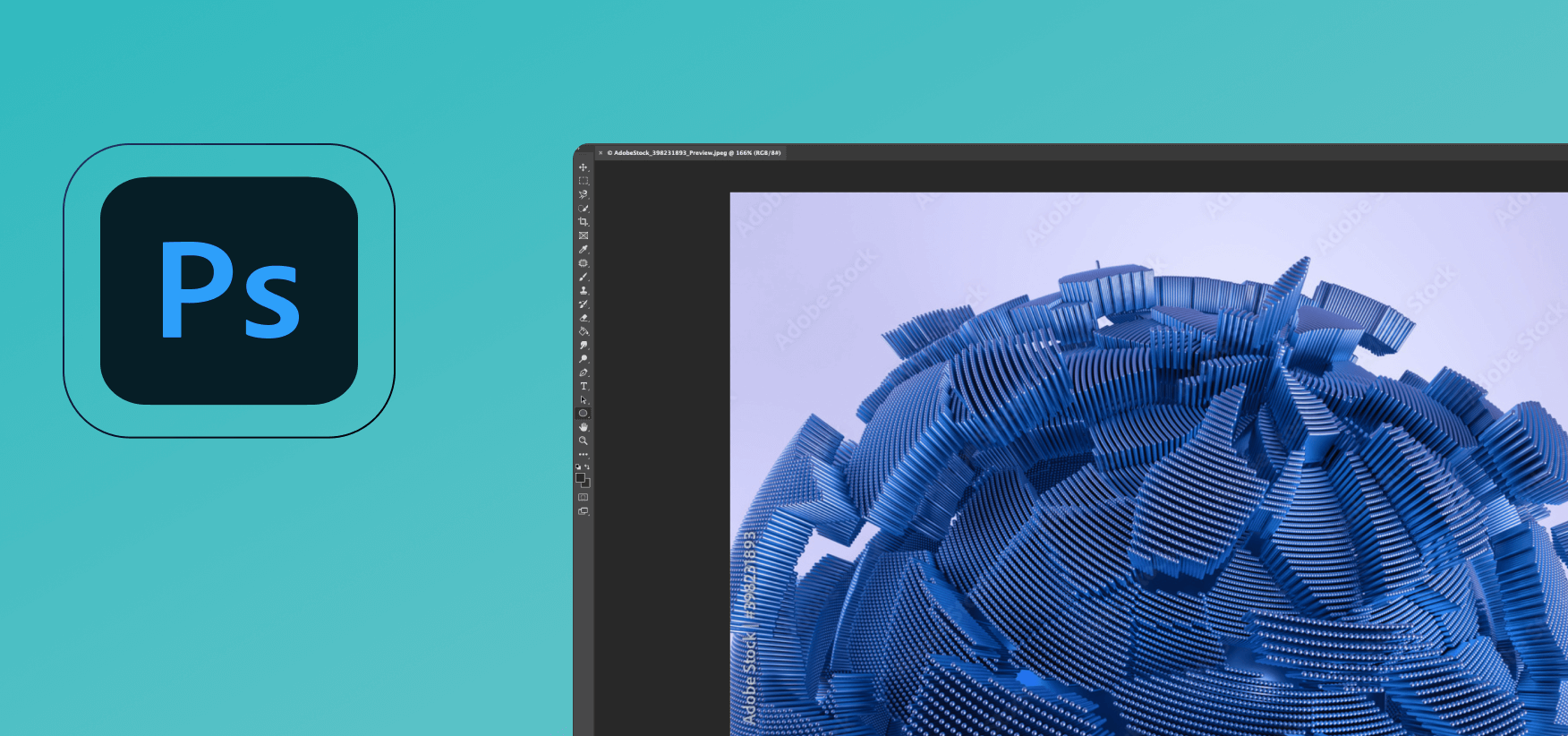
Who Should Use It
Much like Illustrator, Photoshop is an all-around tool used for any type of visual asset, but its primary purpose is photo editing. In contrast, Illustrator is primarily a graphic design tool. Illustrator is intended mainly for graphic designers, and Photoshop is for photo editors. In reality, designers use both pieces of software equally depending on the type of project they’re working on.
For instance, Photoshop includes tools such as Color Replacement, Healing Brush, and the Clone Stamp, all of which are used to adjust, manipulate, and improve photos; while Illustrator has tools like the Pen Tool and the Shape Tools, which are more suitable for graphic design tasks.
Main Features
Here are some of the distinctive Photoshop features:
- Raster-based graphics
- A layered approach for non-destructive editing
- Support for a range of image formats, including PSD, PNG, TIFF, JPG
- A range of color adjustment tools
- Brush and clone tools for easy retouching
- Various filters and effects
- Integration with Illustrator and other Adobe Creative Cloud apps
Pros and Cons
Pros:
- The program is versatile, offering a range of photo editing tools ✅
- Used in a range of industries by top-notch professionals ✅
- Layers make non-destructive photography editing possible ✅
- A tight-knit community followed by plenty of useful resources ✅
- It can be integrated with different Adobe tools for more effect ✅
Cons:
- Mastering Photoshop isn’t easy ❌
- High upfront cost ❌
- Resource-intensitive ❌
- Limited ability to render text and vector graphics ❌
- Collaboration features are limited ❌
Pricing
If billed up-front, Photoshop costs $239.88 a year, just like Illustrator.
Canva
Founded in 2013, Canva is an app that focuses on creating social media graphics and presentations. The app has since grown to offer a variety of design tools and templates for users to create professional-looking designs, including posters, logos, invitations, and labels easily. The app also includes free stock images and a library of over 60 million photos, illustrations, and videos.
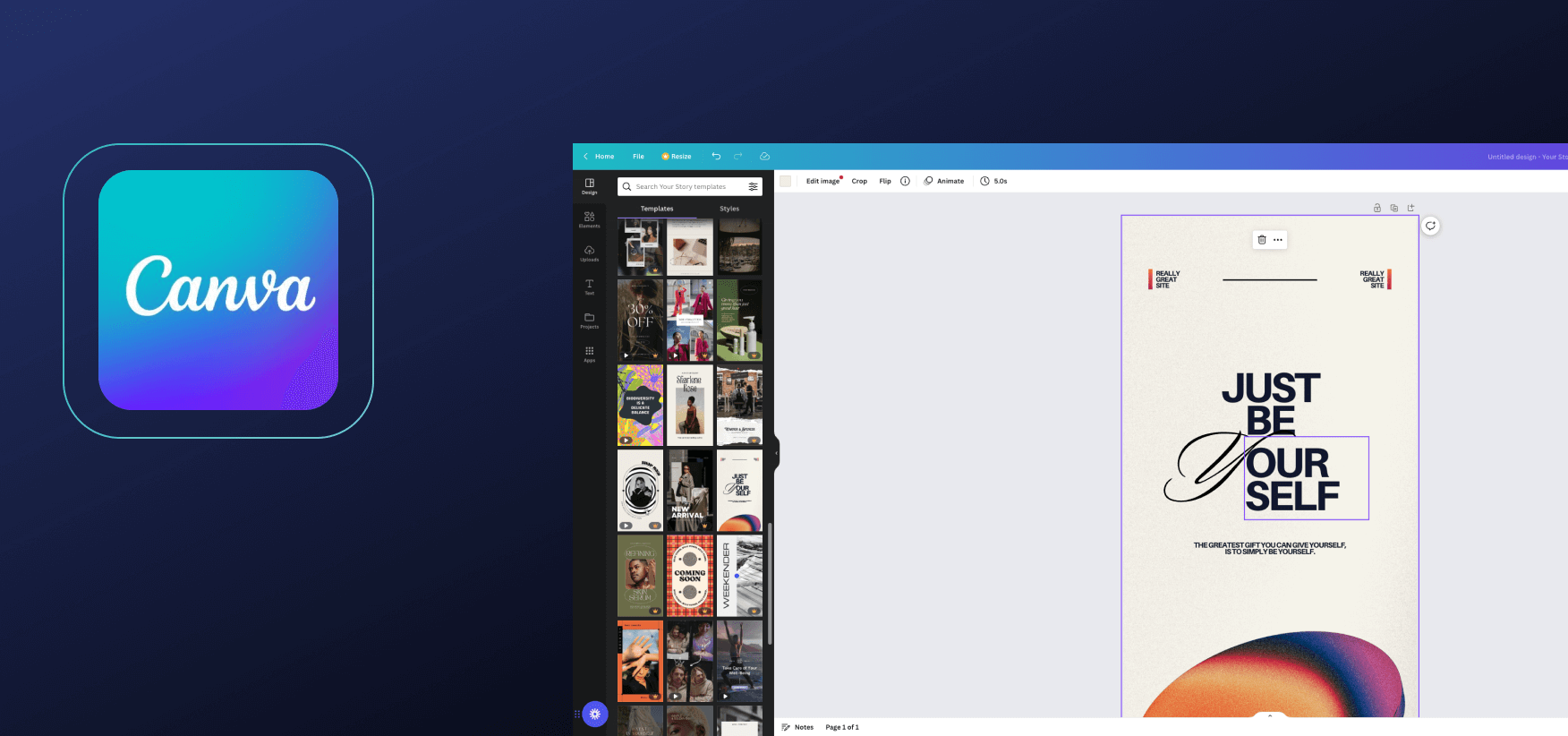
Who Should Use It
Canva is not as versatile as Photoshop and Illustrator, even though it’s still powerful software for graphic design. Learning the Canva basics is easy, which means many people who aren’t graphic designers yet need fast and effective visuals can use it (mainly digital marketers, social media professionals, small business owners, entrepreneurs and more). Of course, professional graphic designers can also use it, although they might stumble upon some limits.
Main Features
Let’s check out some of the prominent Canva features:
- A simple drag-and-drop editor
- A usable free plan is available (and even features support)
- A wide array of elements available, such as icons, images, shapes, and more
- Collaboration available in real-time with other designers
- Integrations are available for Slack, Google Drive, and more.
Pros and Cons
Pros:
- Good value for the free plan ✅
- Easy to use and learn ✅
- It’s browser-based ✅
- It’s convenient for making quick visuals ✅
- “Canva for team” enables easy collaboration ✅
- Great mobile app ✅
Cons:
- Limited output formats ❌
- Limited advanced design options ❌
- Not available without Internet access ❌
- A range of free version limitations ❌
Pricing
Canva is available for free, but the paid plans start at $74.95 per year per person.
Adobe XD
Adobe XD is a vector design piece of software, much like Illustrator, except it’s mainly aimed at web and mobile apps. It’s a prototyping tool with click-through prototypes and detailed website wireframing.
In addition, it has features like symbols, which are reusable components that can be used to quickly create a design system, as well as tools for creating styles and grids. It also includes tools for creating animations and interactive elements, so you can create a realistic prototype with ease.
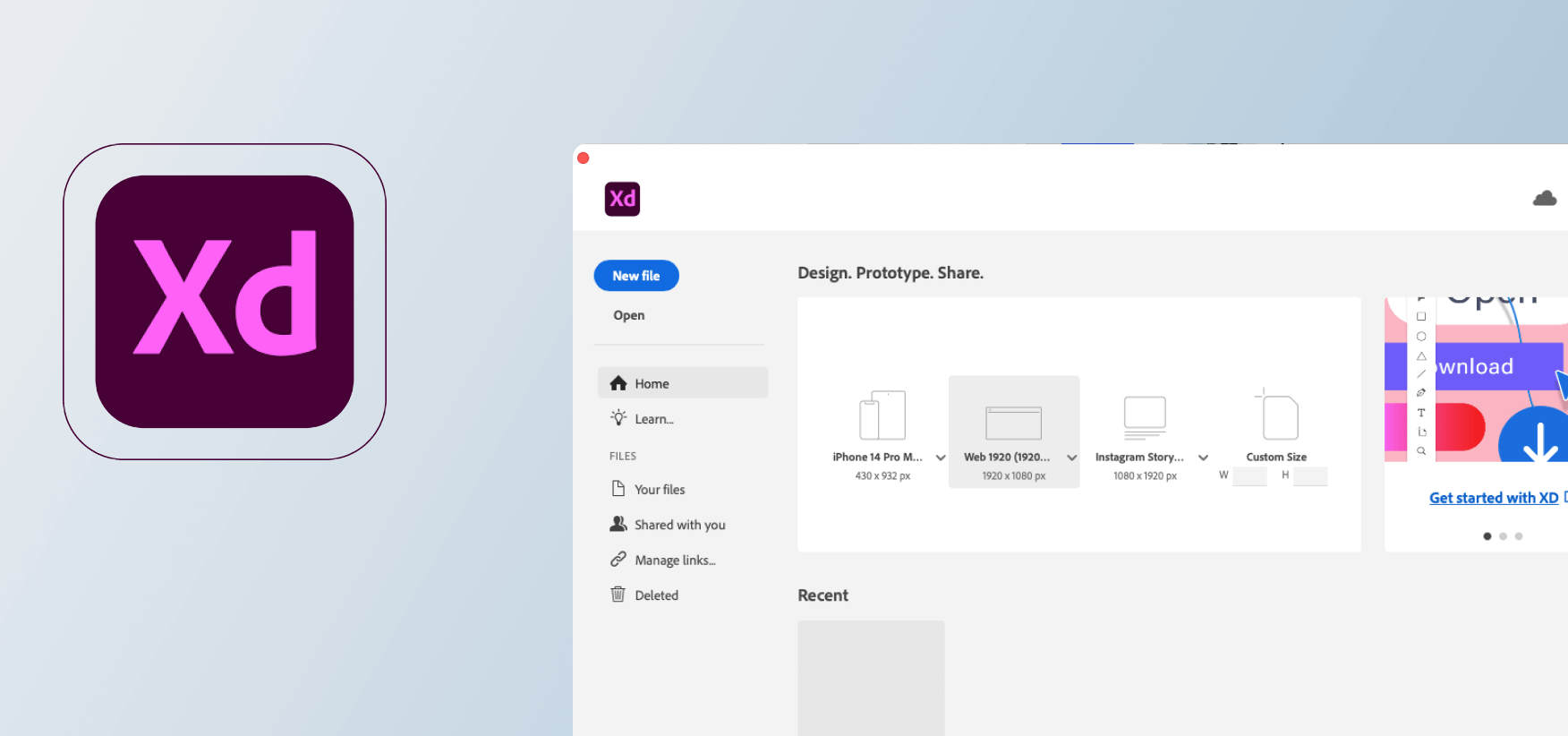
Who Should Use It
The target users for this tool are mainly digital product designers, UX designers, web designers, and mobile app designers. It can be used by individuals, startups, and enterprises alike to come up with a range of digital experiences.
Main Features
Here are some interesting features of Adobe XD:
- A range of pre-built user interface kits included for various platforms
- Prototyping options help designers create interactive prototypes and even simulate the end product’s functionality
- Collaboration features let you share your work with other designers and stakeholders
- Vector networks enable creating complex shapes and illustrations
- 3D Transforms lets designers manipulate objects in 3D. This makes it easy to create complex designs and improves the flow of information between artboards
- Animations and transition designs: Adobe XD offers graphic design for UI/UX in motion.
Pros and Cons
Pros:
- User-friendly and easy for beginners ✅
- Integrates with Adobe Creative Cloud products ✅
- Superb prototyping tools ✅
- Many plugins and integrations available ✅
- Can be used for web, and mobile apps ✅
- The collaboration feature is seamless ✅
- The highly-praised Repeat Grid feature available ✅
Cons:
- Customizability might be somewhat limited compared to other Adobe tools ❌
- Resource-intensitive and slow on older machines ❌
- Might miss some features for complex design projects ❌
- New and needs additional upgrades ❌
- No CSS export ❌
Pricing
Adobe XD features a free version and a free trial. The paid version starts at $9.99 a month.
Affinity Designer
Affinity Designer is a vector graphics editor released in 2014 and is part of the Serif’s Affinity Trinity series, alongside Affinity Publisher and Affinity Photo.
It was designed to be a desktop alternative to Adobe Illustrator, offering a wide range of features for creating and editing vector graphics. It supports various file formats, including SVG, PDF, EPS, AI, and SVGZ. It also offers a wide range of tools for manipulating vector objects, including shapes, curves, and lines.
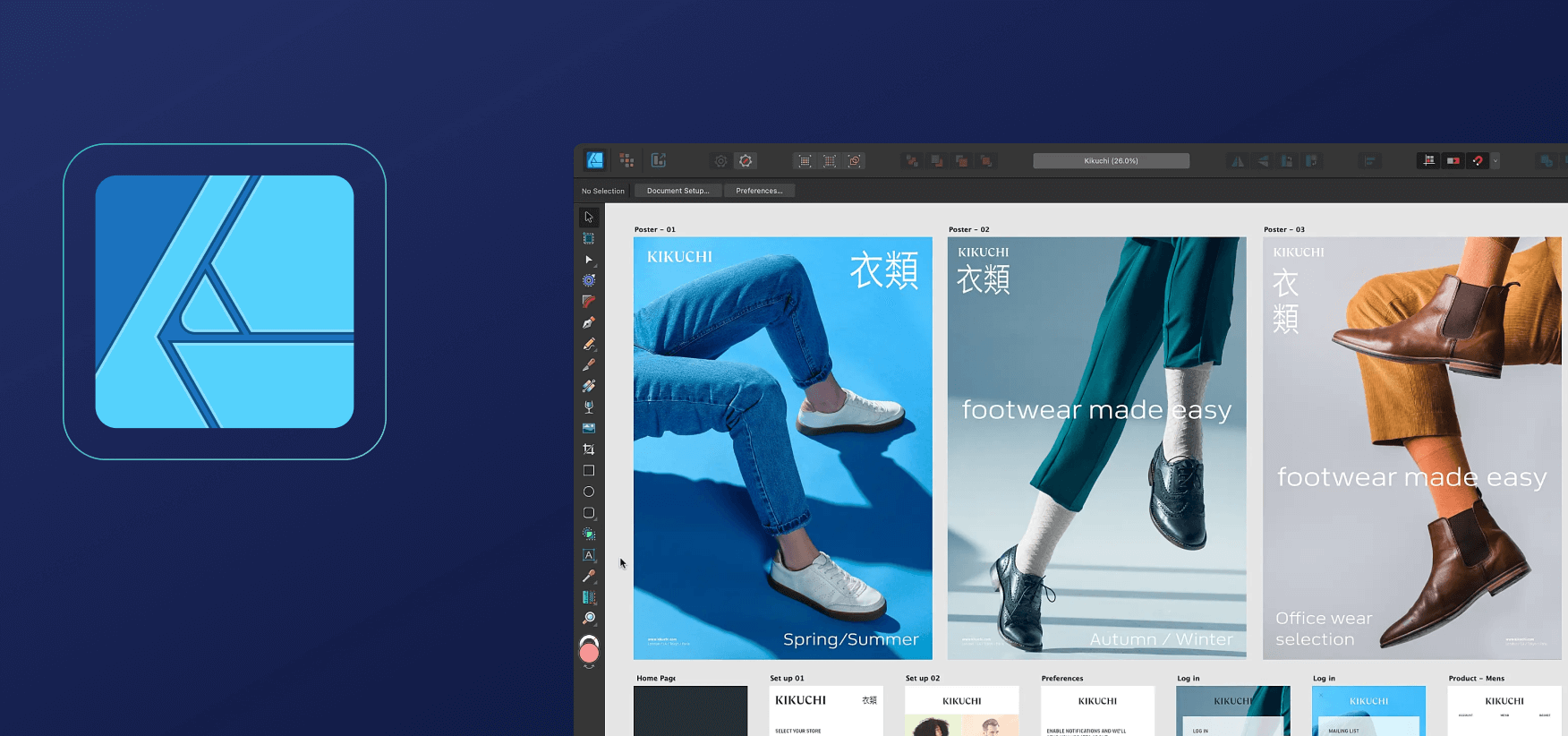
Who Should Use It
Just like Illustrator, Affinity Designer is mainly intended for graphic and web designers, but it can be used by many other visual artists who need a comprehensive vector tool.
Main Features
Here are some interesting features offered by Affinity Designer:
- Precision tools that allow precise manipulation of vector graphics
- Live effects that can be used for non-destructive adjustments via vector and raster layers
- Precise control of individual pixels in raster images
- A highly customizable workspace
- A range of layers and blending modes
Pros and Cons
Pros:
- User-friendly and intuitive ✅
- Affordable compared to some competitors (one-off payments) ✅
- Precise control of vector and raster graphics ✅
- Supports a range of different file formats, even from Photoshop and Illustrator ✅
- Well-optimized ✅
Cons:
- 3D modeling capabilities limited ❌
- Some advanced features might be difficult to learn ❌
- Not a very big community ❌
- Not many integrations and plugins are available ❌
Pricing
Affinity Designer (now Affinity Designer 2) comes with a one-off purchase at $69.99 for macOS and Windows or $19.99 for iPadOS. The Affinity universal license can be obtained for a $169.99 one-off, and it includes Photo 2 and Publisher 2.
Sketch
Sketch is another great vector graphics editor created by Sketch B.V and initially launched in 2010. It’s a macOS exclusive tools, meaning there are no versions for other OSs. The program is used for UX/UI design for websites and mobile apps.

Who Should Use It
The tool is mainly created for UX/UI designers, but it can be used by graphic designers and product designers. It’s an excellent tool for prototyping digital products, primarily focusing on websites and mobile apps.
Main Features
Here are some of the main Sketch features:
- It relies on a range of vector editing tools, including Pencil, Vector tool, Lasso, and more
- The symbol library makes it easy to reuse UI elements
- Flexible grid system and layout tools, making it convenient to organize and align your design elements
- A range of export options are available
- Large developer community with plenty of plugins available
- Collaboration features
Pros and Cons
Pros:
- A range of practical UX/Ui tools ✅
- User-friendly interface suitable for beginners and experts alike ✅
- Plenty of text-style features ✅
- Tight-knit community has built many valuable plugins ✅
- Collaboration is quick and easy ✅
Cons:
- It’s only available for macOS ❌
- Learning the basics is easy, but mastering takes a lot of time and effort ❌
- It’s somewhat pricey, especially the business option ❌
- Complex designs and large files can slow down Sketch ❌
Pricing
The standard Sketch price is $99 if billed yearly (per editor). The business package is $240 per year (per editor).
Creative Cloud Express
Creative Cloud Express is a simplified version of Adobe Creative Cloud, and it offers a free-of-charge plan. You’ll gain access to various tools and resources and easily get started on a project. In short, it’s a limited version of Adobe’s potential but a great introduction to its tools and features.
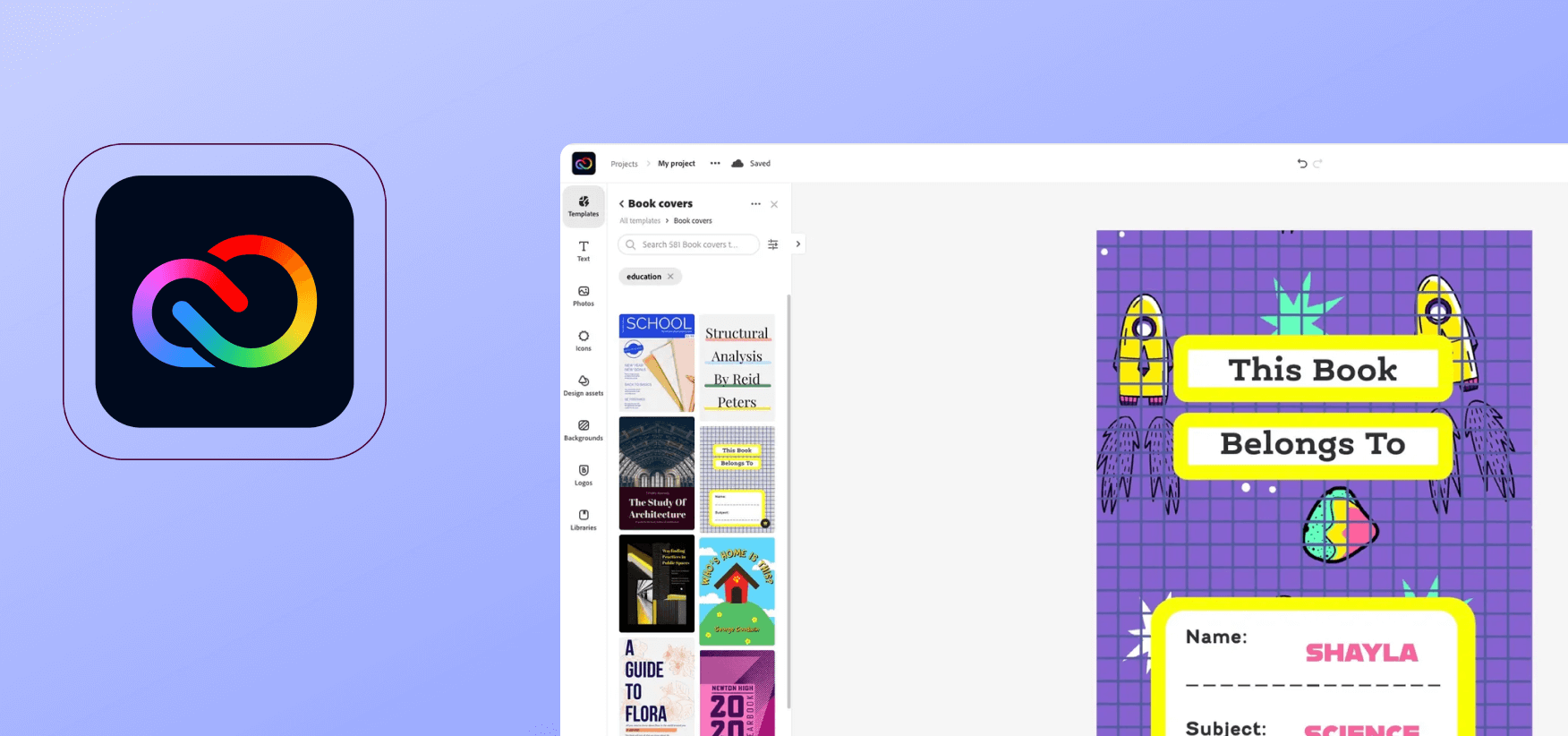
Who Should Use It
This set of tools is used for graphic design, photo editing, and more. It’s mainly aimed at less experienced individuals who want to enter the Adobe world without getting overwhelmed by its full-sized pieces of software.
Creative Cloud Express is not to be confused with Adobe Express, a mobile app that allows quick photo edits and collage creation.
Main Features
Here are some essential features of this program:
- Access to Adobe Spark for creating quick social media graphics, graphic design, web pages, and more
- Access to basic photo editing tools
- Access to Lightroom for editing and organizing photos
- Access to the Creative Cloud Express community
Pros and Cons
Pros:
- Access to a range of Adobe apps ✅
- Use of Adobe online storage (100GB) ✅
- Auto updates for the available tools ✅
- Affordable compared to other Adobe products ✅
Cons:
- Even though you have access to many apps, they all operate at limited capabilities ❌
- You need to be connected to the Internet to use it ❌
- You’re just paying for the access (do not own the software) ❌
- You might have to pay extra for some options ❌
Pricing
The editor is available free of charge. The paid plan (which also comes with a 30-day free trial) costs $99.99 if billed annually.
CorelDRAW Graphic Suite
CorelDRAW is one of the most well-known names in the world of vector graphics editing. It’s the grandparent of all contemporary editors, as the initial tool was released in 1989. The Graphic Suite includes several other stand-alone tools that belong to the CorelDRAW brand, including CorelDRAW, CAPTURE, Corel PHOTO-PAINT, Corel Font Manager, CorelDRAW.app, AfterShot HDR, and much more.
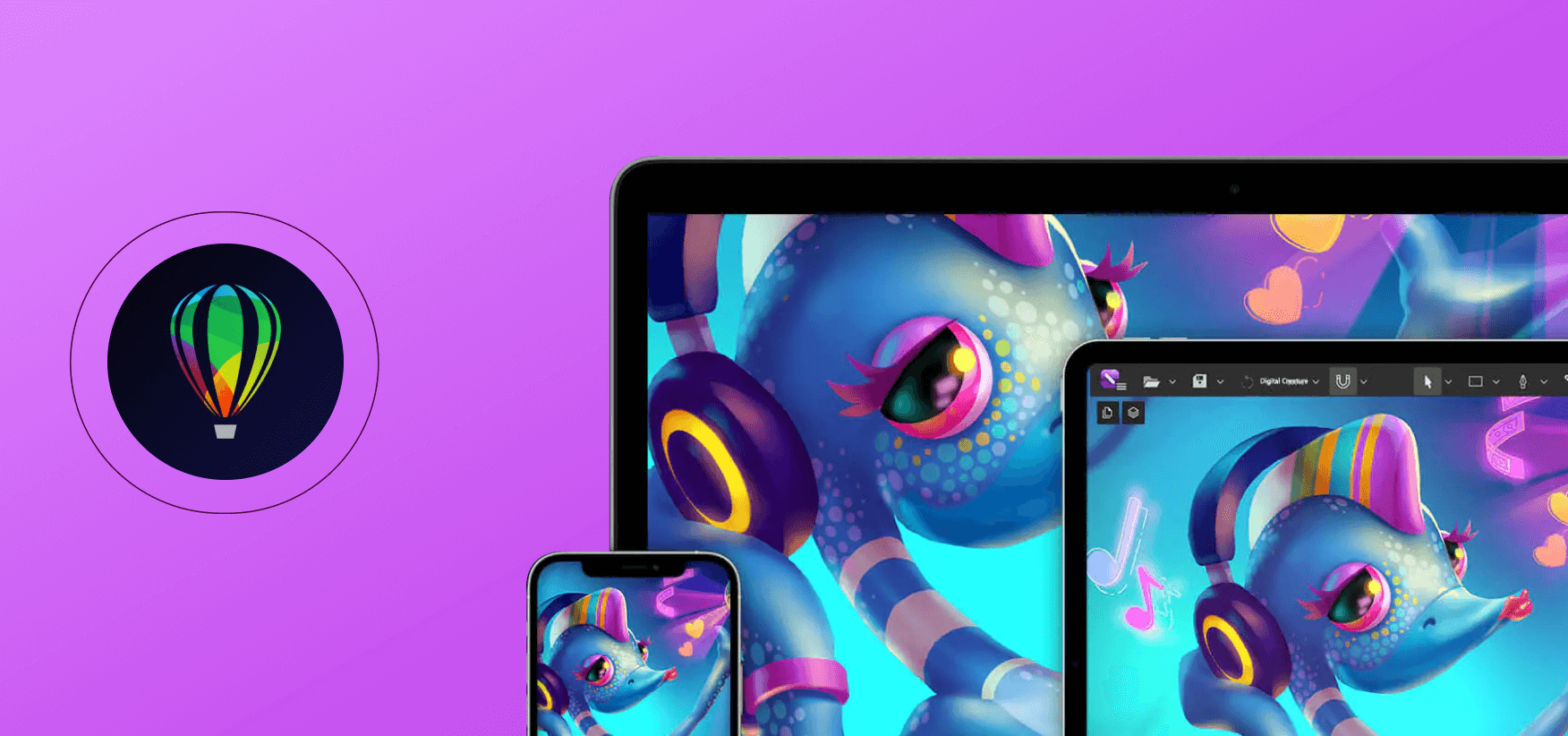
Who Should Use It
There’s really no limit on who should use the entire graphic suite, as it includes a range of tools for graphic design, illustration, and more. The main tool — CorelDRAW — is primarily used by graphic designers for creating logos, brochures, illustrations, and a range of marketing materials. Beginners and professionals alike can use it, although newcomers will have to face a steep learning curve.
Main Features
Let’s check out some of the main features of this tool:
- A range of vector illustration options
- Tools for making professional flyers, brochures, and other marketing materials
- Great file compatibility, as various formats are accepted, including those from Illustrator, Photoshop, and PDF
- A high level of customization
- Plenty of typography options and graphic design tools
- Simultaneous collaboration possible
Pros and Cons
Pros:
- Versatile tools for illustration, page layout,
graphic design, and more ✅ - User-friendly and intuitive interface ✅
- A range of features available for vector design ✅
- Great compatibility with other tools ✅
- A huge community followed by plenty of useful resources ✅
Cons:
- Beginners will face a steep learning curve ❌
- Web designers might stumble upon limited support ❌
- Software crashes happen occasionally ❌
- Resource-intensitive; doesn’t work well on older machines ❌
- Costly ❌
Pricing
CorelDraw Graphics Suite costs $499 one-off for the year-old version. The latest version costs $239 a year.
SVG-Edit
SVG-Edit is a vector graphics editor. Unlike the tools mentioned, this one is free of charge and open-source. The software is web-based and used to create and edit SVG images. The initial release was in 2009, and the tool is now available as an addon for Firefox and Chrome or a stand-alone widget for Opera.
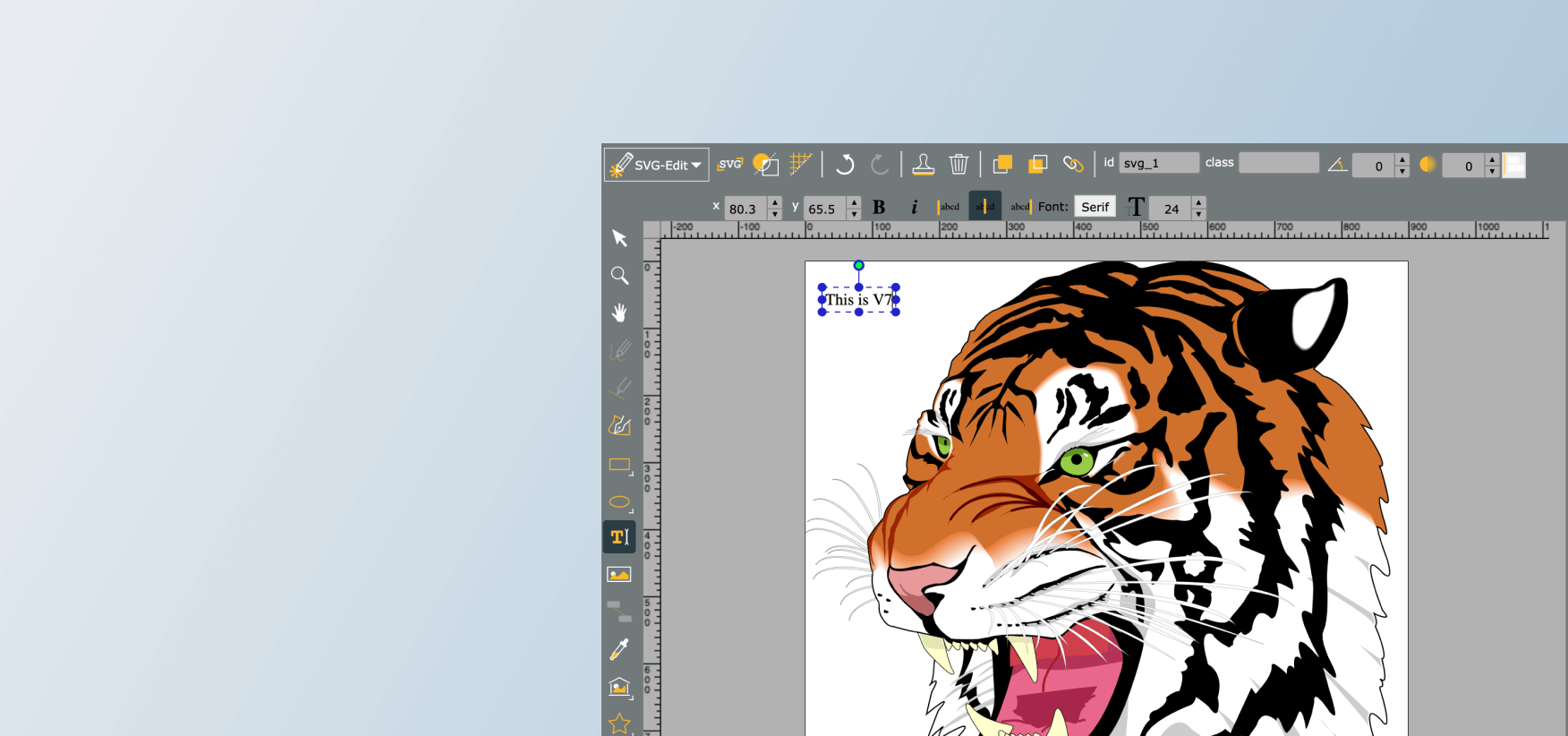
Who Should Use It
This tool is mainly aimed at individual users looking for a free and lightweight solution for graphic design. As it focuses on SVG file format (although it accepts other formats, too), it’s often used by web developers and designers who need to edit SVG files for apps. Professionals might not find SVG-Edit useful for complex projects.
Main Features
Here are some of the main features of SVG-Edit:
- A variety of tools available for vector graphics editing
- It’s browser-based, meaning it has cross-platform compatibility
- It supports multiple file formats in addition to SVG, including JPG, PNG, and BMP
- The open-source code allows for community-driven development of the tool
Pros and Cons
Pros:
- Free-to-use and open-source ✅
- Easy to setup and use ✅
- Basic but functional graphic design capabilities ✅
- Custom scripts and plugins supported ✅
Cons:
- A limited set of features compared to the paid alternatives ❌
- Some new users might find the basic interface unintuitive ❌
- Complex projects might slow it down ❌
- Community support should be better ❌
Pricing
SVG-Edit is free.
Adobe InDesign
Adobe InDesign is a professional desktop publishing software application developed and published by Adobe Systems. It is widely used for creating and designing avariousprint and digital publications, including books, magazines, flyers, brochures, posters, and more. It also offers tools for creating interactive PDFs and digital publications. These interactive features can include hyperlinks, buttons, and multimedia content, making it a popular choice for creating digital magazines and catalogs.
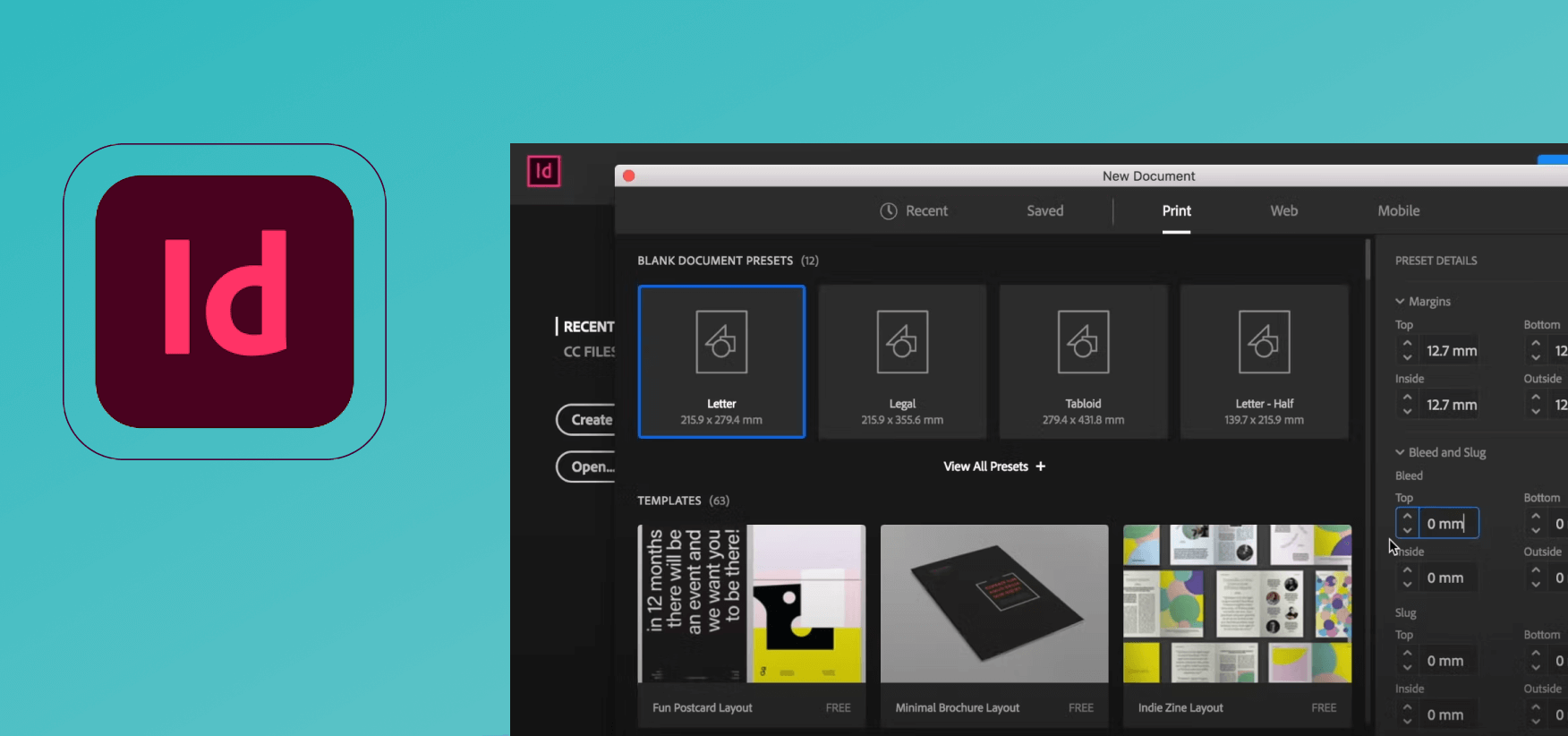
Who Should Use It
Adobe InDesign is a professional-level tool for graphic designers, publishers, and creative professionals who need to create high-quality printed and digital documents.
Main Features
Some of the main features are:
- A range of layout and design tools available that includes precision grids, flexible columns, auto-page numbering, and more
- The Object Style feature ensures consistency of your visual elements throughout your design
- Various paragraph and character styles settings
- Advanced typesetting tools available
- Collaboration capabilities are available, making it easy to work with other designers on a single project
- Advanced import and export features
Pros and Cons
Pros:
- Streamlined workflow ✅
- Professional design and layout ✅
- Possible to integrate with other Adobe products ✅
- High-quality print output ✅
Cons:
- Adobe-level pricing ❌
- Not suitable for beginners ❌
- Resource-intensitive for big projects ❌
Pricing
The tool costs $20.99 a month for individuals.
Inkscape
Inkscape is an open-source vector graphics editor. It’s completely free of charge and primarily focuses on the SVG (Scalable Vector Graphics) format, although it’s compatible with many other formats.
In short, it’s a very similar tool to SVG-Edit, as both are open-source and free. However, Inkscape is much better equipped, whereas SVG-Edit features only basic and beginner-friendly tools. Its UI is much more complex, so new users will have more learning to do.
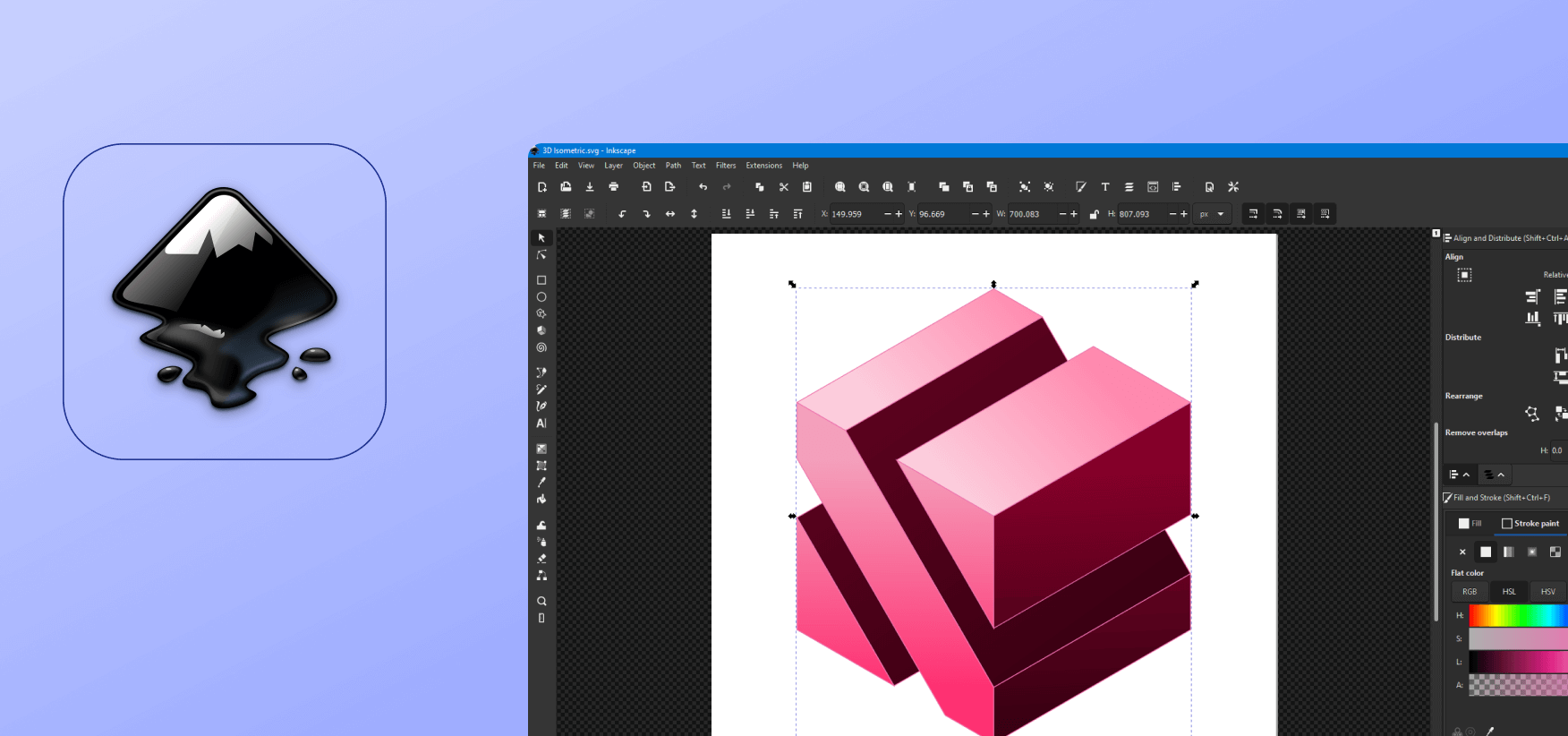
Who Should Use It
Inkscape is ideal for graphic designers, web designers, illustrators, DIY designers, and even educators and students. It’s a more robust tool than SVG-Edit while still not as powerful as Illustrator or Corel.
Main Features
Here are some of the main Inkscape features:
- A range of vector editing tools and features, such as path operations node editing, boolean operations, and so on.
- Inkscape supports layers, meaning you can organize your work better and keep elements separable
- There’s a range of filters and effects
- The tool features robust support for text, including various text effect
- An active community offering a range of tutorials, resources, and more
Pros and Cons
Pros:
- Inkscape is entirely free, with all features available to users ✅
- It’s an open-source platform with a huge community of developers and users ✅
- There are plenty of features for vector graphics editing ✅
- It’s compatible with many file formats (SVG, AI, EPS, PS, PDF, and more) ✅
- Many customization options ✅
Cons:
- Difficult to learn ❌
- Resource-intensitive when working with complex projects ❌
- Slightly less stable compared to other graphics editors ❌
Pricing
Inkscape is completely free of charge.
Vectr
Vectr is a simple-to-use free online vector graphics editor. It’s browser-based, compatible with ChromeOS, Mac, Linux, and Windows, and it’s mainly aimed at beginners and casual users who need quick solutions. It’s equipped with the basic tools to get things done quickly, including shape tools, pen tool, align elements, arrange elements, and more.
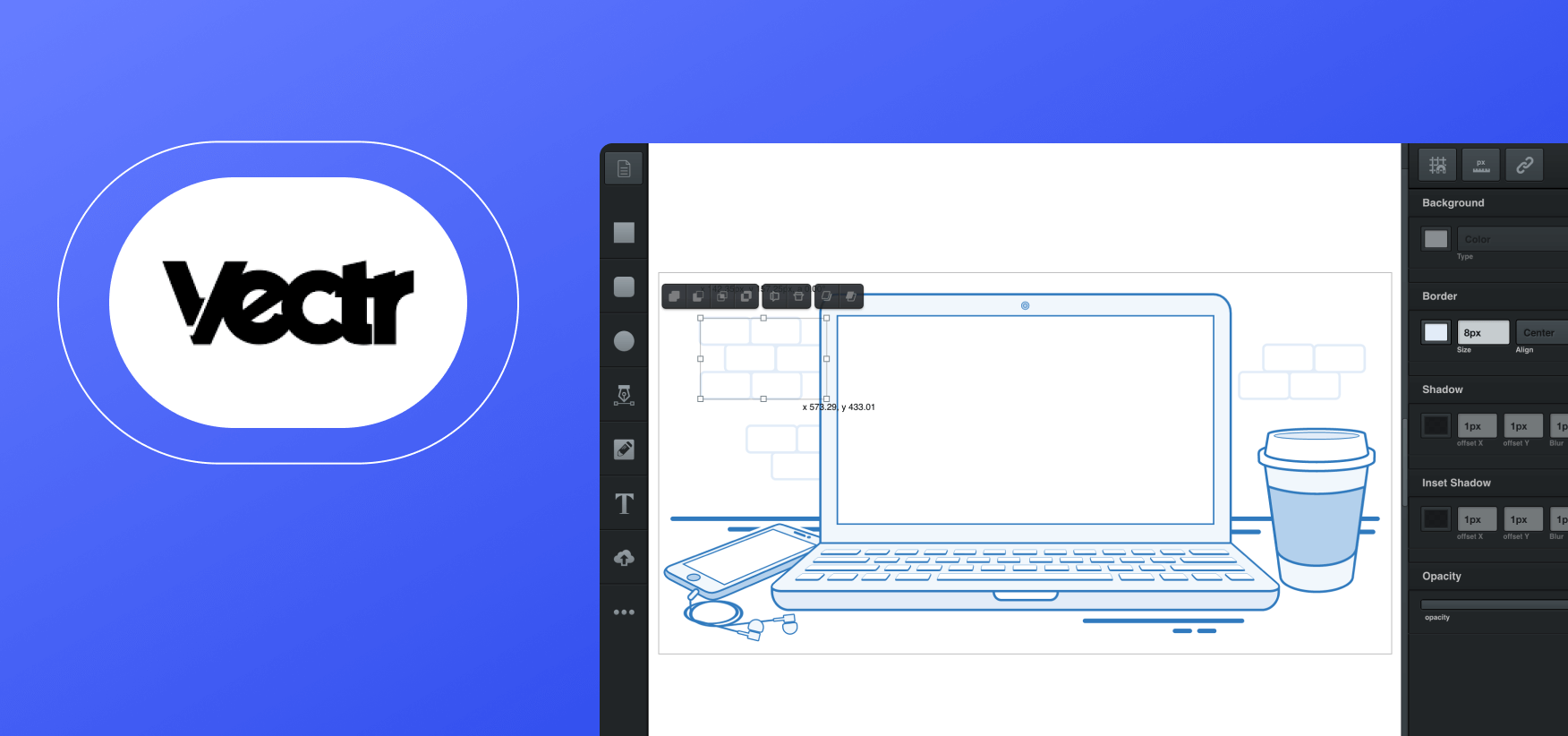
Who Should Use It
Vectr can be used by both professional designers and non-designers, although the former might find it quite limiting. If you’re a marketer who needs quick visuals and doesn’t have time to learn complex tools, this free option might be perfect for you. You can create various logos, illustrations, infographics, and more.
Main Features
Here are some of the main features of Vectr.
- An intuitive drag-and-drop interface
- A range of vector graphic tools
- Real-time collaboration is possible among team members
- Can export a range of file formats
- Plenty of templates and tutorials are available
Pros and Cons
Pros:
- User-friendly and easy to use ✅
- Real-time collaboration is convenient ✅
- A range of design tools available ✅
- Cross-platform compatibility ✅
- Free to use ✅
Cons:
- Limited options for design compared to established brands, such as Photoshop and Illustrator ❌
- Offline editing not possible ❌
- No professional support ❌
- It might be resource-intensitive for older machines ❌
Pricing
Vectr is a free software.
Corel PaintShop Pro
PaintShop Pro is both vector and raster graphics editor originally released by Jasc Software but later purchased by Corel. It’s a Windows-only platform, meaning you cannot use it on other operating systems. The software provides users with a comprehensive set of tools for photo editing, graphic design, and image manipulation.
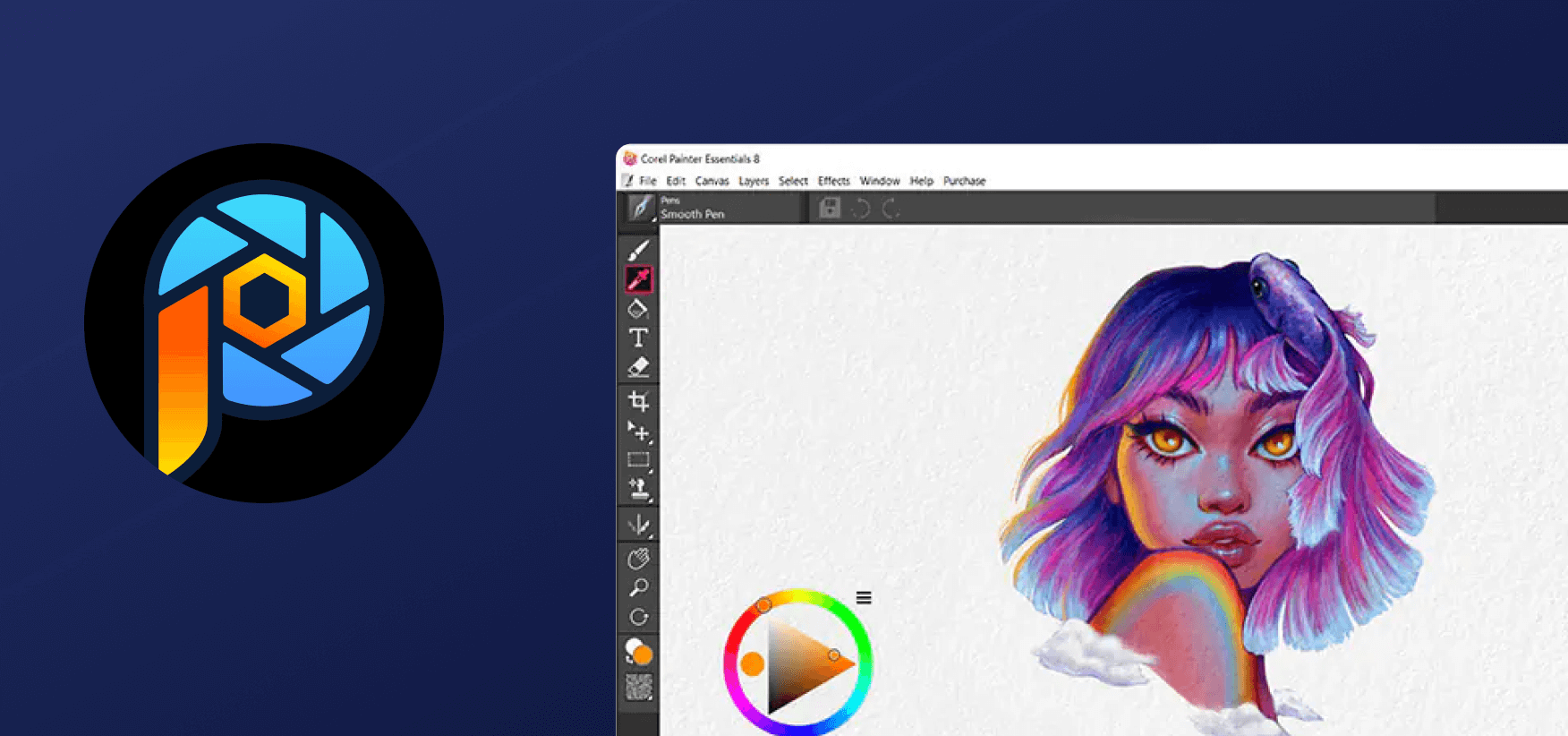
Who Should Use It
Since it’s both raster and vector graphics-based, PaintShop Pro can be used by amateur and professional graphic designers, photographers, visual artists, and more.
Main Features
Here are some main features of Corel PaintShop Pro:
- A comprehensive toolbox for photo editing, including color correction, digital photo enhancement, and many advanced photo effects
- Various image manipulation options
- A range of graphic design options, including vector illustration, text formatting, and more
- A variety of add-ons and plugins available
Pros and Cons
Pros:
- The software features comprehensive photo editing tools ✅
- There are various graphic design capabilities ✅
- It supports RAW images ✅
- It’s possible to share your work in an array of formats ✅
- Intuitive tools and a friendly interface ✅
Cons:
- It’s only available for Windows ❌
- Mastering it takes time ❌
- Support for third-party plugins is limited ❌
Pricing
PaintShop Pro features a one-off payment of $69.99.
VectorStyler
VectorStyler is a professional illustration tool available for PC and Mac. It’s a vector-based program, but it stands out from the pack by offering a great range of vector brushes, including the popular bristle brushes.

Who Should Use It
A range of professional and amateur graphic designers can rely on this tool. It’ll be particularly interesting to students of illustration, digital art, and graphic design because it’s much easier to learn compared to robust tools such as Illustrator. It’s also more affordable. Unfortunately, this means more limits to your designs.
Main Features
Here are some of the basic features of VectorStyle
- Vector illustration tools for creating simple and complex designs
- Various advanced color and gradient tools
- A range of text styling options
- Basic image editing options
- Layer management that helps you organize design elements
Pros and Cons
Pros:
- Intuitive and beginner-friendly ✅
- More affordable compared to competitors ✅
- A range of tools for vector illustration ✅
- Many other useful tools for color, gradient, text styling, and more ✅
Cons:
- More limited compared to software such as Illustrator ❌
- Image editing options are limited ❌
- Integration with other software not possible ❌
Pricing
VectorStyler comes with a one-off payment of $95, regardless of the OS.
SVGator
SVGator is an online graphic design platform used for creating and animating illustrations, icons, logos, background images, and more. It’s marketed as a no-code platform, meaning you can create complex animations without any coding skills.
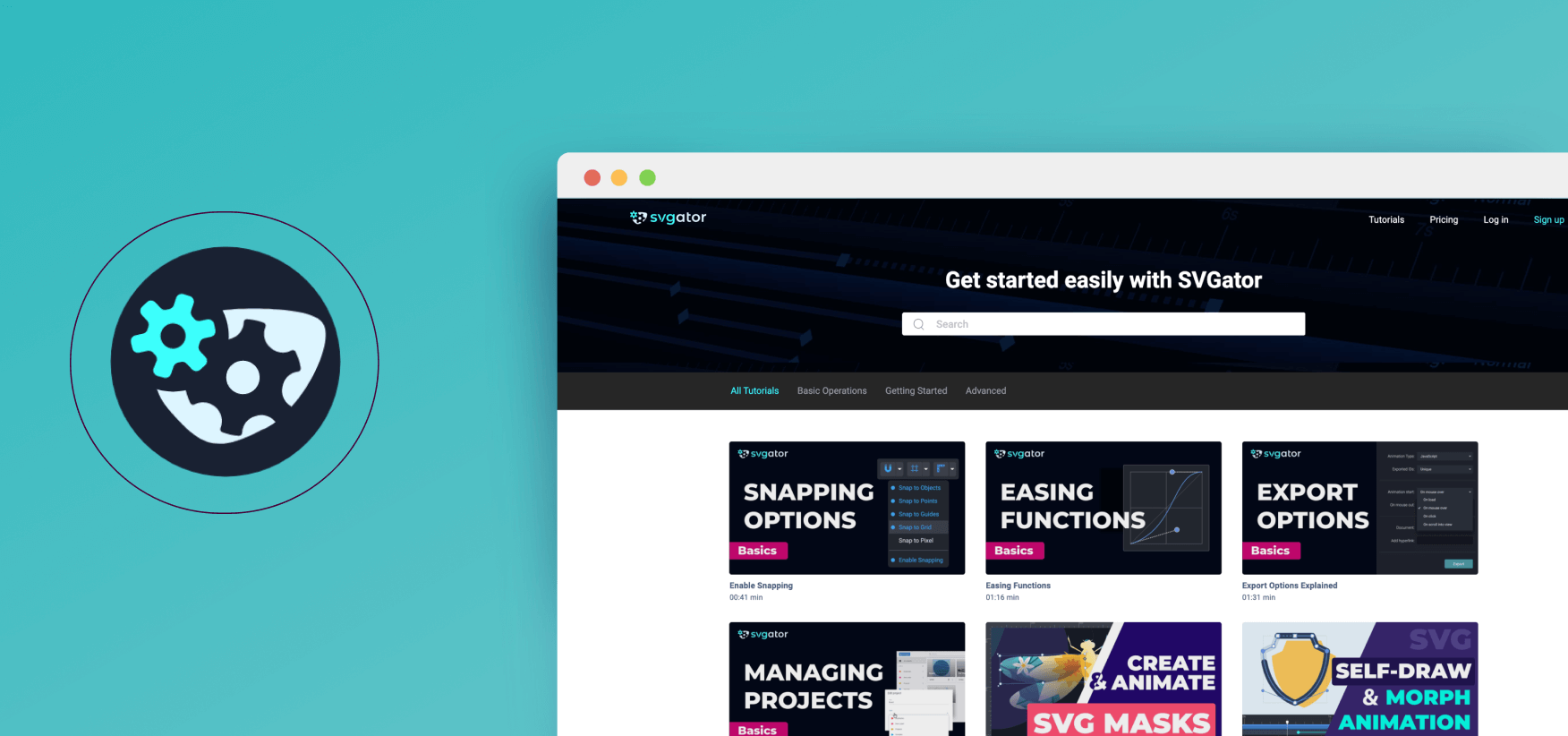
Who Should Use It
It’s mainly marketed as vector animation software, meaning it’s primarily used by graphic designers and animators.
Main Features
- An easy-to-use drag-and-drop interface that requires no coding
- Users can create smooth and fluid animations
- Various export options available, including SVG code, MP4, PNG, and GIF
- A layer-based interface for better management of complex graphics and animations
- You can create interactive elements, including events such as hover and click
Pros and Cons
Pros:
- No coding required for using animations ✅
- Can be used for a variety of purposes, including web design, presentations, and more ✅
- Supports a wide range of file formats ✅
- Many advanced animation options available ✅
Cons:
- Limited functionality compared to code-based alternatives ❌
- It might operate with limited capabilities for some older browsers ❌
- The free version has plenty of limits ❌
- Steep learning curve for beginners ❌
Pricing
The basic version is free, while the lite version costs $144 if billed yearly. The pro version costs $240 a year.
Procreate
Procreate is an app used for creating 2D and 3D paintings, drawings, animations, and more. It’s mainly used by Apple users, while the version for other OSs doesn’t exist. Moreover, Procreate is a low-cost tool, but it comes with a range of customizable features and an attractive user experience.
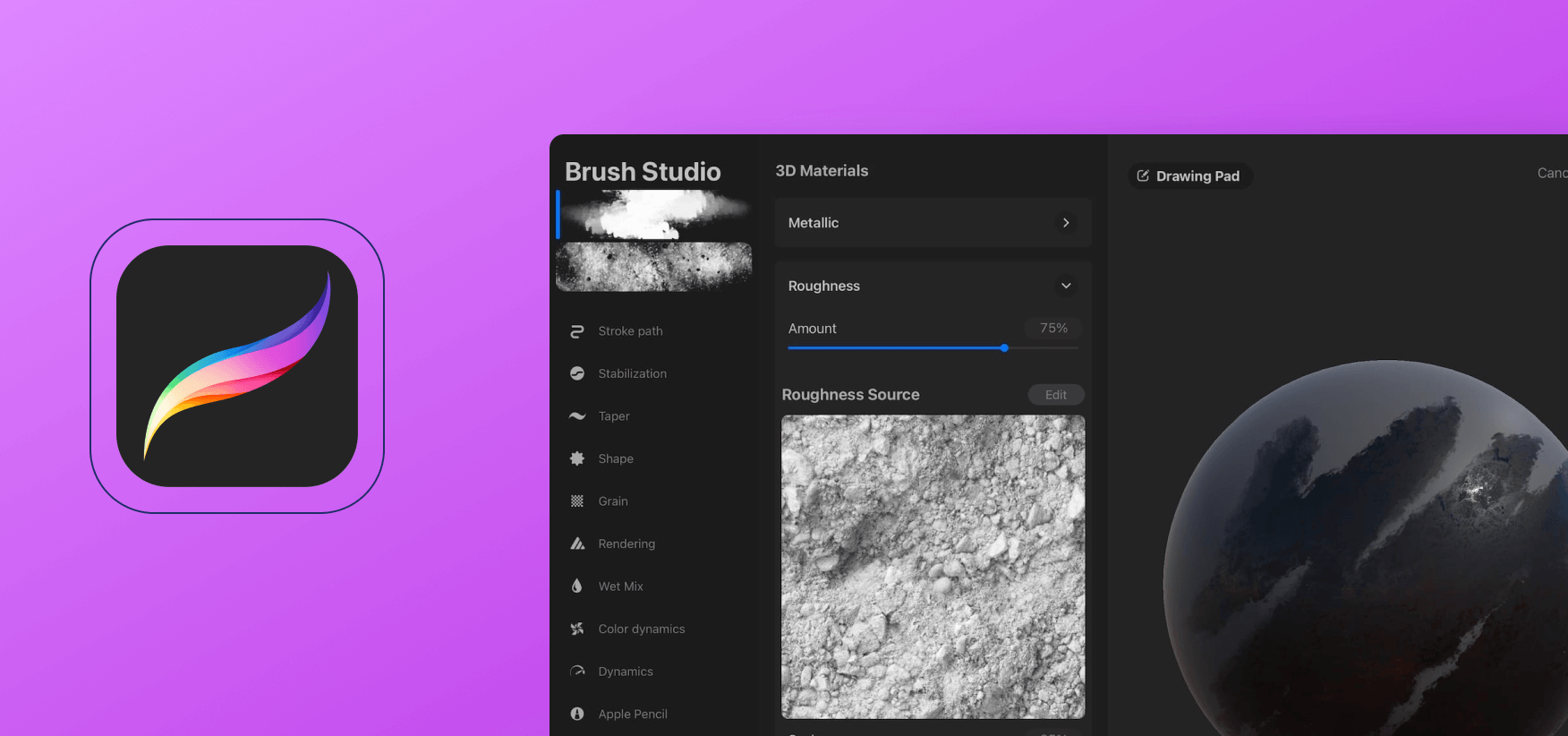
Who Should Use It
Procreate can be used by a range of creative professionals, including digital artists and hobbyists. Graphic designers might find it useful for creating quick sketches for their designs.
Main Features
Here are some of the GIMP’s main features:
- Support for multiple layers for creating complex compositions and blending different elements
- A comprehensive brush library
- Optimized for real-time performance with smooth and responsive drawing and painting capabilities
- Time-lapse makes it easy to replay your work
- Great export and share options
Pros and Cons
Pros:
- Intuitive and easy to use ✅
- A range of powerful tools ✅
- Huge community supporting Procreate ✅
- Optimized for mobile devices ✅
- Priceworthy ✅
Cons:
- Cloud storage and vector capability not available ❌
- Not available for Android and Windows users ❌
Pricing
Procreate comes with a one-off price of $9.99.
GIMP
GIMP or GNU Image Manipulation Progam is a raster graphics editor that’s entirely free of charge and open-source. It can be used for free-form drawing, image editing, retouching, and many specialized tasks, including transcoding image file formats.
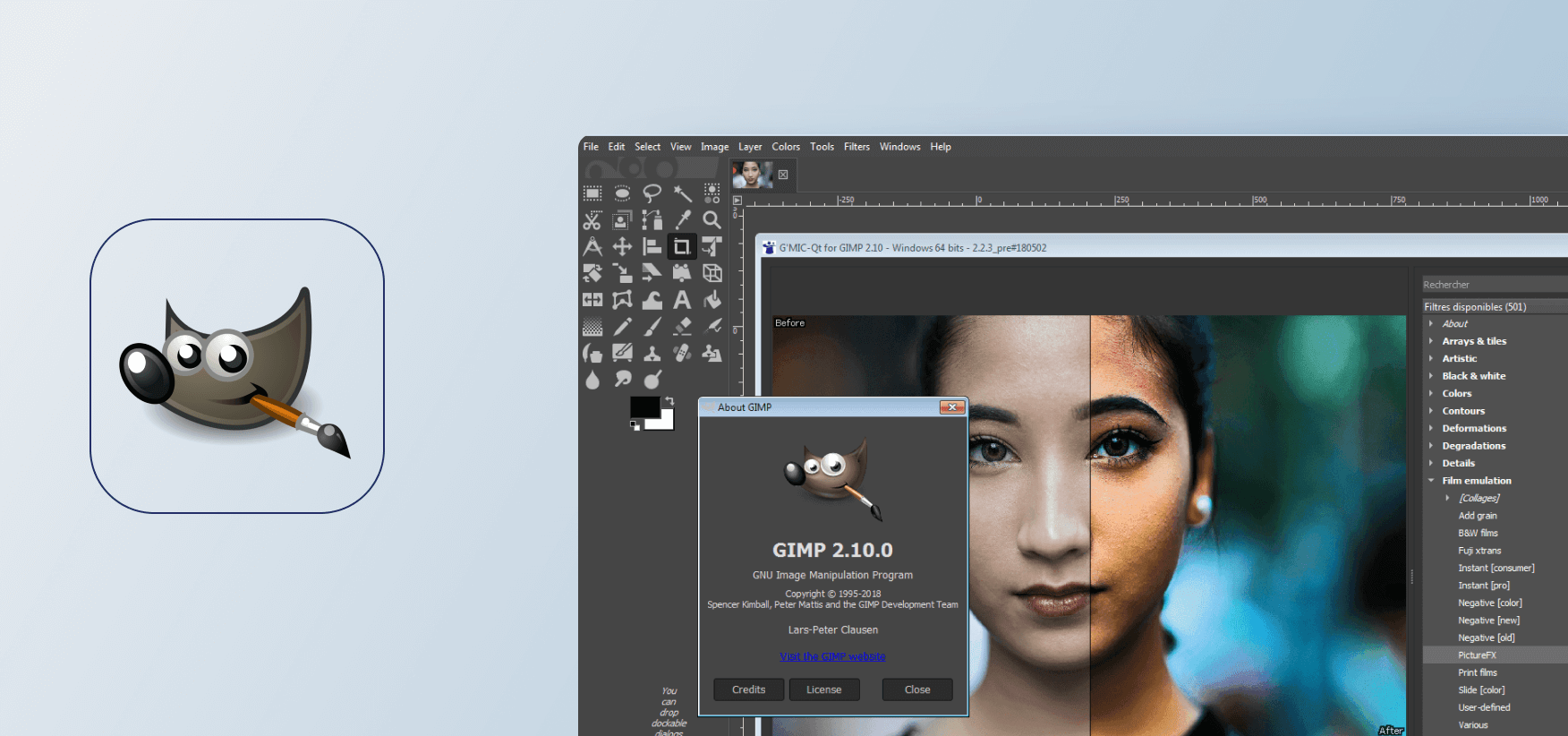
Who Should Use It
GIMP can be used by virtually anyone who uses Photoshop, including photographers, graphic designers, digital artists, hobbyists, and more. Think of it as a cost-effective alternative to Photoshop.
Main Features
- Advanced image manipulation features available
- Various filters and effects for image enhancement available
- Color management features
- Support for plugins
- User-friendly and customizable feature
Pros and Cons
Pros:
- It’s completely free ✅
- It’s open source ✅
- It has great cross-platform compatibility ✅
- It’s highly customizable ✅
- It offers a range of capabilities for image editing ✅
Cons:
- It’s not an easy tool to learn ❌
- The user interface might seem a bit out of date ❌
- Some features might be missing ❌
- Not as many tutorials when compared to industry-leading competitors ❌
Pricing
GIMP is a free software.
Krita
Krita is a professional painting program created by artists. It’s free and open source, and it’s based on raster graphics, making it perfect for creating digital art and 2D animation.

Who Should Use It
Krita is mainly intended for digital artists and hobbyists, but it can be used by professional graphic designers for sketching their designs.
Main Features
- A range of brush engines available, including filter, particle, raster, and vector
- Support for multiple layers and masks
- A comprehensive toolbox for painting, such as pencils, brushes, erasers, fill, gradient, and more
- An extensive color palette available
- Frame-by-frame animation supported
- Can be integrated with GIMP
Pros and Cons
Pros:
- It’s free ✅
- It’s open-source ✅
- A wide range of brushes and other painting tools ✅
- High-res canvas sizes supported ✅
- Advanced color management ✅
Cons:
- Not many advanced features are available in paid alternatives ❌
- Limited support for file formats ❌
- Resource-intensitive on low-end computers ❌
Pricing
Krita is free.
RawTherapee
RawTherapee is an app specialized in processing raw image formats, as created by many cameras. It is highly customizable and extensible and is favored by many photographers for its high-quality results, versatility and powerful image processing capabilities.
.png)
Who Should Use It
This tool is mainly intended for photographers, but graphic designers can use it if they need to process raw photos for their projects.
Main Features
Here are some RawTherapee features that make it stand out:
- Editing photos without destroying their original image files
- Support of RAW formats, in addition to PNG, TIFF, and JPEG
- A range of color and lens correction features
- Built-in file browser that lets you easily manage your images
- Customizable interface
Pros and Cons
Pros:
- Open-source and free ✅
- High level of customization ✅
- A range of RAW formats support ✅
- Advanced image manipulation tools ✅
- Non-destructive editing ✅
Cons:
- A relatively complex tool ❌
- Could use better integration options ❌
- Some features limited compared to commercial tools ❌
- Ongoing development could sometimes result in bugs ❌
Pricing
RawTherapee is free and open-source.
Clip Studio Paint
Clip Studio Paint is a professional-grade illustration software particularly known for its extensive brush libraries and support for manga and comic creation.
It offers a vast array of brushes designed to mimic traditional media like pens, pencils, and markers, along with 3D models and assets specifically for comic book creation. Clip Studio Paint also boasts features for storyboarding, panel management, and collaboration.

Who Should Use It
Professional illustrators and comic book creators seeking industry-standard tools. Manga artists and comic book enthusiasts looking for specialized features and assets.
Main Features
- Mimic traditional media like pens, pencils, and markers.
- Plan and visualize your comic book with storyboarding.
- Work with others on your comic projects.
Pros
- Extensive brush libraries mimicking traditional media and artistic styles.
- Dedicated features for comic book creation, including panels, lettering, and 3D models.
- Storyboarding and collaboration tools for efficient comic book production.
Cons
- Paid software with a subscription model.
- Complex feature set with a steeper learning curve compared to simpler tools.
Pricing
The PRO version currently costs $49.99, while the EX version costs $419.99. The monthly subscription starts at $0.99 a month.
Blender
Blender is a free and open-source 3D modeling and animation software. While primarily focused on 3D workflows, Blender also offers powerful 2D image editing and compositing capabilities.
It boasts a vast array of tools for creating, editing, and manipulating raster and vector graphics, making it suitable for tasks like image manipulation, texture creation, and concept art.
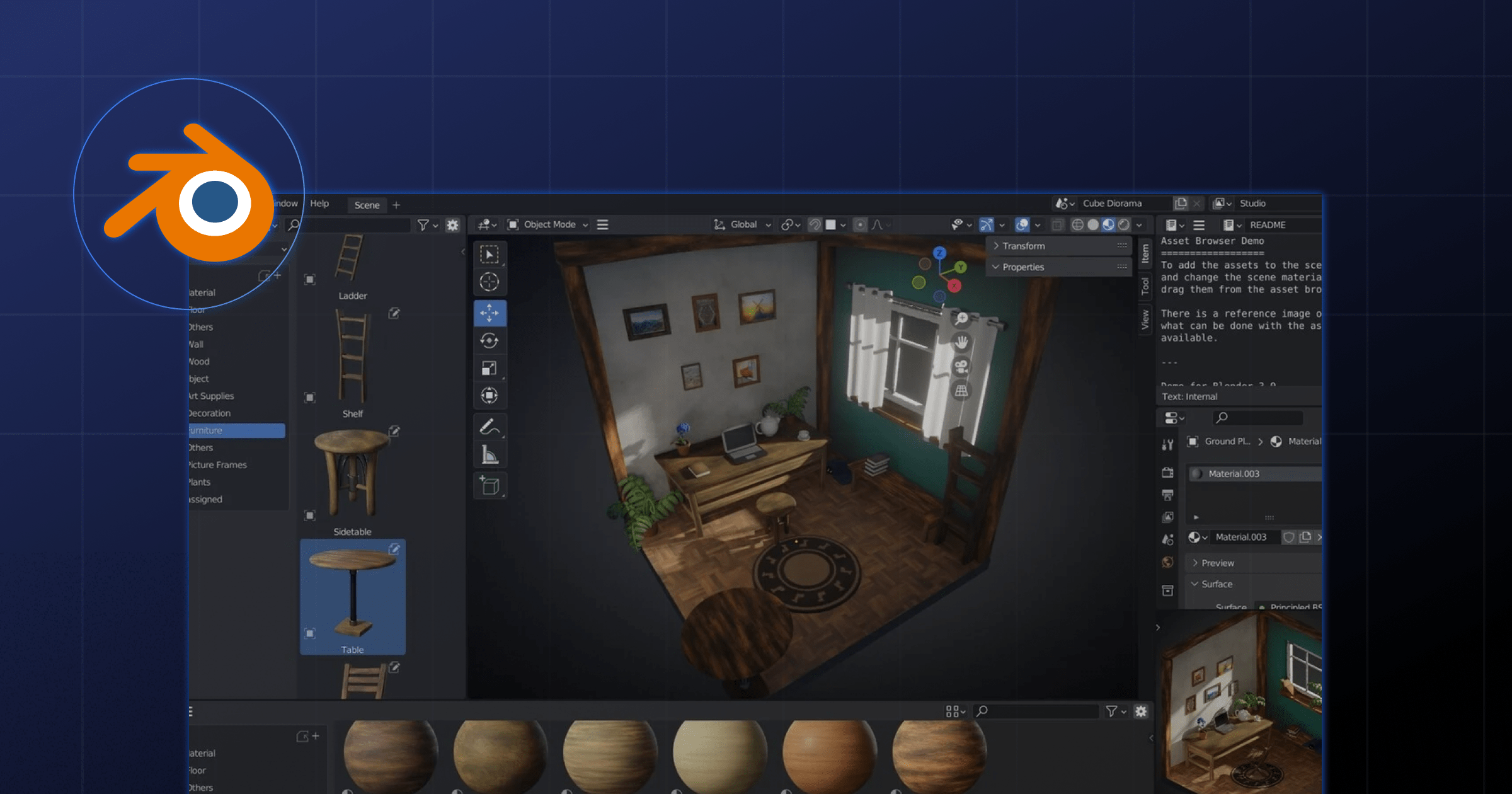
Who Should Use It
3D artists, animators, and game developers seeking a comprehensive suite for their projects.
Graphic designers and artists who want to integrate 2D and 3D elements into their workflow.
Main Features
- Edit and manipulate raster & vector graphics for textures, concept art, and more.
- Free to use with extensive community support and resources.
- High-quality visuals with support for various rendering engines.
Pros
- Free and open-source with a large and active community.
- Comprehensive suite for 3D modeling, animation, and rendering.
- Powerful 2D image editing and compositing capabilities.
Cons
- Steeper learning curve due to its extensive feature set.
- Primarily focused on 3D workflows, so the 2D editing interface might not be as intuitive for dedicated graphic designers.
Pricing
Blender is free.
Lunacy
Lunacy is a free and lightweight vector design tool specifically designed for user interface (UI) design and prototyping. It offers a user-friendly interface with tools for creating vector shapes, icons, and illustrations, along with features for prototyping and user testing. Lunacy also boasts integration with popular design platforms like Figma and Sketch, allowing for easy collaboration and handoff.
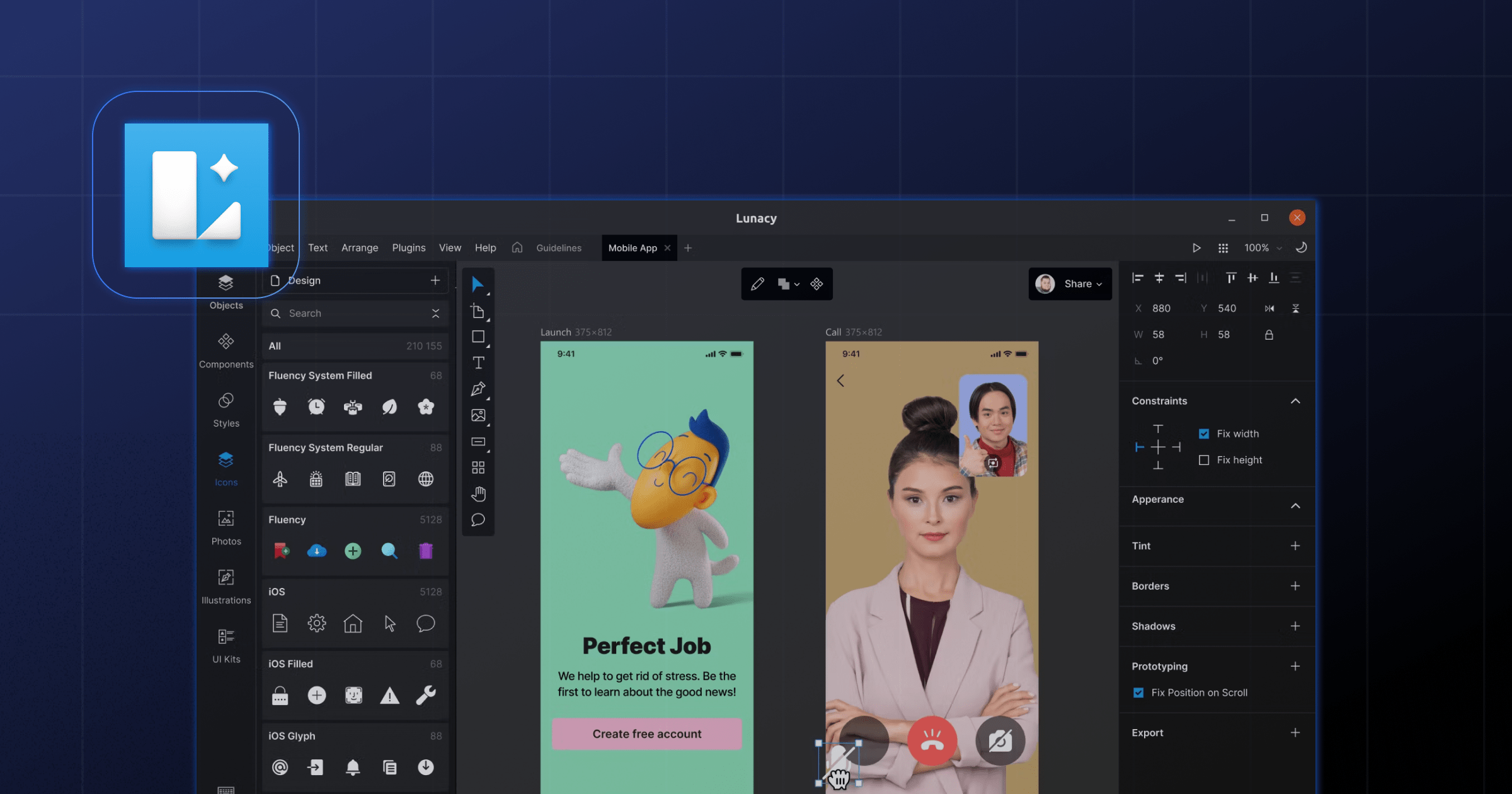
Who Should Use It
UI/UX designers and product designers seeking a quick and easy tool for creating user interfaces. Web designers and app developers who need to create prototypes and mockups.
Main Features
- Offers tools specifically for crafting icons, buttons, and other interface elements.
- Enables rapid creation and testing of interactive prototypes.
- Accessible and easy to learn for UI/UX design.
Pros
- Free and lightweight with a user-friendly interface.
- Focused on UI/UX design with tools for creating icons, buttons, and other UI elements.
- Prototyping and user testing features for rapid iteration.
- Integrates with Figma and Sketch for collaboration and handoff.
Cons
- Limited feature set compared to more comprehensive graphic design software.
- May not be suitable for complex vector illustrations or graphic design tasks.
Pricing
Lunacy is free.
Aseprite
Aseprite is a free and open-source pixel art editor specifically designed for creating low-resolution graphics for games and retro-style design. It offers a pixel-perfect editing environment with tools for creating and editing individual pixels, along with animation capabilities. Aseprite also boasts a comprehensive set of tools for managing color palettes, creating tile sets, and exporting graphics for various game engines.
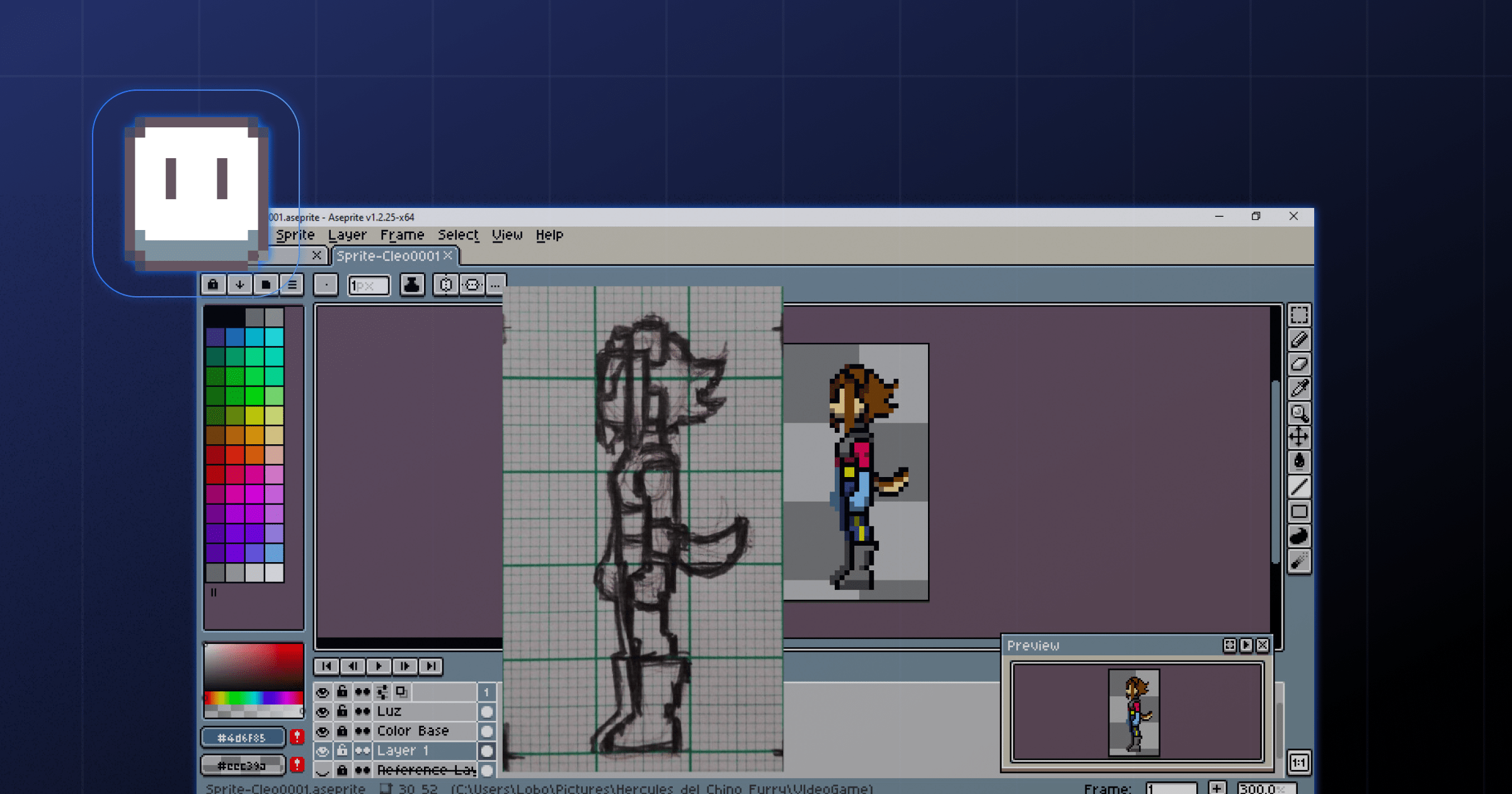
Who Should Use It
Game developers and pixel artists creating low-resolution graphics for games and applications. Designers and artists working on retro-style art projects and pixel art illustrations.
Main Features
- Precise control over individual pixels for sharp and clean retro-style art.
- Create game sprites and animations with frame-by-frame editing and onion skinning.
- Design and manage custom color palettes perfect for low-resolution graphics.
Pros
- Free and open-source with a dedicated pixel art community.
- Pixel-perfect editing environment with tools for precise control.
- Animation capabilities for creating game sprites and animations.
- Comprehensive color palette.
Cons
- Focuses solely on pixel art and lacks features for tasks like vector graphics.
- The interface might be less intuitive for those unfamiliar with pixel art-specific tools.
Jitter
Jitter is a web-based motion graphics tool designed for creative teams. It brings the core of motion design into a lightweight, browser-native workspace that feels as intuitive as Figma. You can animate text, shapes, and imported designs with easy-to-use presets or custom animation effects, collaborate side by side on an infinite canvas, and export your work in seconds as video, GIF, or Lottie. Ideal for teams creating marketing content, product animations, or brand assets at scale.
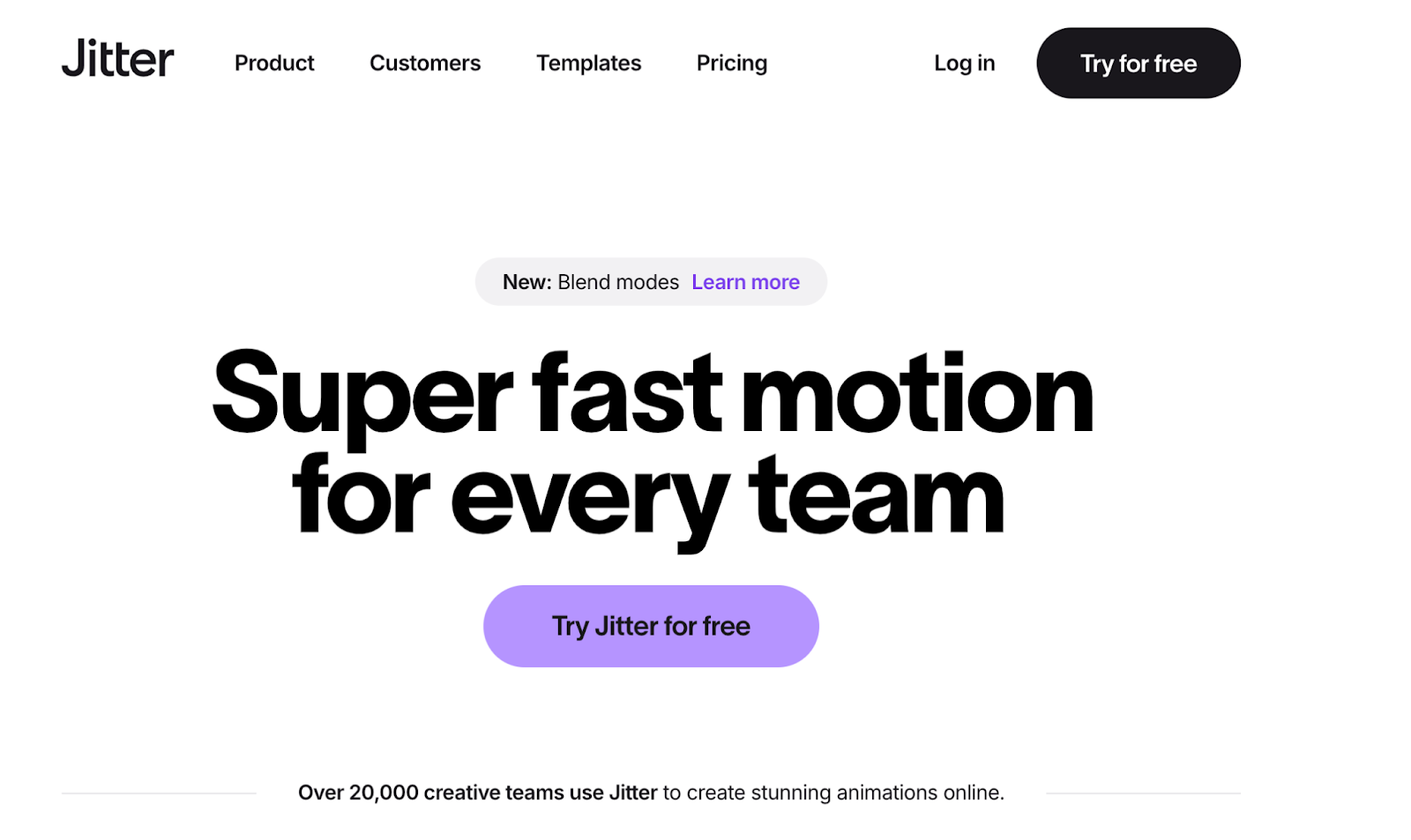
Who Should Use It
Jitter is an ideal tool for UI/UX designers, marketers, motion designers, product teams, and anyone who wants to quickly produce polished animations. It’s also a favorite among creators producing content for social media, landing pages, app interfaces, and explainer videos, especially those who want motion graphics without the steep learning curve.
Main Features
Here are some of the main Jitter features:
- Simple keyframing and timeline-based motion system for fast animations
- Real-time rendering so you can preview changes instantly
- Pre-built animation presets and templates to speed up creation
- Seamless import of Figma frames and components
- Ability to export in multiple formats, including MP4 and Lottie
- Brand style support (fonts, colors, assets) for consistent visual identity
- Supports collaborative feedback through shared links
Pros
- Intuitive and user-friendly: Browser-based interface that feels familiar to Figma users, making motion design accessible to beginners and pros alike.
- Fast and efficient workflow: Hundreds of templates, animation presets, and pro features like blend modes and curved paths allow quick creation of animations.
- Collaborative and team-friendly: Real-time collaboration, feedback, and Figma integration streamline creative teamwork.
- Flexible export options: Supports multiple formats including MP4, GIF, and Lottie, enabling use across social media, marketing, and product content.
Cons
- Limited character animation: Focuses on UI, product, and marketing motion; not ideal for full-scale character animation.
- Template library smaller than legacy platforms: Newer tools naturally have fewer templates, though Jitter’s library is growing.
- Some advanced features require Pro/Team plans: Features like transparent backgrounds, 4K exports, or custom branding aren’t available on the free plan.
Pricing
Jitter has a free plan for beginners. There are various plans, ranging from Pro Plan at $15 per editor / month billed annually, Team Plan at $35 per editor / month billed annually and the Enterprise Plan which is custom billing.
Start Designing!
Hopefully, the list above will help you design your website or make any other type of visual asset for your project.
There’s no one-size-fits-all when it comes to graphic design software, so it’s up to you to carefully test different options and see how they work for you.
In the end, you should consider that the best graphic design software is your mind. That’s where all the creative ideas come from, and your computer, along with all the pieces of software presented here, is just a tool for realizing your ideas.
If you’re stuck and cannot think of a unique and engaging idea for your Webflow website, feel free to reach out and work with our talented team of creatives.
Frequently Asked Questions
How do I choose the right graphic design software for Webflow projects?
Start from your use case: UI/UX prototyping (Figma, Adobe XD, Sketch, Lunacy), marketing visuals (Canva, Creative Cloud Express), or illustration and branding (Illustrator, Affinity Designer, CorelDRAW). Then balance budget, OS compatibility, collaboration needs, and learning curve before committing.
What is the best tool in this list for collaborating with a remote design team?
Figma is the strongest option for real-time collaboration, with multiple users editing simultaneously, comments, and version history. Canva, Sketch, Vectr, CorelDRAW, Adobe XD, and Lunacy also offer collaboration, but Figma is generally preferred for complex UX/UI and Webflow-ready prototypes.
Which free graphic design tools are good alternatives to Adobe software?
For vector work, consider Inkscape, SVG-Edit, Vectr, and Affinity Designer’s low one-off price. For raster and photo editing, GIMP, Krita, and RawTherapee are strong options. Blender adds 2D/3D capabilities, while Creative Cloud Express and Canva offer template-driven, browser-based design.
What should I use to design UX/UI layouts before building in Webflow?
UI-focused tools like Figma, Adobe XD, Sketch, and Lunacy are ideal. They support artboards, reusable components, grids, and interactive prototypes. After validating flows and layouts here, you can rebuild the final design structurally and responsively inside Webflow.
Which tools from the article are best for logo and brand identity design?
Vector-focused editors are best for logos and branding: Adobe Illustrator, Affinity Designer, CorelDRAW, Inkscape, and VectorStyler. They use scalable vector graphics, advanced typography, and precise path tools, ensuring logos remain sharp across print, web, and large-format applications.
What is the most cost-effective setup for a new designer on a tight budget?
Combine free tools covering core needs: Figma’s free tier or Lunacy for UI, GIMP or Krita for raster work, and Inkscape or Vectr for vector graphics. Add Canva or Creative Cloud Express for quick marketing assets. Upgrade selectively once paid features become essential.
Can I use these tools to speed up asset production for Webflow marketing sites?
Yes—use Canva or Creative Cloud Express for fast social graphics, banners, and presentations; Illustrator, Affinity Designer, or Inkscape for icons and logos; Photoshop, GIMP, or RawTherapee for photos; and SVGator or Aseprite for lightweight animations or pixel art exported into Webflow.






.svg)


-min.png)













.png)

.png)
.png)








.svg)

.png)
.png)
.webp)
.svg)

