-min.png)
Webflow Bandwidth Explained (2025)
Key takeaways
- Bandwidth is the total data your website transfers to visitors, including HTML, CSS, JS, images, videos, and dynamic content.
- Heavy media and high traffic increase bandwidth use and can impact performance and hosting costs.
- Webflow hosting plans include bandwidth limits ranging from 1 GB on free plans to up to 2.5 TB on Business tiers.
- If you exceed your limit twice in a row, Webflow automatically upgrades your plan or moves you to Enterprise for higher needs.
- You can reduce bandwidth usage by compressing images, minimizing large media, cleaning unused code, minifying CSS/JS, and reducing third-party scripts.
- Most Webflow sites never exceed their limits, but monitoring usage is important if your site is media-heavy or rapidly scaling.
Given that bandwidth affects performance considerably, and that the exact limits matter for sites with lots of content, it’s crucial to understand what it is, how Webflow deals with it, and how to optimize it so you don’t go over your limit.
With that in mind, let’s take a closer look at Webflow bandwidth and everything you need to know about it in this compressed guide.
What Is Bandwidth in Webflow?
Put simply, bandwidth represents the total amount of data that’s transferred between your site and its visitors. This data covers everything that’s shown to the user and goes with the page that’s being viewed. In other words, it covers HTML files, CSS files, JavaScript files, images, graphics, videos, audio, web fonts, dynamic data, APIs and integrations, and more.
So, if the page is pretty basic, mainly using text, the amount of bandwidth is minor. And if it relies on complex visuals like images and videos, and especially dynamic content, the amount of bandwidth consumed is much higher.
For instance, the bandwidth might include:
- Data from page loading: Every time a person visits a webpage on your site, HTML, CSS, JS, and associated media files will be downloaded, adding to the bandwidth.
- Data from dynamic interactions: AJAX requests or other dynamic interactions will consume additional bandwidth.
- Data from media streaming: Whenever a person watches a video on your site or listens to an audio file, this will continuously add to the bandwidth limit for as long as the streaming is going.
The more data is being transferred, the higher the bandwidth, and the more it affects the site’s performance. Bear in mind that more data is transferred when you have more site visitors, or even bots.
On Webflow, the amount of bandwidth is measured monthly for the whole site. You can use the Webflow site usage dashboard to check the numbers.
{{cta}}
Why Bandwidth Matters for Your Website
As mentioned, bandwidth affects your website’s performance and loading speeds, especially during spikes in traffic.
As more complex site elements require more bandwidth, it’s extremely important if your website features lots of content and media, and especially if the site is viewed by large global audiences.
Also, if your site is complex and requires more bandwidth, it can impact your budget. That’s because plans feature bandwidth limits, and the more you need, the more it will cost.
Webflow Bandwidth Limits by Hosting Plan
The Webflow bandwidth limit depends on the plan you choose and is measured per month and project. Here’s an overview:
- Starter plan (free): 1 GB
- Basic ($18/mo): 10 GB
- CMS ($29/mo): 50 GB
- Business ($49/mo to $1,489/mo): 100 GB to 2.5 TB
- Enterprise (custom pricing): Custom GB amounts
What Happens If You Go Over the Limit?
If you go over the limit, you’ll get complimentary surge protection, meaning you won’t be billed for the higher numbers for the first month.
However, if you break the limit for the second consecutive month, Webflow will automatically upgrade you to the next plan above yours. On the Business plan, you’ll get an automatic upgrade to the next higher bandwidth limit, which you can also purchase beforehand as an add-on to your plan.
If you go over the maximum 2.5 TB, you’ll need to reach out to Webflow’s Enterprise team to move over to the Enterprise plan with custom values. Also, you can always optimize your site’s assets to bring down the bandwidth usage or hire a Webflow expert to do it for you.
Importantly, Webflow will always tell you if you go over the limit, so you don’t have to worry about not noticing if you go over.
However, it’s still better to monitor your usage in the Webflow hosting dashboard. There, you’ll be able to locate high-bandwidth pages and site assets that consume more bandwidth than others.
This monitoring is an important step to take before you begin optimizing your site to save on bandwidth and avoid going over the limit and eventually paying for a more expensive Webflow plan.
Tips to Optimize Bandwidth Usage
If you’re ready to optimize your site’s bandwidth usage, here are a few tips that will do the trick.
Optimize Images
Before uploading them, ensure you’re using the right image format. In most cases, it’s best to convert your images to the WebP format to keep the performance at an optimal level. That’s because this format offers high compression while maintaining the quality.
Moreover, you can further compress images with Webflow’s compression feature or free online tools like Squoosh.
It’s also good to enable lazy loading on Webflow, a setting that ensures images aren’t loaded all at once, which can save significant amounts of bandwidth.
Optimize Other Media Files
If you can compress a file without overly affecting its quality, you should do it. It will significantly reduce bandwidth if you use a lot of media files. For example, you can integrate tools like Uploadcare that offers automatic image optimization.
You can also host videos on platforms like YouTube and Vimeo and then embed them on your site. You can also externally host other file types, including large PDFs and audio files.
Minimize the Use of Background Videos
Background videos can add a cinematic flair to your site and even attract more attention from visitors, but they still consume bandwidth.
It’s better to use them sporadically or not at all to avoid spending that bandwidth.
Minify CSS and JS Files
Minification is the process of removing unnecessary characters from JS and CSS files. It doesn’t affect their functionality, but it does conserve bandwidth.
Webflow has a built-in option that lets you do this for your site.
Remove Unused Webflow Code
Here are a few things you can do in this regard:
- Remove unnecessary Webflow interactions left over from removed animations and interactions. Use the Interactions panel to do this.
- If you have styles you used before, Webflow offers the option to clean up unused ones, found in the Style Manager panel.
- Delete unused fonts, as some can be surprisingly large. You can manage your fonts in the Fonts section of Project Settings. Additionally, focus on the WOFF2 format for most of your fonts, as it enables font compression.
Minimize Redirects
Redirects mean added HTTP requests, which effectively increase bandwidth spending. You should regularly check your site to see if there are any unnecessary redirects and eliminate them. You can do that with tools like Google PageSpeed Insights.
Use Third-Party Scripts Sporadically
Third-party scripts consume bandwidth and reduce site performance, so it’s best to use them as little as possible.
{{cta}}
Final Thoughts: Should You Worry About Bandwidth?
In most cases, you don’t need to worry, because bandwidth isn’t an issue for as much as 95% of Webflow users. Naturally, that’s as long as you choose the right plan.
Most small to mid-size businesses don’t go over 50 GB to 200 GB a month at the most, unless their sites are very media-heavy or have gone viral. So, a CMS or a standard Business plan with some bandwidth add-on should be enough for most.
However, despite all of this, it’s always best to be aware of how bandwidth works and how much you’re consuming, especially if you plan on scaling your business.
If you need help understanding what to do or optimizing your bandwidth usage, Flow Ninja is there to help you. We’re an all-around Webflow agency, so we know exactly what can be done to optimize a Webflow site, even beyond bandwidth needs. Get in touch with us to see what we can do for you.
FAQ for Webflow Bandwidth
How can I check which Webflow site pages are consuming the most bandwidth?
You can use the Webflow hosting dashboard to view bandwidth usage per page. It highlights high-traffic and high-bandwidth assets, helping you identify which pages or media elements are responsible for the majority of your bandwidth consumption.
What role does CDN play in reducing bandwidth usage on Webflow?
Webflow utilizes a global Content Delivery Network (CDN) to serve cached assets closer to users' locations. This reduces latency and lessens the load on your origin server, which helps decrease the bandwidth consumed directly from your site hosting plan.
Can embedding third-party videos like YouTube reduce my Webflow bandwidth usage?
Yes, embedding videos from platforms like YouTube or Vimeo significantly reduces bandwidth usage since the video data is served by the third-party platform, not through your Webflow hosting server.
What tools can help optimize images before uploading to Webflow?
Free tools like Squoosh, TinyPNG, or ImageOptim can compress and convert images to optimal formats like WebP before uploading them to Webflow, helping reduce bandwidth usage without compromising image quality.
How does Webflow handle bandwidth during sudden traffic spikes?
Webflow offers surge protection during unexpected traffic increases. If you exceed your plan’s bandwidth limit for the first month, they won't charge extra, but exceeding two consecutive months may prompt an automatic upgrade.
Are there API requests counted in Webflow bandwidth consumption?
Yes, dynamic interactions such as AJAX or API requests contribute to your overall bandwidth usage, as data exchanged through them adds to the total data transferred to and from your website.
What’s the difference between minifying files and compressing media in terms of bandwidth savings?
Minifying removes unnecessary characters in code files like CSS/JS, reducing file size marginally. Compressing media, especially images or videos, drastically reduces file sizes, offering significantly more bandwidth savings.






.svg)





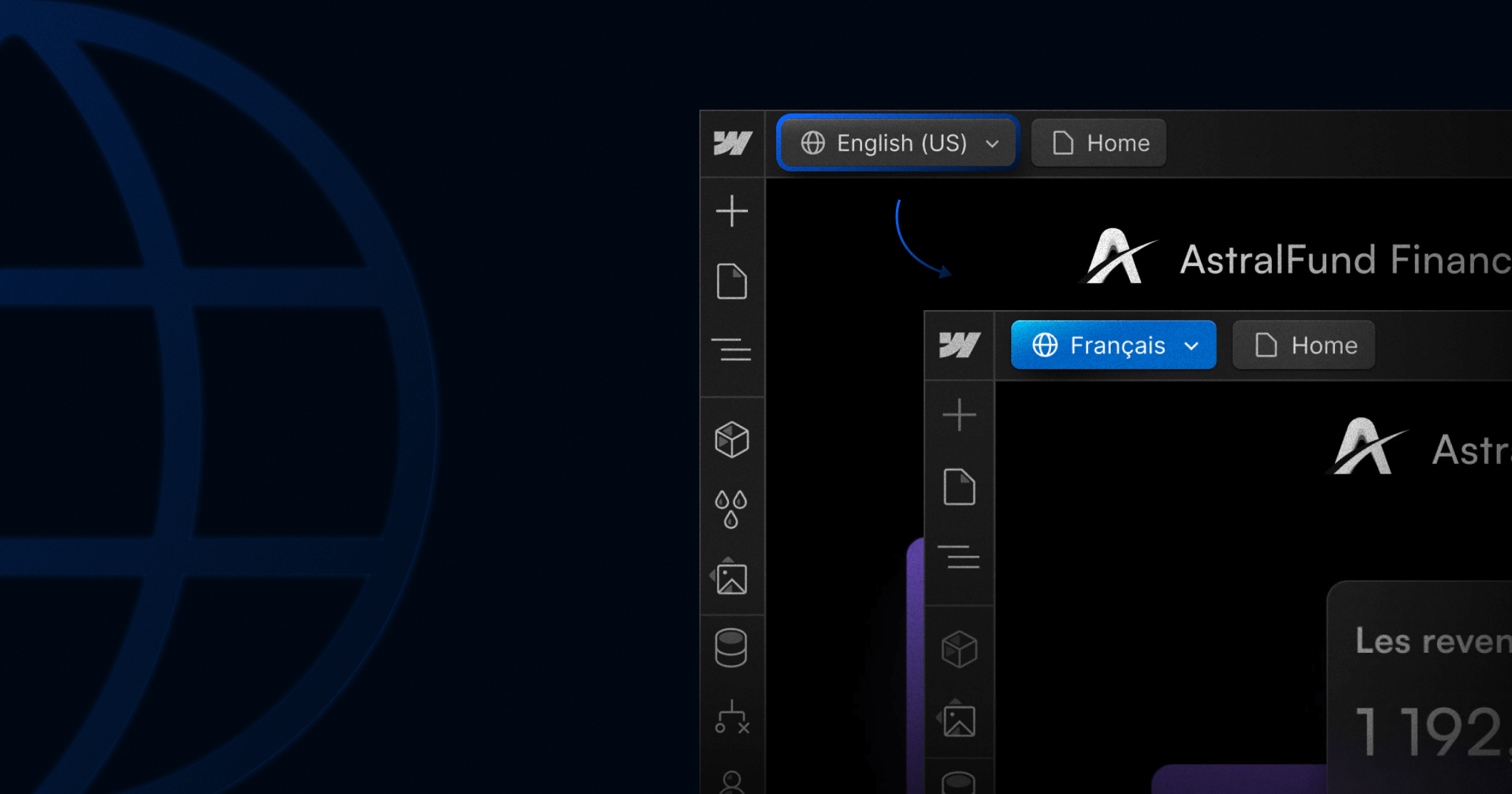

.png)


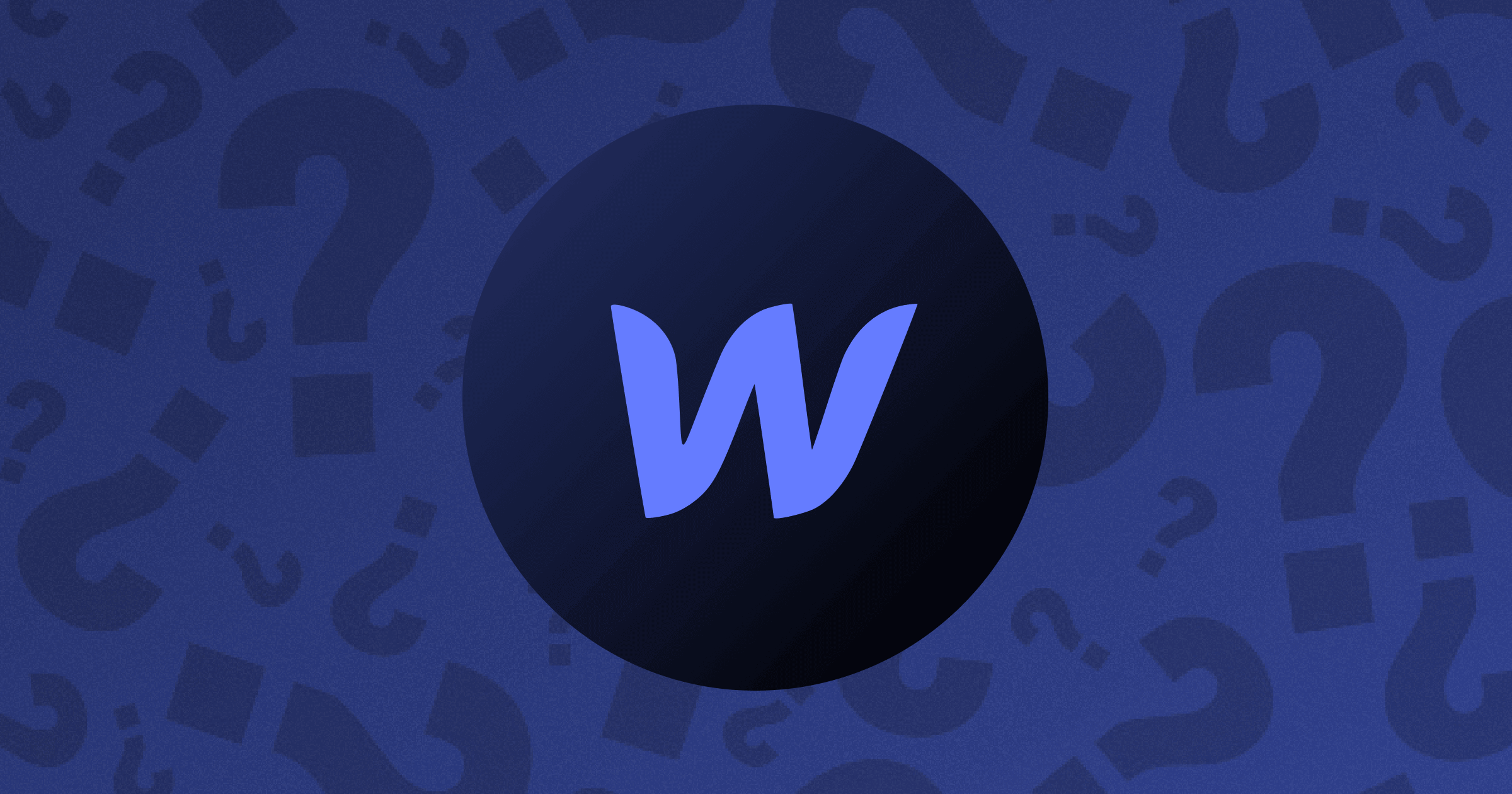






.png)

.png)
.png)








.svg)

.png)
.png)
.webp)
.svg)

