.png)
How to Clone a Webflow Website
Key takeaways
- Webflow cloneable sites let users duplicate and customize existing designs in their own workspace.
- You can find cloneable projects in the Webflow Showcase and import them using the Clone in Webflow button.
- If a site is not cloneable, you can identify its original template or rebuild it manually in Webflow.
- Manual rebuilding involves inspecting the site’s structure, recreating sections, and using Webflow layout tools and animations.
- Always respect copyright, trademarks, and licensing when cloning or replicating any website design.
- Cloning is best used as a learning and inspiration tool to create original, high-performing sites that reflect your brand.
Cloning a Webflow website can be a great way to learn, find inspiration, or speed up development. Webflow offers a vast collection of Cloneable sites, allowing users to duplicate and customize them freely.
However, not all sites are clonable. If a site isn’t available for direct cloning, you’ll need to either find the template it was built on or manually rebuild it using HTML, CSS, and Webflow’s tools.
Always ensure you have permission or are cloning ethically.
In this guide, we’ll walk you through both methods to help you create the site you need.
{{cta}}
Part 1: Cloning a Freely Available Webflow Site
If you're looking for a quick and easy way to start with Webflow, cloneable sites are your best option. These are projects shared by Webflow users that anyone can duplicate, edit, and repurpose.
What Are Webflow Cloneable Sites?
Webflow allows designers and developers to share their projects as “Cloneable,” meaning anyone can duplicate them into their own Webflow workspace. This feature is especially useful for:
- Learning Webflow – Study how professionals structure layouts, animations, and CMS collections.
- Faster Development – Save time by using pre-built sections, templates, and components.
- Gaining Inspiration – Adapt and customize existing designs to fit your project needs.
These cloneable projects are available on Webflow’s Showcase and are completely free to use, making them a great resource for beginners and experienced users alike.
How to Clone a Webflow Website That Is Marked as Cloneable
Cloning a Webflow site that has been made publicly available is simple. Follow these steps:
- Go to the Webflow Showcase
- Visit Webflow’s Made in Webflow page to browse community-submitted projects.
- Find a Cloneable Project
- Use the search bar or filter by Cloneable to see available sites.
- Browse by category (e.g., portfolios, business websites, UI kits).
- Clone the Project
- Click on the site you want to use.
- Hit the “Clone in Webflow” button.
- This will create a duplicate of the project in your Webflow dashboard.
- Customize the Design
- Modify colors, fonts, content, and interactions to match your needs.
- Add or remove sections as necessary.
Part 2: Cloning a Non-Cloneable Webflow Website
Not all Webflow websites are freely cloneable. If a site doesn’t have a Clone in Webflow option, you’ll need to recreate it manually. There are two main ways to do this:
- Identify and use the original template (if the site was built from one).
- Rebuild the website from scratch using Webflow’s tools and custom code.
Below, we’ll break down each approach and how to implement them effectively.
Option 1: Identify the Template Used
Many Webflow websites are built using pre-designed templates. If you can find the original template, you can purchase and customize it rather than building the site from the ground up.
How to Find the Right Template:
- Check Webflow’s Template Library
- Visit Webflow Templates and search for keywords related to the site’s niche (e.g., “agency,” “portfolio”).
- Compare layouts, fonts, and components to identify a close match.
- Analyze the Site’s Structure
- Look at the website’s grid, typography, and animations to see if it resembles a known Webflow template.
- Sometimes, template creators mention the template name in the site’s footer.
- Use Web Design Marketplaces
- Some Webflow templates are sold on third-party sites, so consider searching marketplaces like ThemeForest or TemplateMonster.
Option 2: Rebuilding the Website from Scratch in Webflow
If the site wasn’t built using a template—or if you can’t find the right one—you’ll need to manually recreate it in Webflow. This requires a good understanding of HTML, CSS, and JavaScript.
Step 1: Inspect the Website’s Structure
- Use DevTools (Right-click → Inspect) to analyze the site’s layout and styling.
- Take note of font sizes, spacing, sections, and interactions to replicate them accurately.
- Identify key elements like navbar, hero section, CTA buttons, and animations.
Step 2: Set Up Your Webflow Project
- Start with a blank Webflow project and define global styles (fonts, colors, spacing).
- Use Containers, Grid, and Flexbox to structure the layout.
- Create Symbols (reusable components) for elements like headers, footers, and buttons.
Step 3: Recreate Design and Functionality
- Build the sections using Webflow’s Div Blocks, Containers, and CMS collections (if applicable).
- Match typography and colors using Webflow’s Style Manager.
- Recreate interactions and animations using Webflow’s built-in interactions panel.
Step 4: Add Custom Code if Needed
- Some Webflow sites rely on custom JavaScript for advanced features.
- If necessary, add custom JS snippets in the Custom Code section.
Step 5: Test and Optimize
- Check responsiveness across devices.
- Optimize images and animations for better performance.
- Test interactions and links to ensure functionality.
What to Watch Out For When Cloning a Site
- Respect Copyright and Intellectual Property – Websites are protected under copyright laws, meaning you can’t legally copy unique designs, branding, or content without permission. Always ensure you have the right to clone or use specific elements.
- Only Clone Sites Marked as Cloneable – Webflow’s Showcase section includes sites explicitly made for cloning. If a site doesn’t have the “Clone in Webflow” button, assume it’s not meant to be copied without permission.
- Avoid Copying Trademarks and Branding – Logos, fonts, and color schemes tied to a brand’s identity may be legally protected. If you’re replicating a design, ensure you replace proprietary elements with original ones.
- Check Licensing for Templates and Assets – If a website was built using a Webflow template, you may need to purchase the same template to use it legally. Also, verify that images, icons, and fonts used in the original design are properly licensed for reuse.
- Do Not Clone Functionality Protected by Law – Some websites include unique UX/UI designs, custom scripts, or patented functionality that may be legally protected. Reproducing these elements without permission could lead to legal issues.
- Ethical Considerations for Client Work – If you’re working for a client, ensure you’re not copying a competitor’s website too closely. Instead, use inspiration rather than direct duplication to avoid legal and ethical concerns.
{{cta}}
Conclusion: Why Clone?
Cloning a Webflow site can be a great way to learn, experiment, and understand how well-built websites function. However, the true power of Webflow isn’t in copying—it’s in creating something original.
A well-designed website goes beyond pushing pixels. It should be built with strategy, marketing goals, and business growth in mind.
Instead of simply replicating an existing design, consider how your website can differentiate your brand, engage visitors, and drive conversions.
If you're looking for a unique, high-performing Webflow site that does more than just look good—one that actually works for your business—schedule a call with Flow Ninja. Our team specializes in tailored, results-driven Webflow solutions that help brands stand out and succeed.
FAQ for How to Clone a Webflow Website
How can I legally use assets from a cloned Webflow project?
To legally use assets from a cloned Webflow project, verify that all fonts, images, videos, and icons are either royalty-free, covered by an open license, or specifically allowed for reuse by the original creator. Check the project’s licensing notes or source attribution to ensure compliance.
Can cloned Webflow sites be optimized for SEO effectively?
Cloned Webflow sites can be fully optimized for SEO by customizing meta tags, heading structures, image alt attributes, page load speed, and semantic HTML. Webflow offers built-in SEO controls that allow for easy adjustments to enhance rankings and visibility in search engines.
What are the risks of using third-party Webflow templates?
Using third-party Webflow templates may pose risks such as incompatible code, outdated design standards, or limited support. Always purchase from reputable marketplaces, review user feedback, and confirm licensing terms to ensure long-term usability and maintenance capability.
How do I add CMS functionality to a cloned static Webflow site?
To add CMS functionality, integrate Webflow CMS Collections by replacing static content with dynamic bindings. Define collection fields, connect them to text and media elements in the Designer, and use Collection Lists or Pages to populate content dynamically across the site.
What tools help identify if a Webflow site uses a template?
Tools like BuiltWith, Wappalyzer, or browser inspection can help analyze a Webflow site’s structure and assets. Additionally, checking the site footer or source code may reveal template names or asset paths that indicate the use of a premade design.
How does cloning in Webflow compare to importing in WordPress?
Cloning in Webflow creates an exact editable copy within the platform’s design environment, ideal for design-first workflows. Importing in WordPress relies on theme or demo content importers, which may not replicate advanced layouts or functionalities as precisely as Webflow’s cloning feature does.
Can I monetize a website built from a cloned Webflow project?
You can monetize a website built from a cloneable Webflow project, provided licensing allows commercial use. Always replace protected content, verify that components are legally reusable, and ensure your final product offers unique value to comply with copyright and ethical standards.





.png)
.svg)


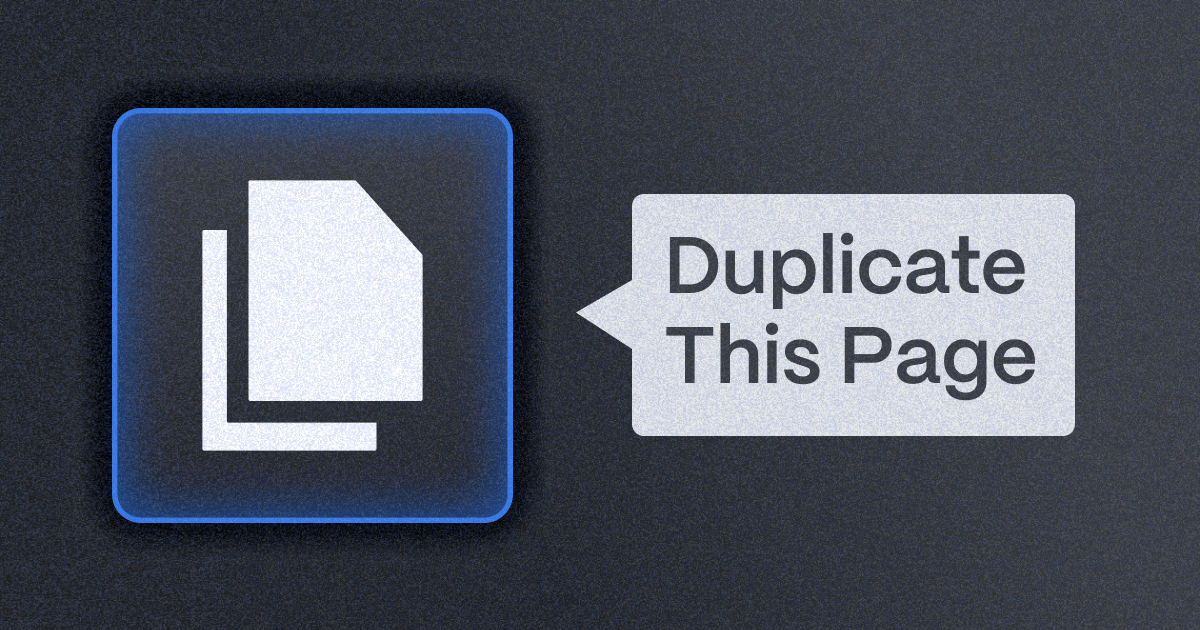




_(1).png)
.png)


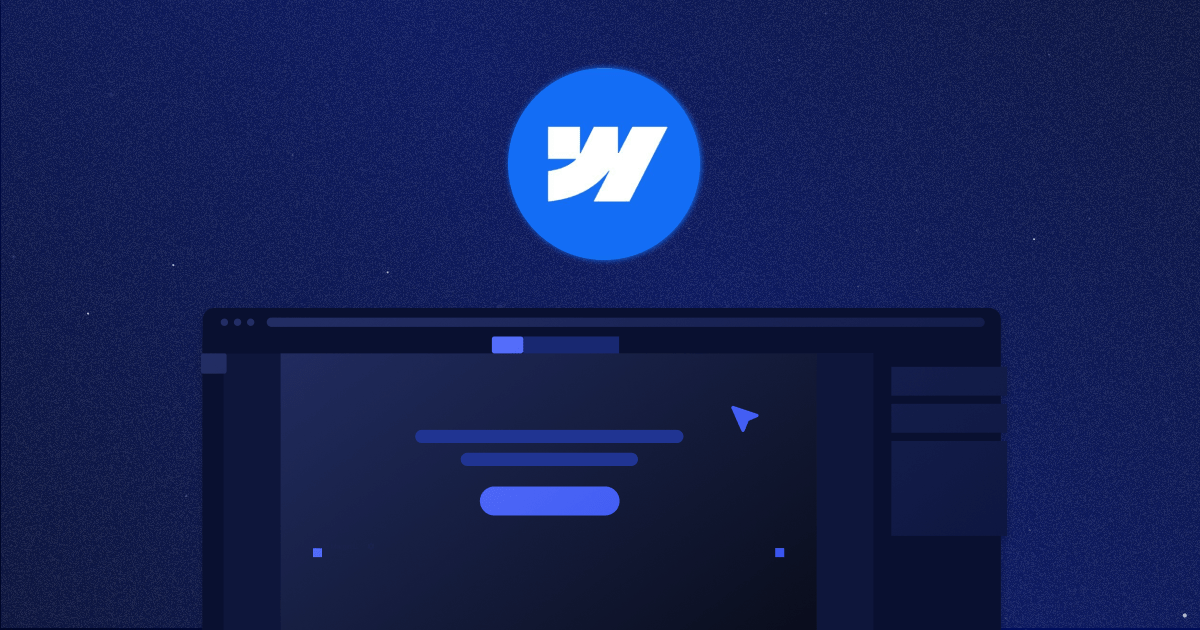






.png)
.png)
.png)








.svg)

.png)
.png)
.webp)
.svg)

