
What is a Webflow Styleguide?
Key takeaways
- A style guide defines all visual rules—colors, typography, spacing, and components—to keep a website consistent.
- Webflow style guides differ from Figma’s because Webflow turns styles into global, reusable elements tied to the live site.
- Most teams design the guide in Figma, then implement it in Webflow using global classes and swatches.
- A solid Webflow style guide includes color systems, typography, spacing scales, and reusable UI components.
- Clear spacing and layout rules improve readability, accessibility, and overall UX across devices.
- Building your style guide in Webflow speeds up development and keeps new pages visually consistent.
In web design, a style guide (or a styleguide) is a collection of guidelines and specifications defining visual and interactive elements used throughout a website or web application. This can include:
- Logo usage guidelines
- Color palette
- Typography
- Layout and grid system guidelines
- Common UI components and their states (buttons, icons, cards, and more)
- Responsive design rules
- Accessibility guidelines
- Animation and interaction guidelines
- Design patterns and examples
The list goes on. The style guide might differ depending on who is working on the project, the tools you’re using, and the nature of the project itself.
But what’s the purpose of a style guide? Well, many people will work on the site, and they need some rules to follow. Otherwise, your site would look something like this:

Of course, no professional designer would let a site look like that, but you get the idea.
Web designers usually devise a styleguide in tools such as Figma or Adobe XD which are then copied into Webflow. However, some designers choose to implement their styleguide directly via Webflow Designer. This means they’ll have to understand how Webflow works and its use of global classes, swatches, and more.
At Flow Ninja, we have streamlined this process, but I’ll get to that later. First, let’s define what a styleguide is and talk a bit more about it.
{{cta}}
What Is a Styleguide?
A style guide, also known as a style manual or stylebook, is a comprehensive set of guidelines and standards that provide direction on writing, designing, and presenting content consistently within a specific organization, publication, or community.
In other words, style guides also exist outside web design and development. They have been used for a long time, actually. If you have an academic background, you’ve faced the infamous academic writing guides: APA, MLA, and Chicago.

Due to varying practices, an academic style guide establishes standards for punctuation, capitalization, source citation, number and date formatting, table presentation, and other relevant areas.
With the development of the internet and the increasing number of websites, designers had to come up with a way to establish rules on how content is presented. Each website has its own rules, and they only apply to the visual aspect of content presentation.
It’s not just websites. Entire products use strict design guidelines. Apple is a great example of that, as they have very detailed human interface guidelines that align with its brand. In this article, I’ll mainly focus on websites — Webflow websites, to be specific.
Instead of further explaining a website styleguide, I’ll show you what it looks like. You can see our past styleguide here.
Please note that styleguide is something that is often modified and updated, and we update the styleguide internally whenever a change occurs. Therefore, the styleguide I linked might look somewhat different from what you see on the Flow Ninja website.
How Is Webflow Styleguide Different from Figma’s

After I create the separate page and have a complete style guide on it, I can easily implement it on all pages I create. When creating the styleguide, Webflow experts make sure to create all the necessary components and make them global, if needed.
Once I determine what the main heading (H1) would look like, I can later easily apply it to any page I create in Webflow. This can be done for all items on the styleguide, which streamlines Webflow website development.
Overall, Webflow makes translating the styleguide into the actual website very convenient, which is why its primary tool is called Webflow Designer. It bridged the gap between design and development.

In Figma and Adobe XD (and other similar tools), a styleguide is static. It’s just that: a styleguide. It’s not actually connected to the website you’re supposed to design and build in any way.
Does that mean Webfow made Figma obsolete? I don’t think so. Take a look at the next section.
How to Create a Styleguide in Webflow

In Flow Ninja, designers usually come up with a styleguide in Figma, which we copy to Webflow.
Why? Because Figma has some advanced collaboration features that our designers like. Webflow also showed love for Figma by publishing a unique Figma to Webflow plugin. However, you can just as well start and finish your entire styleguide in Webflow if you prefer that approach.
As I am primarily a Webflow developer and visual designer, I often focus on implementing the Figma style guide and making it come to life through Webflow Designer.
Therefore, my perspective on creating a styleguide will not include any aesthetic input, as I’ll leave that to the design team. Instead, I’ll focus on what a styleguide needs and how to create it in Webflow.
Here’s a super-short explanation of creating a Webflow styleguide:
- Start a new Webflow project and create a new page named Styleguide (or Style guide, I’ve seen people use both).
- Structure the page layout via Webflow Designer — Ideally, you should make it as simple as possible.
- Create the sections for your styleguide — As I mentioned earlier, these sections can differ depending on the project, but most sites need to have the styleguide for: color, typography, spacings, and components.
- Style every element — In your Webflow Designer, you can style every element in every section. In my case, I usually refer to the Figma styleguide created by our designers and implement it in Webflow. This is also the process when I indicate which elements are global. For instance, I’d select the H1 element and make sure to pick “All H1 Headings” in the Selector box.
- Adding colors — Designers will also list colors used as primary, secondary, and more. I usually add these with memorable names and create global swatches, so they can be applied across components if needed.
- Adding other complex elements — If some elements appear more than once on the website, they should be added to the styleguide. These include various components, such as buttons, input fields, text fields, dropdowns, checkboxes, and more.
Colors
When designing a website, designers usually determine colors they will use. More importantly, they have specific rules on how to use these colors. These are often included in a styleguide.

Most of these colors will be used across various elements, and that’s another reason why Webflow is handy. As I mentioned before, global swatches can streamline the development process because I can single-handedly change color of a certain element on all pages where it’s added by using these.
Colors also apply to text. You’ll see plenty of text on every website. Apart from styling the text (which is covered in the next section), it’s also important to apply appropriate color to it. Therefore, the text color might be listed under colors.

Typography
It’s important to understand and stylize typography to make it aesthetically pleasing for website visitors. It’s something our designers are great with, and my job is to use their Figma designs which have all the information about each item of the styleguide and use it in Webflow.
For example, designers will provide information on the Heading 1 style, including:
- Font size
- Typeface
- Weight
- Alignment
… and so on. By reading these, I can use their Figma designs to create the styleguide.
First, we determine what each heading tag would look like (Jumbo, H1, H2, H3, H4, H5, and H6)

This is followed by all other types of typography that can appear on your site, including paragraphs, quotes, ordered and unordered lists, and more.

Any type of text that is going to be used on the site should be in the styleguide, and I need to include it in Webflow styleguide so that I can use it across pages.
Spacing
Spacing guidelines in a web design style guide play a crucial role in maintaining consistency, improving readability, enhancing user experience, and ensuring a website's accessibility and responsiveness.

In other words, designers must determine the paddings, margins, alignment, etc.
Why is this important? Here are some important reasons:
- Consistency — Spacing ensures a cohesive and professional look.
- Visual hierarchy — Proper spacing guides users' attention to key elements.
- Readability — Adequate spacing enhances content comprehension.
- Mobile responsiveness — Consistent spacing adapts to different devices seamlessly. Flow Ninja’s styleguide usually includes spacings for desktop, mobile, and tablet.
- User interface (UI) elements — Spacing improves ease of interaction.
- Accessibility — Clear spacing accommodates users with diverse abilities.
- Brand identity — Spacing reinforces a recognizable visual language.
- Collaboration and efficiency — Defined spacing streamlines teamwork.
- Scalability and growth — Consistent spacing allows for flexible expansion.
Components
Components are all elements that can be reused on many pages, such as buttons. For example, a CTA button that’s inserted on every page is a reusable component, so having it in the styleguide is a good idea.
In addition to buttons, this section can include various other things, such as links, sliders, forms, dropdowns, icons, and more.
My job is to copy these elements into Webflow styleguide and ensure Webflow recognizes them as reusable components. This way, we ensure consistency throughout the website and streamline the development process.

Creating Your Styleguide with Webflow
One thing is certain — you can conveniently set up the styleguide in Webflow to make website building more streamlined. You can build it directly in Webflow or use another tool, such as Figma and then apply the styleguide to Webflow.
If you’re interested in professional Webflow designers and experts to build and maintain your website, feel free to hit us up!
FAQ for Webflow Styleguides
How does a Webflow style guide improve collaboration between designers and developers?
A Webflow style guide establishes shared design standards directly within the build environment, allowing both designers and developers to work from the same visual and functional references. This alignment reduces miscommunication, speeds up development, and ensures consistency across the project.
Can a Webflow style guide be exported or integrated with other platforms?
Webflow style guides cannot be exported as standalone files, but components, classes, and style definitions can be duplicated across Webflow projects. For integration, designers often reference these guides manually when synchronizing with tools such as Figma or development frameworks.
What are the differences between a Webflow component and a global class?
In Webflow, a component is a reusable UI element saved as a block, like a button or form, while a global class applies consistent styling to different elements. Global classes control design attributes, whereas components control structure and content consistency.
Are there limitations to using Webflow for enterprise-level style guides?
For enterprise projects, Webflow may face constraints in version control, team permissions, and complex integration workflows. While ideal for visual consistency, teams might need external tools or systems to manage advanced documentation and design governance.
How does using a Figma-to-Webflow plugin streamline the style guide creation process?
The Figma-to-Webflow plugin transfers design elements like text styles, colors, and layout structures into Webflow, reducing manual duplication. This accelerates development and preserves design accuracy from prototype to build phase.






.svg)


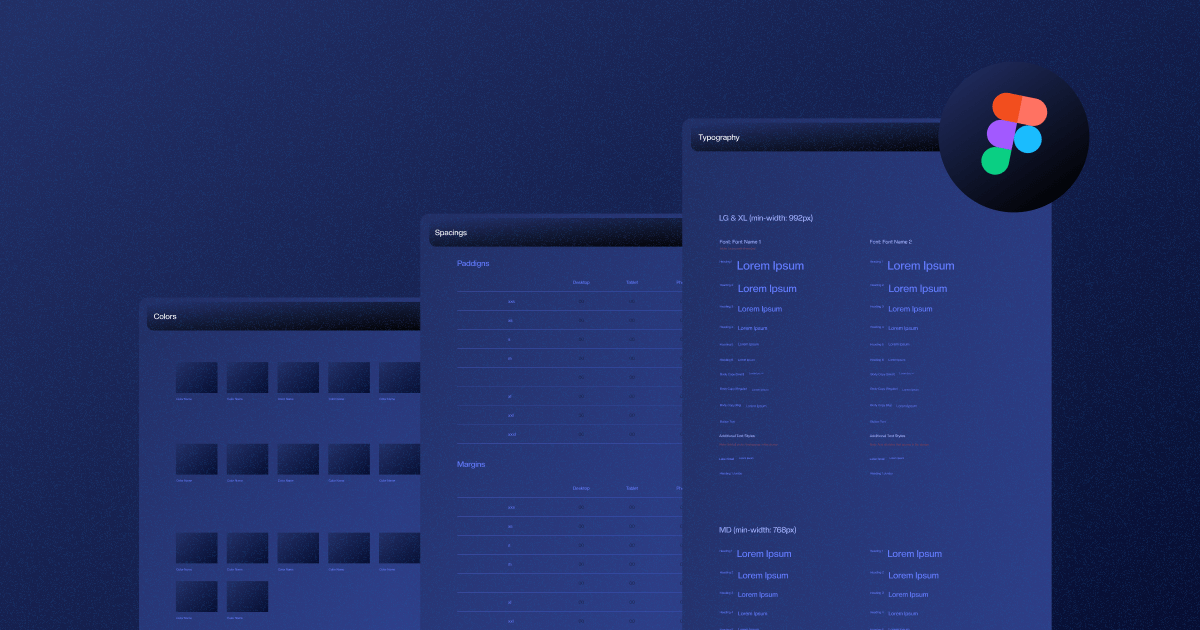



.webp)








.png)

.png)
.png)








.svg)

.png)
.png)
.webp)
.svg)

