
Does Webflow Provide Hosting Plans? + Learn How to Connect Your Host to Webflow
Key takeaways
- Webflow hosting is fast, secure, and built to integrate perfectly with Webflow-designed sites.
- You can host directly on Webflow or export your site’s code to another hosting provider.
- All hosted sites run on AWS infrastructure and the Fastly CDN for global performance.
- Connecting a custom domain to Webflow is simple through DNS updates and publishing settings.
- Hosting plans range from free to enterprise, with varying visitor limits and features.
- Webflow hosting includes SSL, zero maintenance, and full compliance with SOC 2 and GDPR.
Even though Webflow is marketed as a low-code/no-code web design and development platform, it also offers a hosting service. Webflow hosting is very competitive and works hand-in-hand with its other features.
In other words, individuals and organizations that build their online experiences via Webflow will be able to host them via a simple process.
You’re not obliged to use Webflow’s hosting if you’re building a site with the platform’s toolbox, as you can export the code of the website and use it elsewhere.
In this article, we’ll explore how Webflow hosting works, how to host a site on Webflow, and even how to connect your Webflow site with a custom domain. Read on.
{{cta}}
Hosting with Webflow
Being one of the best web development services in the World, it was only logical for the Webflow team to offer a comprehensive offer that also includes hosting. The hosting services are also highly scalable and lightning-fast, working particularly well when combined with sites built with Webflow.
If you decide to use a site plan which includes hosting services, the site will be stored on AWS and delivered using the Fastly Network. Of course, you’ll be able to use a custom domain name in all plans except for the free plan.
Your Webflow Site on Another Hosting
Theoretically speaking, it is possible to use a Webflow site for another hosting. You’ll need to export your Webflow-made site and upload it to another hosting as code. Unfortunately, this means you won’t be able to easily modify your site or use any CMS capabilities that Webflow offers. That ‘glue’ that makes it so easy to make changes and publish them to your website will no longer exist, which means many additional steps in the process.
To use Webflow’s services when on another host, you’ll need to connect them via API. Moreover, you’ll need to export all CMS collections and upload them to another content management system.
Essentially, you’ll need to perform an entire website migration to another builder or CMS. If you still want just to export the code and make the first step, here’s what you need to do.
- In Webflow, open your project.
- Go to the project settings and select the "Export" tab.
- Click on the "Export Site" button. This will generate a ZIP file containing your site's HTML, CSS, JavaScript, and other necessary files.
Steps to Hosting a Website with Webflow
Using Webflow hosting isn’t rocket science. The entire process is streamlined and can be summed up in the following five steps.
- Build your site using a free account — To use the hosting services, you need to have something that will be hosted, so make sure to build the website first. Feel free to explore the available tools or contact Webflow experts for assistance.
- Buy a custom domain — This is a necessary step, no matter whether you’re building a Webflow site or not. Buying a domain that suits you is essential for your brand and SEO.
- Choose a site plan — Next, it’s important to explore Webflow’s hosting options and pick the one that meets your needs.
- Connect your custom domain — Follow the steps described in the section below to link the domain you bought with your Webflow website.
- Take advantage of fully managed hosting services — The best hosting service is the one you don’t notice much as it’s always fast, and there’s virtually no downtime.

Connecting Your Custom Domain to Webflow
Default websites are published on yourwebsite.webflow.io, but you can change that and add a custom domain. Here’s a short overview of how to do that using the Webflow platform.
- Add a custom domain — Go to Site settings and find the Publishing tab (it was formerly under the Hosting tab). In the section called Custom domain, you need to add your root domain in the Add existing domain field.
- Update DNS — You need to update the DNS setting of your DNS host, as each has a different way of updating them. It’s a good idea to read the help pages on your DNS host’s page or even contact support for more help.
- Set a default URL — If you have more than one domain, you’ll have to configure them to redirect the traffic from all other domains to your main one, which is essential for SEO. Just click the make default option in the Custom domain section next to your default URL.
- Verify that the domain is pointing to Webflow — Check each domain name’s status in the DNS settings to ensure that they are correct and that the domain is pointing correctly.
- Publish your site on a custom domain.
If you’re confused by this, don’t worry. Webflow has launched a detailed guide on connecting your custom domain with Webflow, addressing different scenarios and options.

Webflow Hosting Plans
We’re going to be honest — Webflow plans are a bit confusing, especially if you’re new to the platform. That’s why we suggest reading our blog explaining how Webflow pricing works in detail.
In short, Webflow offers two groups of plans for people who want to publish and host a website: site plans and eCommerce plans. Both groups feature several pricing options, so make sure to examine them closely before picking one.
If you want a standard hosting option (no ecommerce), you’ll have to pick one of the following:
- Free
- Basic ($14 a month)
- CMS ($23 a month)
- Business ($39 a month)
- Enterprise (custom)
The thing is that these plans aren’t only hosting-focused. Instead, hosting is just part of what they offer. But let’s focus on hosting alone.
First of all, if you pick a free plan, you won’t be able to connect a domain, meaning your site will only exist as a sa subdomain on webflow.io. All paid plans allow you to do that.
Webflow also imposes limits on the number of monthly visitors, which is 1,000 for the free plan, 250,000 for Basic and CMS, and 300,000 for Business. If you have more, you’ll have to contact Webflow for the Enterprise plan.
There are three ecommerce plans:
- Standard ($29 a month)
- Plus ($74 a month)
- Advanced ($212 a month)
All of them are hosted on Webflow.
All plans have global CDN, except Enterprise, which allows custom CDN. Enterprise also allows signing a Service-Level Agreement (SLA) for uptime, as opposed to standard uptime agreements on other plans.
Some of the general Webflow hosting benefits that you get are:
- Support for HTTP/2 and HTTP/3 standards
- AWS-powered infrastructure + Fasty for content delivery
- Equipment to cover high surges in traffic
- Zero maintenance (Webflow takes care of this)
- Free SSL and TSL certificates for security
- Automatic form filtering
- SSO (Single Sign-On) for Enterprise clients
- Vulnerability scanning
- SOC 2 Type II, CCPA, and GDPR compliance
There’s also the third group of plans called workspace plans, which are aimed at designers and developers who want to explore Webflow’s tools and offer Webflow site development and management services. However, hosting isn’t included.

Why Choose Webflow?
Webflow offers an impeccable hosting solution that’s easy to set up and ensures maximum speed and security. On top of that, its infrastructure is built to work flawlessly with websites built using Webflow Designer and Webflow Editor.
Using the hosting services offered by Webflow is easy. However, building and managing a website to ensure its maximum potential is the difficult part. Even though Webflow has made it easier and reduced coding to a minimum, you still want professional designers, developers, and other experts to work on your platform to get the maximum effect. If you need assistance with either hosting or the development process, don’t hesitate to get in touch with Flow Ninja.

Frequently Asked Questions
Can I use Webflow hosting with tools like Google Analytics or Tag Manager?
Webflow supports integration with Google Analytics and Google Tag Manager through its dashboard. You can insert tracking IDs or custom scripts in the project settings under the 'Custom Code' section before the closing </head> or </body> tags.
What happens to CMS content if I export a Webflow site to another host?
When exporting a Webflow site, CMS content is not included in the export. You must manually export collections as CSV files and import them into another CMS to retain dynamic content functionality outside Webflow.
Are there performance or uptime guarantees with Webflow hosting?
Only Webflow's Enterprise hosting plan includes a Service-Level Agreement (SLA) with defined uptime guarantees. Other plans rely on standard performance supported by AWS infrastructure and Fastly CDN but without formal SLA commitments.
Can I use email hosting with a domain connected to Webflow?
Webflow does not offer email hosting. To use email with your custom domain, you must set up MX records through a third-party provider like Google Workspace or Zoho Mail in your domain's DNS settings.
Is Webflow hosting suitable for high-traffic websites?
Webflow hosting supports high traffic with a limit of 300,000 monthly visits on the Business plan. For larger volumes or custom needs, the Enterprise plan allows for additional scalability through custom configurations.
How does Webflow hosting compare to traditional web hosting services?
Webflow hosting is fully managed, fast, and optimized for sites built on its platform, unlike traditional hosting which often requires server setup and maintenance. It lacks direct database access, making it less flexible for backend development.
Can I switch from Webflow hosting to another provider later?
You can switch by exporting your site's static HTML, CSS, and JS files from Webflow. However, CMS features, forms, and dynamic content must be rebuilt or migrated separately when transitioning to another platform.






.svg)





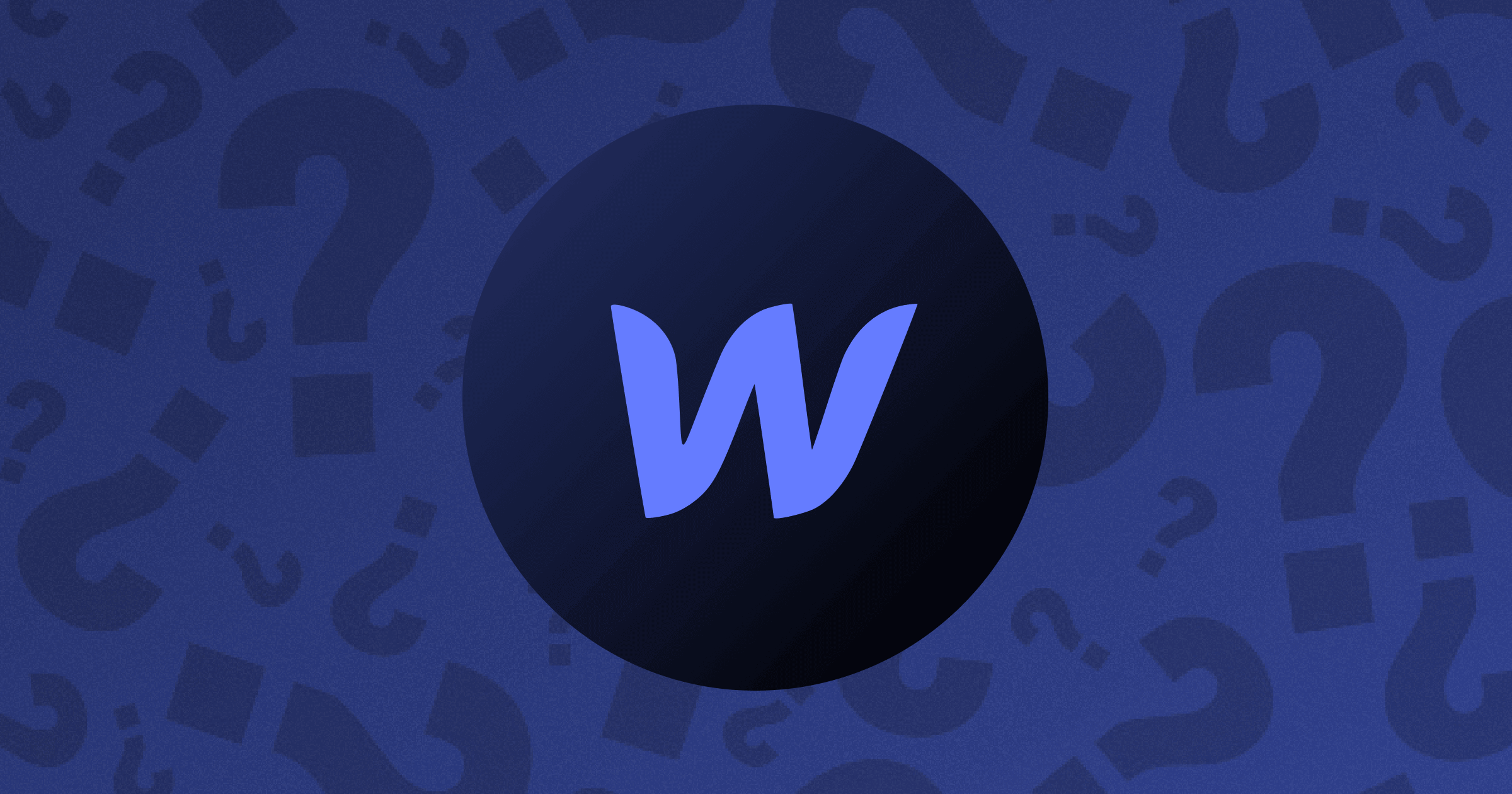


.webp)







.png)

.png)
.png)








.svg)

.png)
.png)
.webp)
.svg)

