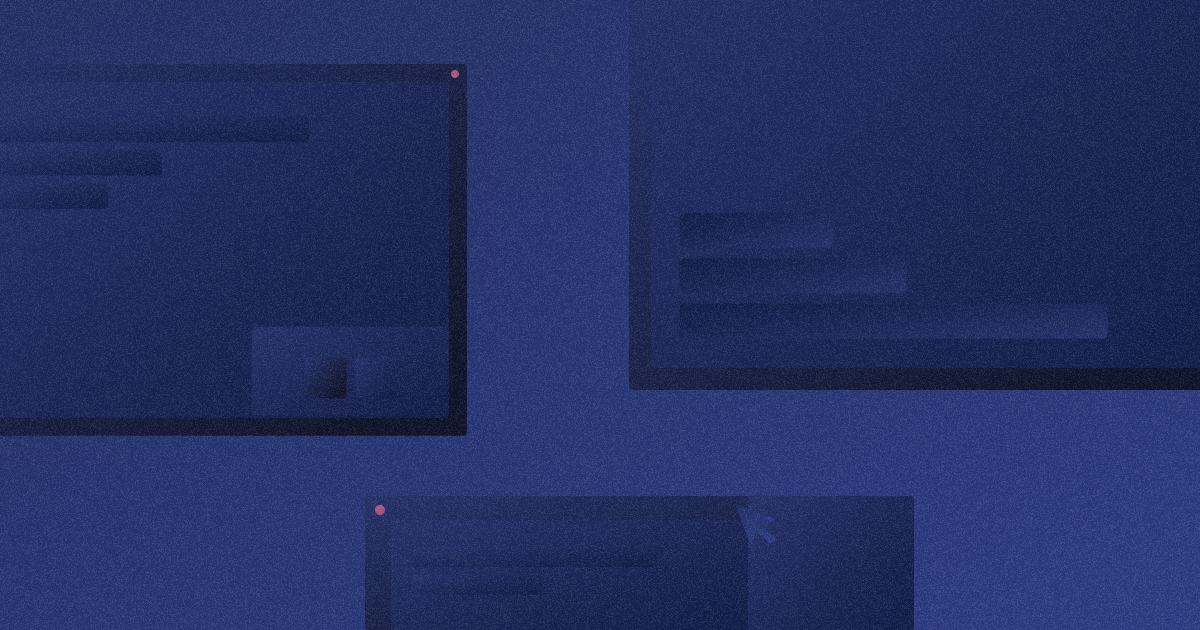
Core Web Vitals Assessment Failed: Herе’s How to Fix It
Key takeaways
- Core Web Vitals (LCP, INP, CLS) impact user experience and can hurt SEO if scores fall into “Poor” or “Needs Improvement.”
- LCP improves by optimizing images, reducing render-blocking scripts, and prioritizing above-the-fold content.
- INP issues are usually JavaScript-related — lighten scripts, use web workers, and preload key resources.
- CLS drops when layouts shift — fix by setting image dimensions, reserving ad space, and preventing dynamic jumps.
- Metrics like FCP, TTFB, and FID still influence perceived speed and overall site performance.
- Webflow’s clean code and optimized hosting can support better Core Web Vitals when paired with expert optimization.
So, you received a Core Web Vitals Assessment Failed in one of the Google tools — most likely PageSpeed Insights, Lighthouse, or Google Search Console.
Don't panic!
While it might seem daunting, these metrics aren’t necessarily going to destroy your website rankings or user experience right away, but they can affect them to an extent. It all depends on how bad your score is.
Fxing them is important in the long run for both a smooth UX and SEO, and this blog post will be your guide.
I'll break down what Core Web Vitals are, what each score means, and most importantly, how to tackle those pesky "Needs Improvement" or "Poor" ratings. From optimizing images to minimizing layout shifts, we'll equip you with the knowledge and tools to get your website in tip-top shape for both users and search engines.
Let's dive in!
{{cta}}
Understanding Core Web Vitals
- Good — This is the golden zone! A "Good" score indicates your page is performing well in terms of Core Web Vitals
- Needs Improvement — This rating indicates that your website's Core Web Vitals could use some optimization.
- Poor — his is the zone you want to avoid. A "Poor" Core Web Vitals score means your website is significantly impacting user experience in negative ways.
Hint: Your Core Web Vitals are different for desktop and mobile versions of your website. Ideally, both options should be “Good”, but one is often better than the other.
Largest Contentful Paint (LCP)
Imagine you land on a webpage. LCP measures the time it takes for the browser to render the largest element that defines the content area of the page. This could be a hero image, a large block of text, or even an embedded video.
Why is LCP important? It directly affects how fast a webpage feels to users. A speedy LCP (ideally within 2.5 seconds) gives visitors a sense of immediate progress and keeps them engaged. Conversely, a slow LCP leaves them staring at a blank screen, leading to frustration and potentially abandoning the page altogether.
- Good: 2.5 seconds or less. This means the largest contentful element on your webpage should render and be visible within 2.5 seconds of the user landing on the page.
- Needs Improvement: Between 2.5 seconds and 4.0 seconds. This indicates that while the LCP isn't ideal, there's room for improvement to achieve a faster loading experience.
- Poor: Above 4.0 seconds. This signifies a significant delay in rendering the main content, which can negatively impact user experience.
Interaction to Next Paint (INP)
This metric focuses on responsiveness. INP measures the time it takes for the browser to respond to a user's first interaction with the page. This could be clicking a button, scrolling down, or typing in a form field.
A good INP (ideally under 200 milliseconds) ensures the website feels snappy and responsive. Users can interact with elements without any noticeable delays, fostering a sense of control and a smooth user experience. On the other hand, a high INP leads to frustrating lags and a sluggish feeling, making users less likely to engage with your content.
- Good: Below 200 milliseconds (ms). This indicates a very responsive website where users experience minimal to no delay when interacting with elements.
- Needs Improvement: Between 200 milliseconds and 500 milliseconds (ms). This signifies a noticeable delay in responsiveness, potentially leading to a slightly sluggish feeling for users.
- Poor: Above 500 milliseconds (ms). This indicates a significant delay in responsiveness, making the website feel slow and frustrating for users who might encounter lags when interacting with buttons, scrolling, or filling out forms.
Cumulative Layout Shift (CLS)
Have you ever clicked on a link only to have the content jump around the page as it loads? That's CLS in action. It measures the amount of unexpected layout shift that occurs during the loading process.
CLS is important because it can be incredibly disruptive to the user experience. Imagine reading an article when suddenly an image loads below, pushing the text upwards and forcing you to scroll again. A low CLS score (ideally below 0.1) ensures minimal to no unexpected layout shifts, allowing users to navigate and interact with the page confidently.
- Good: Less than 0.1. This signifies minimal to no unexpected layout shifts on the webpage, ensuring a smooth and predictable user experience.
- Needs Improvement: Between 0.1 and 0.25. This indicates there might be occasional unexpected layout shifts, potentially causing some user frustration. It's recommended to optimize the website to achieve a "Good" CLS score for optimal user experience.
- Poor: Above 0.25. This signifies frequent and significant layout shifts that can be very disruptive to users navigating and interacting with the webpage. It's crucial to address CLS issues to avoid a negative user experience.
(Former Metric) First Input Delay (FID)
While not a current Core Web Vital, it's worth mentioning First Input Delay (FID). FID measured the time it took for the browser to begin processing a user's first interaction with the page, similar to INP.
So why isn't it a Core Web Vital anymore? FID was replaced by INP because INP offers a more comprehensive picture of responsiveness. INP takes into account not just when the browser starts processing the interaction, but also when it's able to update the screen to reflect that processing. This provides a clearer indication of what the user actually experiences.
Despite not being an official Core Web Vital, optimizing for FID is still a good idea. A lower FID (ideally under 100 milliseconds) contributes to a smoother user experience by minimizing the time users wait for the website to respond to their actions. Since user experience is still a major ranking factor for search engines, focusing on FID can indirectly benefit your SEO efforts.
First Contentful Paint (FCP)
This metric measures the time it takes for the browser to render the first piece of non-blank content on a webpage. This could be text, an image, or a non-white canvas element.
FCP is a crucial metric because it signifies the moment when users can perceive that the webpage is starting to load. A faster FCP (ideally within 1.8 seconds) leads to a better user experience as visitors see something happening sooner.
However, FCP is not a Core Web Vital. Still, this doesn’t mean it should be entirely neglected, and Google usually shows how your web page ranks in terms of FCP.
In this article, however, we’ll focus only on the three essential Core Web Vitals.
Time to First Byte (TTFB)
Time to First Byte (TTFB): TTFB is not a Core Web Vital metric, but it's an important underlying factor that influences FCP. TTFB measures the time it takes for the browser to receive the first byte of data from the web server after a user requests a webpage.
Think of it like this: When you request a webpage, your browser sends a request to the server hosting the website. TTFB measures how long it takes for that server to respond and start sending the webpage data back to your browser.
A faster TTFB generally leads to a faster FCP. Here's why:
- Less time waiting for the server to respond translates to less time before the browser can start rendering content, improving FCP.
- FCP often includes the TTFB as part of its overall time measurement.
Fixing Core Web Vitals Issues
Many things can affect CWVs, but some are more common than others. I will list
Improving Largest Contentful Paint (LCP)
Here's how to tackle LCP issues and ensure your visitors see the good stuff fast:
- Identify the culprits: Use free tools like Google PageSpeed Insights or Lighthouse to pinpoint exactly what's slowing down your LCP. These tools analyze your website and provide specific recommendations for improvement.
- Minimize render-blocking resources: Not all resources are created equal. Defer loading of non-essential JavaScript and CSS files, especially large ones, until after the critical content has loaded. This prevents these files from holding up the rendering of your main content. Techniques like code splitting can further help by breaking down large scripts into smaller, more manageable chunks.
- Cache it up: Leverage browser caching for static assets like images, Javascript, and CSS files. By storing these files on the user's device for a set period, the browser doesn't need to download them again on subsequent visits, leading to faster loading times.
- Prioritize what matters most: Ensure the critical elements users see first, like above-the-fold content, fonts, and essential CSS, load first. This minimizes the time users wait for usable content and creates a positive first impression.
- Image makeover: Images are often the biggest LCP offenders. Use tools like TinyPNG to compress image file sizes without sacrificing quality. Smaller files mean faster loading times. Moreover, consider using next-generation image formats like WebP if your target browsers support them. WebP offers smaller file sizes while maintaining quality. For images below the fold (not immediately visible), explore lazy loading. This technique delays loading these images until the user scrolls down, prioritizing the initial content users see first.
By following these steps, you can significantly improve your website's LCP and ensure visitors get to the good stuff – your content – as quickly as possible.
Check out Google’s guide on this to learn more.
Improving Interaction to Next Paint (INP)
Here's how to make your website feel snappy and keep users engaged:
- Streamline your JavaScript: JavaScript is a powerful tool, but bloated code can slow things down. Minify and optimize your Javascript code to improve its efficiency. This removes unnecessary characters and formatting, making it lighter and faster for the browser to process. Additionally, identify and remove any unused code or libraries that might be weighing down your website.
- Give the main thread a break: The main thread in your browser is responsible for handling user interactions. When it gets overloaded with tasks, responsiveness suffers. Offload long-running tasks, like complex calculations or data fetching, to web workers. These are separate threads that run in the background, freeing up the main thread to focus on user interactions and keeping your website feeling responsive. Additionally, consider code splitting. This technique breaks down large tasks into smaller chunks, preventing them from jamming up the main thread all at once.
- Be prepared: Don't make users wait for resources to load before interacting. Preload essential fonts, Javascript, and CSS files. This tells the browser to prioritize downloading these critical elements upfront, leading to a smoother and faster user experience from the moment they interact with your site.
- Keep your structure clean: A cluttered HTML structure can slow down responsiveness. Strive for a clean and efficient HTML structure. Minimize unnecessary elements, nesting, and overly complex layouts. Techniques like server-side rendering or static site generation can be helpful for complex pages, as they pre-render the HTML on the server, reducing the amount of work the browser needs to do on the user's device.
Check out Google WebDev’s official guide on fixing INPs.
Improving Cumulative Layout Shift (CLS)
Here's how to keep your content stable and prevent visitors from getting seasick:
- Measure before you leap: Specify the width and height attributes for all images and videos beforehand. This reserves space on the page for them to load into, preventing content from jumping around as elements appear.
- Prioritize what folds first: Ensure critical content, especially elements "above the fold" (visible without scrolling), loads immediately. This eliminates the chance of layout shifts happening as other content loads below the fold.
- Contain your excitement: For elements that might change size dynamically, like accordions or expandable content, use CSS containment properties. This essentially creates a box around the element, preventing its size changes from affecting the layout of surrounding content.
- Save a spot for your guests: Similar to reserving space for images, allocate space for ads and embedded content using aspect ratios or pre-defined dimensions. This prevents layout shifts when these elements load, ensuring a smooth and predictable experience for your visitors.
By implementing these strategies, you can create a stable and frustration-free experience for users, allowing them to focus on your content and not the gymnastics happening on the page
Learn more about this at web.dev.
Webflow and Core Web Vitals: A Potential Ally
While website creation tools can impact Core Web Vitals to varying degrees, Webflow offers some built-in features that can be beneficial for optimization.
For instance, Webflow allows for clean and lightweight code generation, which can contribute to faster loading times and improved responsiveness. Additionally, Webflow's visual interface makes it easier to manage image sizes and layouts, potentially reducing CLS issues.
Moreover, Webflow offers its own integrated hosting solution specifically optimized for Webflow sites. This means the servers are configured to efficiently handle Webflow-generated code and assets, potentially leading to faster loading times and a smoother user experience.
However, optimizing for Core Web Vitals involves a multifaceted approach. If you're considering a website redesign or migration to Webflow, partnering with a Webflow expert can be a strategic move. Webflow agencies possess a deep understanding of both the platform and Core Web Vital best practices. They can leverage Webflow's features while also implementing additional optimization techniques to ensure your website performs at its peak.
This can include advanced image optimization strategies, code minification, and caching implementation—all crucial aspects of achieving a good Core Web Vitals score. Ultimately, Webflow in the hands of a skilled developer can be a valuable tool in your quest for a high-performing website.
If you’re looking for a way to improve your Core Web Vitals via Webflow, feel free to book a demo.
FAQ for CWV Assessment Failed
How does Core Web Vitals impact SEO rankings on Google?
Core Web Vitals are part of Google's page experience signals, which influence SEO rankings. While not the sole ranking factor, having poor scores can negatively affect visibility in search results, especially when competitors have better performance metrics.
What tools can monitor Core Web Vitals continuously over time?
Continuous monitoring of Core Web Vitals can be done using tools like Google Search Console, PageSpeed Insights API, Chrome User Experience Report (CrUX), and third-party solutions like Lighthouse CI, SpeedCurve, or WebPageTest with scheduled tests.
Is it better to optimize for mobile or desktop Core Web Vitals scores first?
Prioritizing mobile optimization is generally more impactful, as Google emphasizes mobile-first indexing. Performance on mobile often has a stronger influence on rankings and user experience due to varying network speeds and device limitations.
Can using a CDN improve Core Web Vitals metrics?
Deploying a Content Delivery Network (CDN) can improve metrics like LCP and TTFB by serving content from servers closer to users geographically, reducing latency and accelerating the delivery of static assets like images, CSS, and JavaScript.
How do Core Web Vitals differ from other web performance metrics?
Core Web Vitals focus specifically on real-user experience by measuring key outcomes like loading speed (LCP), interactivity (INP), and visual stability (CLS), whereas other metrics may include server latency or first paint without user-centric context.
Are plugins or themes a common source of Core Web Vitals issues in CMS platforms?
Yes, in CMS platforms like WordPress, third-party plugins and bloated themes can introduce render-blocking resources, excessive JavaScript, or layout shifts—negatively affecting Core Web Vitals scores and overall page performance.






.svg)

%2520(1).png)
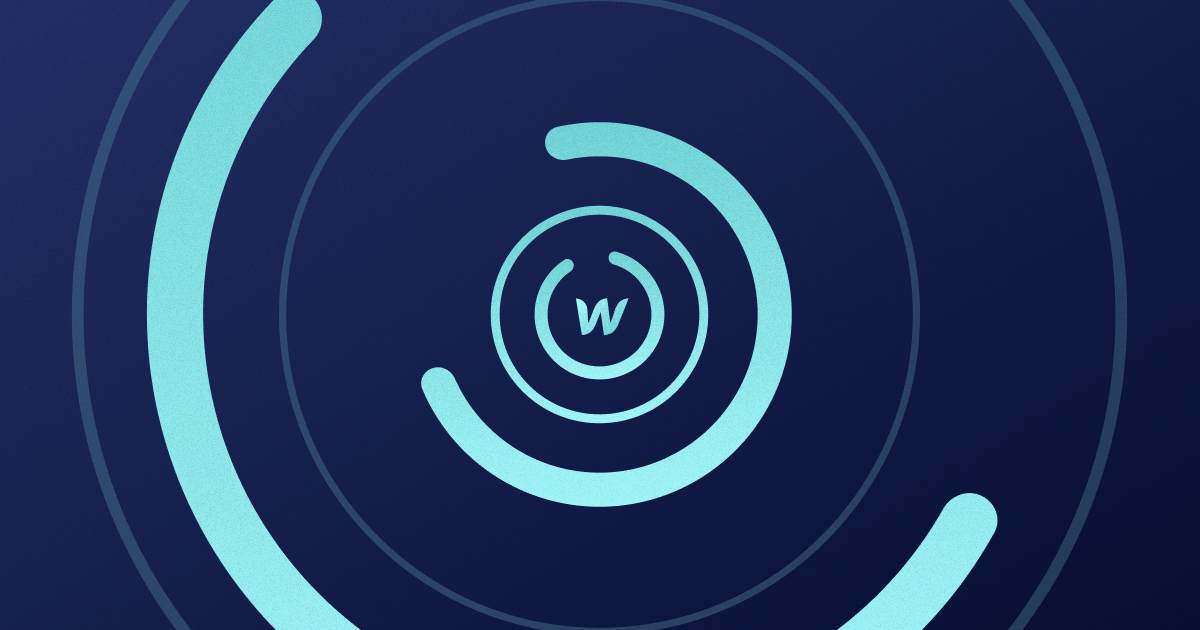


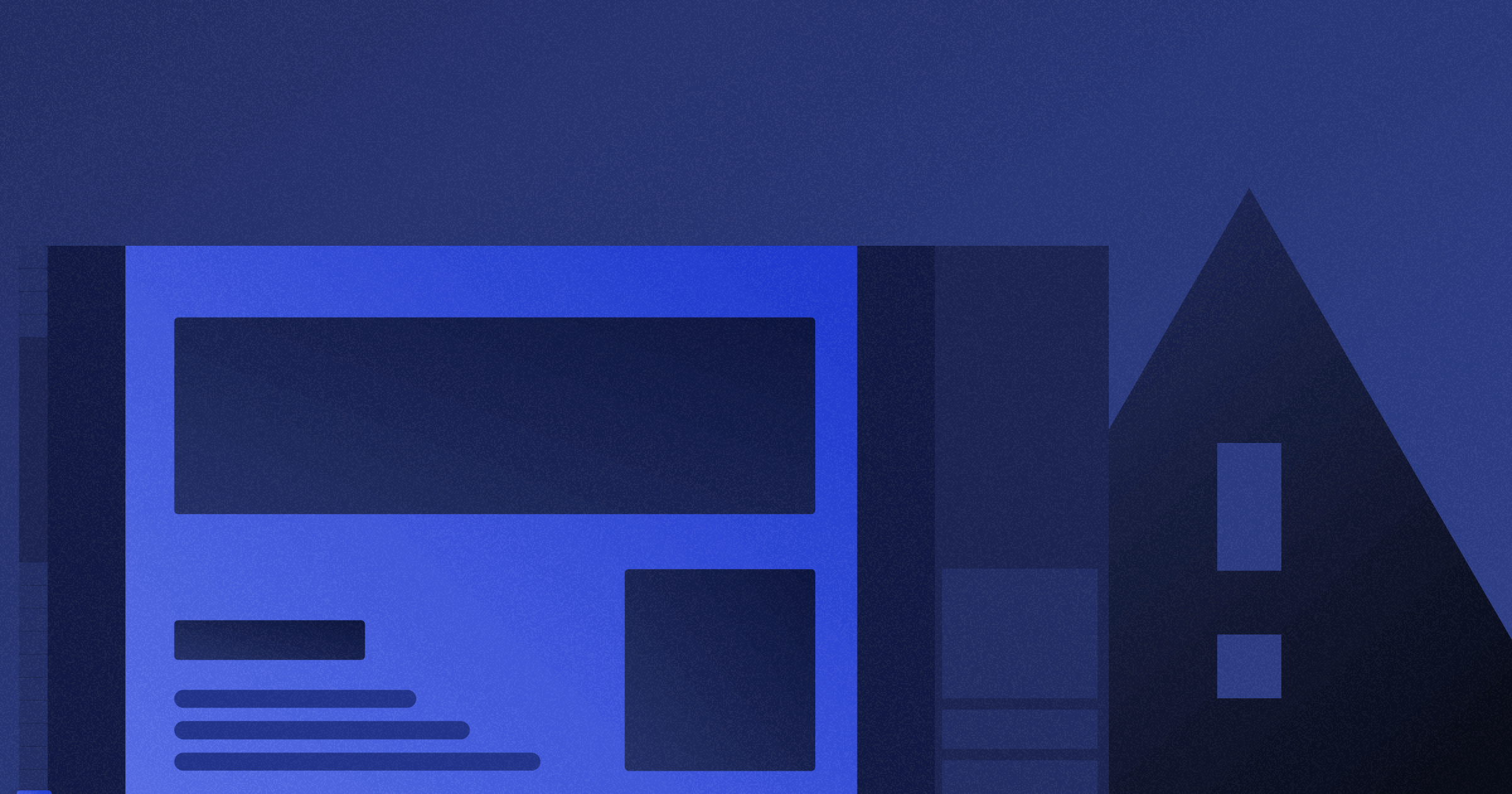




.webp)





.png)

.png)
.png)








.svg)

.png)
.png)
.webp)
.svg)

