

Stop editing code to change copy. Move your static HTML site to Webflow for a visual editor, CMS power, and faster marketing execution.

Hard-coded everything
Manual codebases make even basic edits a dev task, slowing down marketing workflows and adding unnecessary complexity.
No CMS
Without a content management system in place, every page update requires a rebuild or a developer’s time.
SEO at stake
Even a well-intentioned migration can harm rankings if not done right. Redirects, metadata, and page structure need expert handling to preserve visibility.
The process feels heavy
From content mapping to platform setup, migrations can overwhelm non-technical teams. Without the right partner, they risk delays, confusion, and missed opportunities.
How Flow Ninja makes migration effortless
Migrations don’t have to be risky, slow, or stressful. With a structured process, technical know-how, and full onboarding, we make sure your move to Webflow feels like an upgrade, not a setback.
From hard-coded to hassle-free
We convert static HTML sites into dynamic Webflow builds, giving you a visual editor and structured CMS without sacrificing design precision.
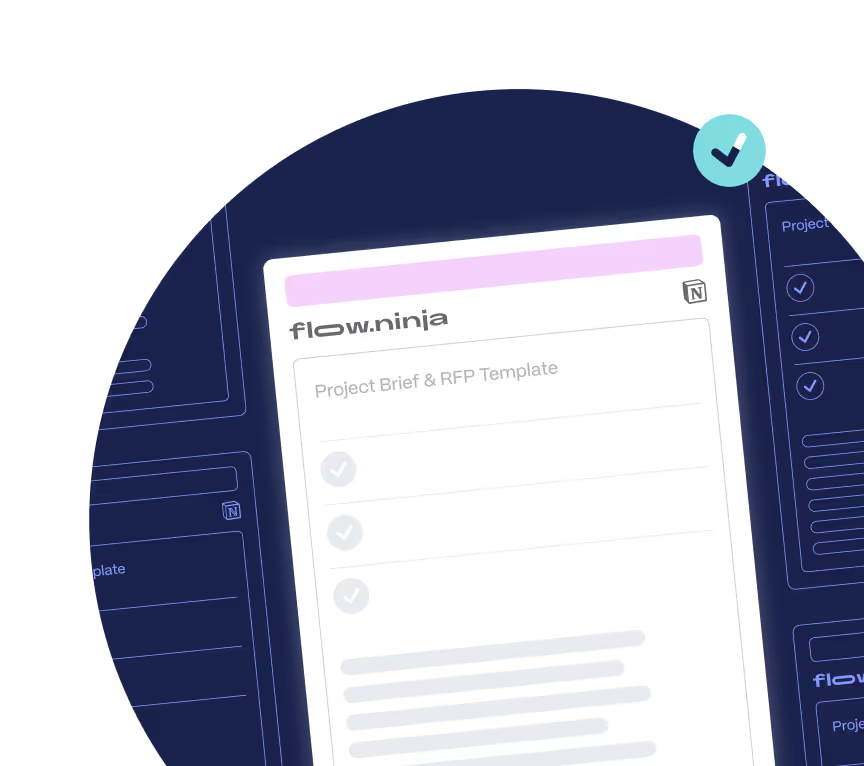
Get a CMS without starting over
We turn your custom codebase into a scalable Webflow system, so you can keep the look you love and finally update it without developers.
SEO preserved, rankings protected
We carefully handle redirects, metadata, and site structure so your migration doesn’t disrupt your organic performance.
No dev team required
Our process is built for marketers. We handle the technical lift, provide guidance, and train you post-launch so you can manage Webflow confidently moving forward.

.png)
.png)
Why Flow Ninja
Full in-house team
A full-service in-house Webflow experts team ready to take your marketing initiatives off your chest and help you build & grow your site.
.png)
Client
experience platform
Easily track active tasks, remaining hours, and other details related to your project in our in-house six star platform
.png)
Access to all our services
Get access to GTM Strategy and consulting, digital design, Webflow Development, SEO and more in all packages.

Tried and true
QA processes
Our in-house QA team ensures all your projects are error-free and optimized for maximum effect.
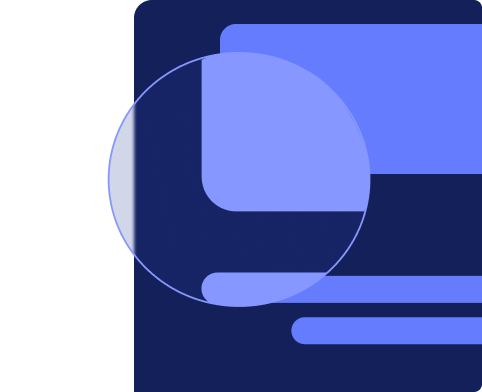
Get your Webflow migration underway in days, not weeks
We know marketing timelines move fast. That’s why we’ve simplified the process: book a call, get a tailored quote within 24 hours, and start your migration without delays or confusion.
How to Migrate from Custom Code to Webflow
Even though we’ve seen services advertising easy HTML to Webflow migration, the truth is that the only true way to do it is to recreate your existing project in Webflow and approach this on a step-by-step basis.
Here's a general guide to help you with the process:
Step 1: Assessment and planning
- Backup — Before making any changes, create a backup of your existing HTML site. This ensures you can revert to the original version if needed.
- Review content — Take an inventory of all the content on your HTML site, including text, images, videos, and any other assets.
- Identify goals — Define your goals for the migration. What do you want to achieve with the new Webflow site? What improvements or changes are you looking to make?
- Select a Webflow plan — Choose a Webflow plan that suits your needs, a hosting plan, or a plan that includes Webflow CMS for dynamic content.
Step 2: Create a Webflow account
- Sign up for a Webflow account if you don't already have one.
Step 3: Design the new site
- Start by creating a new project in Webflow.
- Use Webflow's visual designer to recreate the layout, design, and structure of your HTML site. You can design pages from scratch or use Webflow's templates.
- Pay attention to responsive design to ensure your site looks great on various devices.
- Consider hiring Webflow experts to help you in the process.
Step 4: Add content
- Add text, images, videos, and other content to your Webflow project. You can do this manually by copying and pasting content or by using the CMS for dynamic content.
Step 5: Recreate interactions and functionality
- If your HTML site has interactive elements or functionality (e.g., forms, animations, custom JavaScript), you'll need to recreate them in Webflow.
Step 6: Set up navigation
- Build and customize your site's navigation menus using Webflow's Navbar component or custom navigation elements.
Step 7: Connect domain and hosting
- If you're using a custom domain, connect it to your Webflow project.
- If you're using Webflow hosting, publish your site to make it live on the web.
Step 8: Set up SEO
- Configure SEO settings in Webflow to optimize your site for search engines. This includes setting meta titles, descriptions, alt tags for images, and creating a sitemap.
Step 9: 301 redirects
- Implement 301 redirects for any URLs that have changed from your old HTML site to your new Webflow site. This helps preserve SEO rankings and ensures a smooth transition for users.
Step 10: Content migration (optional)
- If your HTML site has a blog or dynamic content, you can use Webflow's CMS to migrate and manage this content.
Step 11: Launch the new site
- Once you're confident that your Webflow site is ready, launch it by publishing it to your custom domain or Webflow subdomain.
Step 12: Monitor and optimize
- After launching, monitor your site's performance, user feedback, and any issues that may arise. Continuously optimize your site for better performance, SEO, and user experience.
- Test your Webflow site extensively to ensure everything works as intended. Check for ongoing issues that may arise, including broken links, functionality issues, and responsive design.
If you have technical Webflow (or web development, in general) experience, this guide should be a good reference for making your Webflow site. As you can see, you basically need to rebuild your website from scratch, and Webflow will automatically write code for you.
If this seems confusing to you, we advise contacting Webflow experts who can assist with your Webflow migration project.
{{cta}}





Website Migration Checklist
.png)

.png)

in mind?
Talk with our team and learn how your ideas can become digital experiences.
Webflow Migrations FAQ
How do I migrate from a custom-coded or static HTML site to Webflow?
Migrating a custom-coded site to Webflow means rebuilding your design and content in a fully visual, no-code environment. Since static sites don’t have a CMS layer, we structure your content into Webflow CMS collections, recreate the frontend using Webflow Designer, and ensure all functionality is preserved or improved. If your current site is hard to maintain or update, book a free consultation with Flow Ninja and we’ll guide you through what a fully scalable Webflow rebuild would look like.
What are the common challenges when moving from static HTML to Webflow?
The biggest challenge is that static HTML sites often lack a backend CMS, making the migration less about transferring and more about re-architecting the site in a modern system. We also need to carefully replicate your design and interactions in Webflow, accounting for legacy CSS/JS that may not directly translate. Like with all migrations, SEO must be handled carefully to preserve rankings. The process can be complex, especially if your old site had custom scripts or forms, but Flow Ninja has done it many times and makes it simple for marketing teams to take full control afterward.
Will I lose SEO rankings if I migrate my static site to Webflow?
Only if the migration is handled poorly. At Flow Ninja, we implement 301 redirects for all URLs, preserve metadata and structured data, and recreate your sitemap in the Webflow environment. Webflow’s output is clean and SEO-friendly, so once Google re-indexes your new site, rankings should stabilize. We also provide post-launch monitoring and ongoing support to ensure your SEO foundation stays strong.
How does Flow Ninja ensure a smooth static-to-Webflow migration?
We begin with a detailed audit of your current codebase and content. Then we rebuild the site from the ground up in Webflow, translating HTML, CSS, and JavaScript into a visual design system, while optimizing structure and speed. We also create a CMS where appropriate so your team can manage future updates without touching code. Schedule a free migration call and we’ll show you real examples.
Can Flow Ninja help with post-migration maintenance or ongoing marketing support?
Yes. After the migration, we help clients scale their sites with building new pages, implementing SEO or CRO strategies, adding integrations, and enabling internal teams to work independently. Instead of emailing developers every time you need a change, your marketers will be empowered to manage content, launch pages, and iterate campaigns inside Webflow, with Flow Ninja’s support whenever needed.
How is content from a static HTML site transferred into Webflow’s CMS?
Static sites don’t have a structured CMS, so content migration often involves extracting content manually or through scripts, organizing it into logical collections (like blog posts, case studies, team members), and uploading it into Webflow CMS. This step is also where we help you clean up inconsistencies, remove duplication, and structure your content for long-term usability.
Will my website performance, security, and accessibility improve after switching from a static setup to Webflow?
In most cases, yes, especially if your current setup is hosted on outdated servers or relies on outdated code. Webflow sites are hosted on a global CDN, include SSL by default, and produce optimized HTML/CSS with excellent Core Web Vitals scores. We also ensure your new site follows WCAG accessibility guidelines and is compatible with modern security and compliance standards.
How long does a typical static HTML to Webflow migration take with Flow Ninja?
Most migrations from static or custom-built sites take between 3–6 weeks depending on design complexity, number of pages, and content formatting. Sites with dozens or hundreds of pages will naturally take longer. We offer a free scoping call where we assess your site and provide a detailed timeline and project plan.
What makes Webflow better than static websites for marketing-led teams?
Static sites require developers for everything, from copy updates to layout changes. This creates bottlenecks and delays. Webflow changes that. It gives marketing teams visual control to create, update, and scale pages without touching code. You keep design precision and flexibility but gain the speed and freedom to move campaigns forward fast, without waiting on engineering resources.
Are there any Squarespace-specific issues that I can solve by moving to Webflow?
Yes. Static sites often contain outdated code, redundant scripts, hardcoded elements, and legacy design decisions that don’t scale well. They’re also hard to maintain across teams. Webflow solves this by introducing a structured, component-based system with CMS flexibility, responsive design control, and easier collaboration. With Flow Ninja, we help you leave technical debt behind, and migrate to a platform built for growth.
Migration From Other Builders and CMSs to Webflow
WordPress, Wix, Squarespace, and many other services for site building and managing content are on Flow Ninja’s Webflow migration list. Take a look at each of the popular builders and learn more about our migration process.
.jpg)

.jpg)

.png)





.png)
.svg)
.svg)
.svg)

.svg)
.png)
.svg)
.webp)
.svg)





