On-demand Webinar
Free Webflow Instagram Feed Widget
Clone our free Instagram feed to your Webflow project and customize it in minutes within your Webflow Designer.
.png)
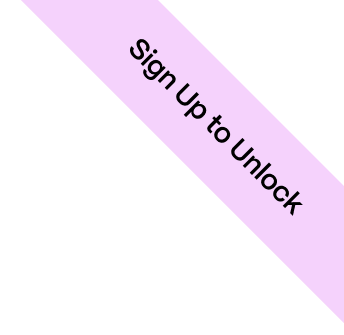
Free Webflow Instagram Feed Widget
Free Webflow Instagram Feed Widget
Clone our free Instagram feed to your Webflow project and customize it in minutes within your Webflow Designer.
Explore Boujee Sliders
Oops! Something went wrong while submitting the form.
.png)
Bring your Instagram magic to your Webflow website! Our free Webflow Instagram feed widget allows you to seamlessly integrate your captivating Instagram content directly into your web pages.
Boost Engagement and Brand Awareness
A visually stunning Instagram feed can do wonders for your website. It helps you:
- Showcase your brand personality: Share captivating visuals that tell your brand story.
- Drive engagement: Encourage visitors to follow you on Instagram and interact with your content.
- Increase website traffic: Entice visitors to explore your Instagram profile and delve deeper into your brand.
Effortless Integration with Webflow
The beauty of this free resource lies in its simplicity. Here's how to get started:
- Clone the widget directly into your Webflow project.
- Customize the widget in minutes with Webflow Designer. Adjust colors, layouts, and spacing to perfectly match your website's aesthetic.
How to Embed an Instagram Feed into Webflow?
This short video will explain how to connect Instagram and Webflow with Zapier.
Share this article
Suggested resources
No items found.

.svg)

.png)
-min.png)
.webp)
.svg)

