-min.jpg)
Using just your HTML code and applying it to Webflow isn't possible, but there's a workaround. Learn how to do it and how we can help you.
HTML, which stands for HyperText Markup Language, is the standard markup language used to create web pages and display content on the World Wide Web. It provides a structured way to format and organize text, images, multimedia, and links on a web page. HTML documents are the building blocks of web pages and are interpreted by web browsers to render the content for users.
All sites on the web have HTML and CSS. Since Webflow is a visual builder, the question lingers: can you input your HTML (and CSS) to Webflow? The answer is yes, but the process isn’t as simple as expected.
Converting HTML to Webflow can offer several benefits, depending on your needs and goals.
- Ease of use — Webflow provides a user-friendly visual interface that simplifies the process of building and maintaining websites. There’s no need to rely on code all that much, let alone write your site in code from scratch
- Responsive design — Webflow’s design tools allow you to adapt your site's layout and elements for various screen sizes and devices without extensive coding.
- Faster development — Webflow streamlines the development process, potentially saving you time compared to hand-coding every aspect of your website.
- Visual editing — With Webflow's visual editor, you can see how your changes affect your site in real-time, which can be more intuitive and efficient than writing code and constantly refreshing your browser.
- Hosting and CMS — Webflow offers hosting services, which means you don't need to find a separate hosting provider. It also includes a content management system (CMS) for managing and updating your site's content easily.
- SEO — Webflow includes SEO tools and features to help you optimize your website for search engines, which is crucial for online visibility.
- E-commerce — If you plan to run an online store, Webflow has e-commerce capabilities that you can use to set up and manage your products and transactions.
- Collaboration — Webflow offers collaboration features, making it easier for teams to work together on web projects in real time.
- Scalability — Webflow can handle both simple and complex websites. It's scalable, so you can start small and grow your site as your needs evolve.
- Customization — While Webflow simplifies the process, it also allows for extensive customization. You can still add custom code (HTML, CSS, JavaScript) if needed for specific functionalities.
- Support and resources — Webflow has an active community and provides resources, tutorials, and support to help users learn and make the most of the platform.
As stated, converting HTML to Webflow is possible, but it’s a long road from just copy/pasting your code into Webflow. Here are the challenges you need to pay attention to if you’re considering it.
- Structural adaptation — One of the primary hurdles is aligning the existing HTML site's structural design with Webflow's framework, which may entail extensive adjustments, particularly if dealing with intricate layouts.
- CSS conversion — Transitioning your site's current CSS styles into a harmonious format with Webflow's styling system could present intricacies, and this requires careful reworking and code refactoring.
- Responsive transition — Ensuring seamless content adaptation across various screen sizes in Webflow, although a forte of the platform, may still pose challenges when migrating from static HTML.
- JavaScript interaction — Recreating custom JavaScript interactions found in your HTML site within Webflow's environment can be a time-intensive endeavor, demanding meticulous attention to detail.
- Custom code integration — Handling and preserving extensive custom code components—whether in JavaScript, PHP, or other languages—within the Webflow ecosystem requires vigilant integration to prevent conflicts with the platform's inherent structure.
- CMS Content — When migrating from non-CMS HTML to Webflow's dynamic CMS, structuring and configuring content, collections, and templates can be a complex undertaking, especially for multifaceted websites.
- Data transfer — Migrating content from your existing HTML site to Webflow's CMS may require boring manual data input or the creation of precise data migration scripts, making the process prone to potential errors.
- SEO preservation — Safeguarding SEO rankings, metadata, and traffic during migration is paramount. Implementing 301 redirects and meticulous SEO setup is crucial to maintain or enhance your website's search engine performance.
- Thorough testing and assurance — Rigorous quality assurance, encompassing comprehensive testing across diverse browsers and devices, is pivotal to ensure the migrated site's impeccable functionality, error-free navigation, and flawless user experience.
- Performance optimization focus — Optimizing various media assets like images, videos, and other content elements to ensure swift page loading and enhanced user experience is an imperative undertaking.
- Third-party integration reconfiguration — For HTML sites reliant on third-party integrations and APIs, the reconfiguration and adaptation of these integrations within the Webflow environment is essential.
- Familiarization and training — Acquainting your team with Webflow's interface, tools, and capabilities may require a dedicated learning curve, especially if you're new to the platform.
- Budget— Assessing the cost implications of your migration journey, which may encompass hosting, CMS utilization, and any additional services, is a vital step in the planning process to ensure fiscal preparedness.
Even though we’ve seen services advertising easy HTML to Webflow migration, the truth is that the only true way to do it is to recreate your existing project in Webflow and approach this on a step-by-step basis.
Here's a general guide to help you with the process:
Step 1: Assessment and planning
- Backup — Before making any changes, create a backup of your existing HTML site. This ensures you can revert to the original version if needed.
- Review content — Take an inventory of all the content on your HTML site, including text, images, videos, and any other assets.
- Identify goals — Define your goals for the migration. What do you want to achieve with the new Webflow site? What improvements or changes are you looking to make?
- Select a Webflow plan — Choose a Webflow plan that suits your needs, a hosting plan, or a plan that includes Webflow CMS for dynamic content.
Step 2: Create a Webflow account
- Sign up for a Webflow account if you don't already have one.
Step 3: Design the new site
- Start by creating a new project in Webflow.
- Use Webflow's visual designer to recreate the layout, design, and structure of your HTML site. You can design pages from scratch or use Webflow's templates.
- Pay attention to responsive design to ensure your site looks great on various devices.
- Consider hiring Webflow experts to help you in the process.
Step 4: Add content
- Add text, images, videos, and other content to your Webflow project. You can do this manually by copying and pasting content or by using the CMS for dynamic content.
Step 5: Recreate interactions and functionality
- If your HTML site has interactive elements or functionality (e.g., forms, animations, custom JavaScript), you'll need to recreate them in Webflow.
Step 6: Set up navigation
- Build and customize your site's navigation menus using Webflow's Navbar component or custom navigation elements.
Step 7: Connect domain and hosting
- If you're using a custom domain, connect it to your Webflow project.
- If you're using Webflow hosting, publish your site to make it live on the web.
Step 8: Set up SEO
- Configure SEO settings in Webflow to optimize your site for search engines. This includes setting meta titles, descriptions, alt tags for images, and creating a sitemap.
Step 9: 301 redirects
- Implement 301 redirects for any URLs that have changed from your old HTML site to your new Webflow site. This helps preserve SEO rankings and ensures a smooth transition for users.
Step 10: Content migration (optional)
- If your HTML site has a blog or dynamic content, you can use Webflow's CMS to migrate and manage this content.
Step 11: Launch the new site
- Once you're confident that your Webflow site is ready, launch it by publishing it to your custom domain or Webflow subdomain.
Step 12: Monitor and optimize
- After launching, monitor your site's performance, user feedback, and any issues that may arise. Continuously optimize your site for better performance, SEO, and user experience.
- Test your Webflow site extensively to ensure everything works as intended. Check for ongoing issues that may arise, including broken links, functionality issues, and responsive design.
If you have technical Webflow (or web development, in general) experience, this guide should be a good reference for making your Webflow site. As you can see, you basically need to rebuild your website from scratch, and Webflow will automatically write code for you.
If this seems confusing to you, we advise contacting Webflow experts who can assist with your Webflow migration project.
Webflow Requirements
You’ll need the option to implement custom code to be able to transfer your site from HTML to Webflow. This is only available with paid Webflow plans.

Check other
Webflow Migrations
Interested in integrating other tools with Webflow? See how we can help you.
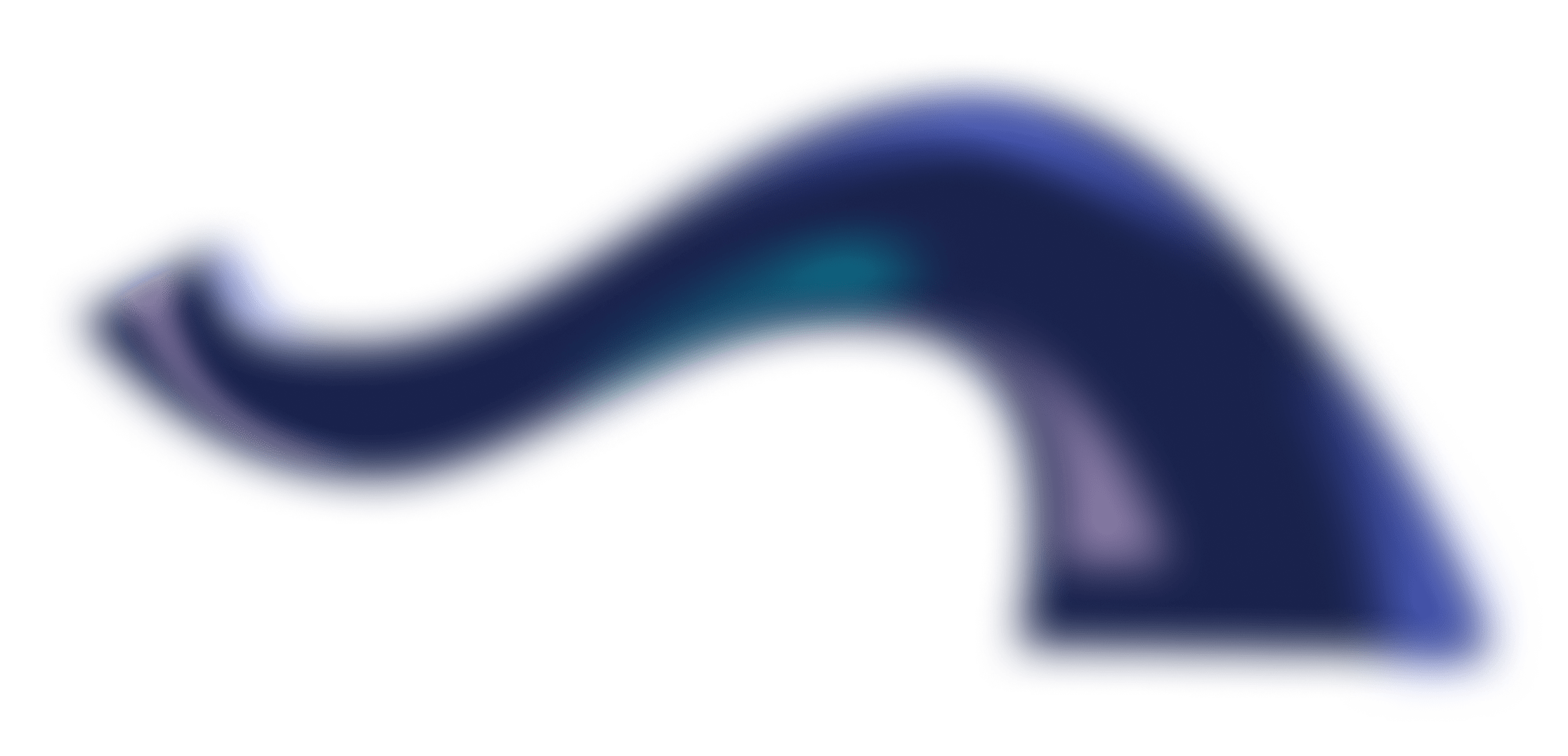
Get a free webinar and subscribe to our newsletter
Maximize marketing ROI by learning how we cut development costs by up to 30% and propel growth with Webflow, design, and automation.
We get asked these questions often
What's the easiest way to convert from HTML to Webflow?
There’s no easy way. You will have to start from scratch. While this process isn't automated, Webflow's visual design and interaction tools can help streamline the process of recreating your design. Additionally, Webflow provides a more user-friendly environment for ongoing maintenance and updates compared to raw HTML/CSS.
Can I just copy the HTML and CSS code into Webflow?
That’s not possible. Webflow is a web design and development platform that uses its own visual interface and code generation, and it doesn't provide a direct HTML-to-Webflow conversion tool.
Is there a shortcut to converting HTML to Webflow?
Unfortunately, not at the moment.
Growing a Webflow project is hard. We make it easy.
Schedule a call and get 3 free tips for your Webflow project
.svg)
.svg)
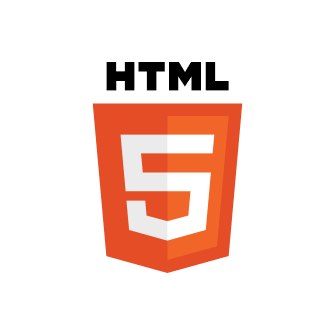






.png)
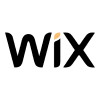

.svg)
..svg)
..svg)
..png)
.svg)
..png)
