-min.jpg)
Adobe XD is a powerful prototyping tool, and you can use Webflow to migrate designs from XD and bring your site to life.
Adobe XD, short for Adobe Experience Design, is a powerful and versatile design and prototyping tool created by Adobe Systems. It is primarily used for designing user interfaces (UI) and user experiences (UX) for websites, mobile apps, and other digital platforms. Adobe XD is favored by designers, UX/UI professionals, and product teams for its user-friendly interface and robust set of features.
Even though it’s usually not the first tool that’s used with Webflow (Figma is usuallythe #1 choice), some designers still prefer using XD for prototyping.
Migrating a design created in Adobe XD to Webflow, a web design and development platform, can be a beneficial process for several reasons, especially if you want to turn your design into a functional website.
- Interactive prototyping to live website — Adobe XD is excellent for creating interactive prototypes and designing user interfaces, but it's not a web development platform. By migrating your design to Webflow, you can easily turn your static design into a fully functional website with real code and interactivity.
- Efficient development — Webflow provides a visual development environment that allows designers to create websites without needing to write code.
- Responsive design — Webflow makes it easy to create responsive web designs that adapt to various screen sizes and devices.
- No need for exporting assets — When you migrate from Adobe XD to Webflow, you can import design assets directly into Webflow.
- Hosting and deployment — Webflow offers hosting services, making it convenient to publish and deploy your website directly from the platform.
- Client handoff — If you're working with clients, Webflow provides an efficient way to hand off the final website. Clients can easily make content updates and edits through the Webflow editor without needing extensive technical knowledge.
- Easier collaboration — Webflow supports team collaboration with built-in features for sharing and working on projects together.
- Scalability — As your website grows and evolves, Webflow offers scalability. You can add new features, pages, and interactions as needed without starting from scratch.
Migrating a design from Adobe XD to Webflow can be a relatively smooth process, but like any design-to-development transition, it can present some challenges. Here are some common challenges you may encounter when migrating from Adobe XD to Webflow:
- Loss of interactivity — While Adobe XD allows for interactive prototyping, some interactions or animations may not translate perfectly to Webflow. You may need to recreate or simplify certain interactions during the migration process.
- Design vs. development perspective — Adobe XD is primarily a design tool, whereas Webflow is a development and design platform. Ensuring that the design vision aligns with the technical implementation in Webflow can be challenging, especially when translating complex designs.
- Responsive design variations — Designing for multiple screen sizes and ensuring responsive layouts can be a challenge in both Adobe XD and Webflow.
- Typography and fonts — Fonts may not always render the same way in Webflow as they do in Adobe XD. You may need to adjust font settings.
- Image optimization — While Adobe XD allows you to use high-resolution images, it's crucial to optimize images for the web in Webflow to ensure fast page load times.
- Asset export — Organizing and exporting assets from Adobe XD and importing them into Webflow can be a manual and time-consuming process, especially for projects with a large number of assets.
- Custom code integration — If you have custom code elements or integrations in your design, such as third-party APIs or JavaScript interactions, integrating them into Webflow may require additional development work.
- Content management — If your design includes dynamic content or relies on a Content Management System (CMS), you'll need to set up and structure the content correctly in Webflow, which may require a learning curve.
- Performance optimization — Optimizing your website for performance, including load times and page speed, is essential for a positive user experience. This may require further optimization beyond what was done in Adobe XD.
Similar to Figma, Adobe XD doesn’t actually have a magical button that will help you migrate your design to Webflow. Instead, the process is longer than that, and it includes having to implement the design in Webflow manually. In other words, you’ll have to build from scratch, but use Adobe XD for reference and stick to the design outlined in XD. Here’s a short overview of how to do that yourself, although I recommend contacting Webflow experts.
- Step 1: Export assets from Adobe XD — Open your Adobe XD file and export all assets in the necessary formats (e.g., PNG, JPEG, SVG). Organize these assets into folders for easy access.
- Step 2: Prepare typography — Take note of the fonts used in your Adobe XD design. Ensure that you have access to these fonts in Webflow or select suitable web fonts to replace them.
- Step 3: Create a new project in Webflow — If you don't have a Webflow account already, sign up for one at webflow.com. You can choose a free plan or a paid plan based on your needs. Once logged in, create a new project in Webflow. Select the appropriate project settings, such as the site name, domain (if applicable), and template if you choose to start from a predefined template.
- Step 4: Design layouts in Webflow — Start building your website's layouts and structure using the web design tools provided. Use the information from your Adobe XD design as a reference and recreate the design elements, such as headers, footers, sections, and content blocks, using Webflow's visual editor.
- Step 5: Import assets into Webflow — Upload the design assets (images, icons, etc.) you exported from Adobe XD into Webflow's asset manager.
- Step 6: Typography and fonts — Set up typography in Webflow to match the fonts used in your Adobe XD design. You can use Webflow's built-in fonts or upload custom web fonts as needed.
- Step 7: Responsive design — Ensure that your design is responsive by adjusting layout elements for different screen sizes (desktop, tablet, mobile). Webflow allows you to design responsive layouts easily.
- Step 8: Recreate Interactions and animations — If your Adobe XD design includes interactions, animations, or transitions, recreate them in Webflow using the interactions panel. Webflow provides tools for adding interactions without the need for extensive coding.
- Step 9: Content integration — If your design includes dynamic content or requires integration with a Content Management System (CMS), set up the content structure in Webflow.
- Step 10: Custom code — If the XD design requires custom code elements or integrations, add them using Webflow's custom code feature.
- Step 11: Testing and optimization — Thoroughly test your website in different browsers and devices to ensure it looks and functions correctly.
- Step 12: SEO — Set up SEO settings in Webflow, including meta tags, descriptions, and structured data, to improve your website's search engine visibility.
- Step 13: Launching the site — When you're satisfied with your Webflow design and it's fully tested, publish your website to make it live. Webflow offers hosting services, or you can export the code and host it elsewhere if needed.
- Step 14: Training clients to use Webflow and maintaining the site — If you're handing off the website to a client, provide training and documentation on how to use Webflow's editor for content updates. Regularly maintain and update your website as needed.
Webflow Requirements
If your Adobe XD design is simple enough, you might be able to migrate it for free. However, in most cases, you’ll have to purchase a paid Webflow plan to support the migration.

Check other
Webflow Migrations
Interested in integrating other tools with Webflow? See how we can help you.
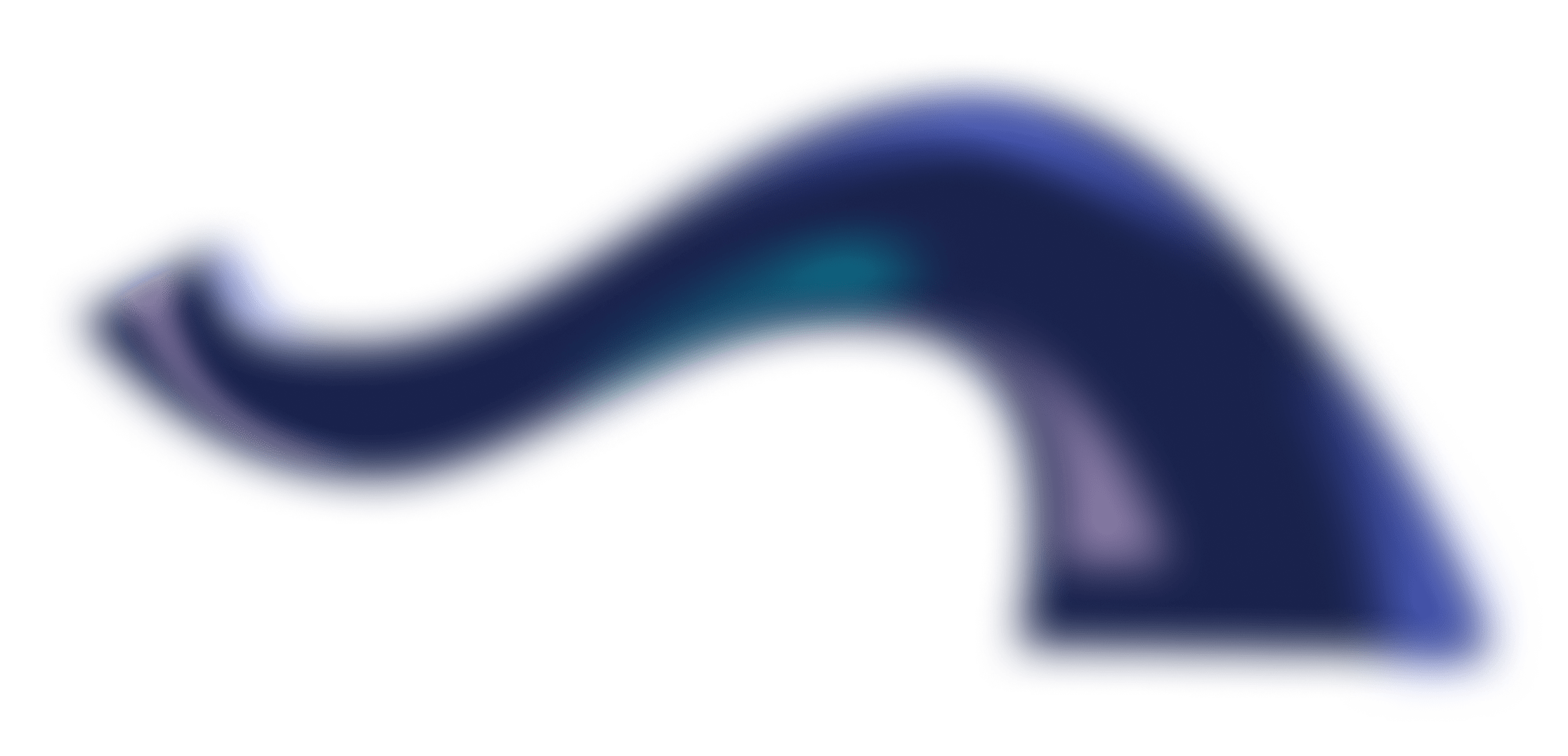
Get a free webinar and subscribe to our newsletter
Maximize marketing ROI by learning how we cut development costs by up to 30% and propel growth with Webflow, design, and automation.
We get asked these questions often
Can you migrate from Adobe XD to Webflow?
There is no direct automated migration tool to convert Adobe XD or Figma designs into fully functional Webflow websites automatically. The process of migrating a design from Adobe XD or Figma to Webflow typically involves manually recreating the design and layout within Webflow, as I described in the previous response.
Should I use Adobe XD or Figma when designing for Webflow?
Both Adobe XD and Figma are popular design tools that can be used effectively for web design projects, including those intended for Webflow. The choice between them often depends on your personal preferences, team collaboration, and specific project requirements.
However, the industry standard in the Webflow niche has been Figma, as it’s a more modern and more collaboration-friendly solution. Most importantly, it’s a browser-based platform, unlike XD, which is created to run locally.
Growing a Webflow project is hard. We make it easy.
Schedule a call and get 3 free tips for your Webflow project
.svg)
.svg)







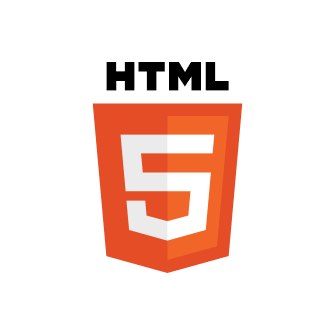
.png)

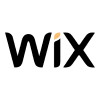
.svg)
..svg)
..svg)
..png)
.svg)
..png)
